
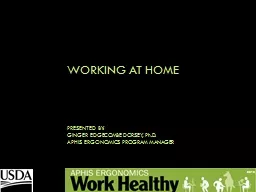
by Ginger Edgecombe Dorsey PhD APHIS Ergonomics Program Manager Ergonomics Definition Fitting the job to the worker Fitting the home to the resident Goals Work in postures that place the least amount of stress on our bodies ID: 933154
Download Presentation The PPT/PDF document "Working at Home Presented" is the property of its rightful owner. Permission is granted to download and print the materials on this web site for personal, non-commercial use only, and to display it on your personal computer provided you do not modify the materials and that you retain all copyright notices contained in the materials. By downloading content from our website, you accept the terms of this agreement.
Slide1
Working at Home
Presented
by:
Ginger
Edgecombe Dorsey,
Ph.D.
APHIS Ergonomics Program Manager
Slide2Ergonomics
Definition: Fitting the job to the worker.
(Fitting the home to the resident.)
Goals:
Work in postures that place the least amount of stress on our bodies.
Ensure
components of the home can accommodate and support our working needs.
Decrease risk of injury/illness.
Enhance productivity.
Slide3What You Will Learn
Methods to reduce your risk for discomfort when working at home.
How to achieve the best workstation set-up.
Exercises/stretches.
How to obtain assistive technology.
Slide4Ergonomic Disorders and Injuries
The absence of a sound ergonomics
environment can lead to a variety of physical ailments named
work-related musculoskeletal disorders (WMSDs),
cumulative trauma disorders (CTDs), or
repetitive strain injuries (RSIs).
Slide5WMSDs, CTDs, and RSIs
Disorders of the muscles, joints, nerves, tendons, ligaments, cartilage, or spinal discs.
Mainly occur in the neck, back, arms, and wrists.
Reflect gradual or chronic development.
Slide6Causes of WMSDs
Awkward/Deviated Postures
Cradling the telephone between the neck & shoulder
Viewing the monitor off-center
Highly Repetitive Work
Keyboarding
Lifting
Excessive Force
Mousing
Stapling
Slide7Awkward Postures
Extended reaching
Twisting
Slouching
Raised shoulders
Bent wrists
Slide8Home Office – Ideal Set-up
Slide9Home Office: Current Set-ups
Slide10Home Office Ergonomic Elements
Chair
Workstation/Desk
Keyboard
Pointing
Device
Monitor
Laptop Computer
Lighting
Work Habits
Slide11Chairs
Slide12Ergonomic Chairs
A properly designed & adjusted chair will provide appropriate support to the back, legs, buttocks, and arms.
Contact stress, overexertion, and fatigue may be reduced.
Proper circulation is promoted to the extremities.
Slide13Ergonomic Chair Features
Chair Height
Do feet rest flat on floor or on a footrest?
Chair Recline or Tilt
Lumbar Support
Height adjustable.
Firm?
Seatpan
Depth
Armrests
Height and width adjustable arms are a must.
Slide14Seatpan
Depth – Supports our weight!
Seatpan
too long
Seatpan
too short
Seatpan
at right depth
Slide15Lumbar Support
Do they have adequate support?
Slide16Ideal Chairs
Slide17Chair Supplements
Lumbar support
Chair Pillow/Wedge
Footrest
Slide18Ergonomic Chair Resources
BodyBilt
:
www.ergogenesis.com
Herman Miller:
www.hermanmiller.com
Steelcase:
www.steelcase.com
Local “Healthy Back Store”
Local Office Supply Store
Various
Approved Chairs
within APHIS
*A successful chair trial is recommended before purchasing.
Slide19Workstation/Desk
Slide20Workstation/Desk
Standard furniture cannot accommodate everyone’s needs.
Add a keyboard tray if a fixed-height desk and standard monitor, keyboard, and mouse are used.
Remove pencil drawer.
Remove fixed keyboard tray if necessary.
Slide21Adjustable Keyboard Trays
Consider an adjustable keyboard tray with an articulating arm and mouse extension.
Slide22Desk/Workstation
Place document holders between monitor and keyboard.
Use a footrest if feet do not rest flat on the floor.
Clear area underneath the desk to accommodate legs and allow for stretching.
Use a headset or speaker phone to avoid neck and shoulder discomfort for frequent phone usage.
Slide23Keyboards
Natural Keyboard
Split Keyboard
Scooped Keyboard
Slide24Deviating from Body’s Midline
Slide25Keyboard Height
Adjust the keyboard height so that you have approximately a 90 to 120 degree angle in the elbow.
You should be able to relax your shoulders and allow your arms to rest at your sides.
Your forearms should be approximately parallel to the floor while keyboarding (i.e. just above your lap).
Position the keyboard close to the you.
Slide26Keyboard Tilt
The keyboard should be lying flat or slightly titled away (e.g., negative tilt) from you.
Your wrists should be in a neutral position while keyboarding.
The wrists should be flat or have a slight extension.
The wrists should not be excessively deviated towards the midline of the body or away from the midline of the body.
Slide27Wrist Postures
Slide28Common Wrist Postures
Slide29Keyboard Usage
Rest hands on a palm support or in lap during rest pauses.
Avoid resting wrists on hard/sharp surfaces/edges while keyboarding or using the mouse.
Use soft, easy key strokes.
Slide30Palm Supports vs. Wrist Rests
Slide31Pointing Devices
Slide32Mouse Placement
The pointing device (e.g., mouse, trackball) should be located adjacent to and at the same height as the keyboard.
You should be able to rest your forearm on the desk without excessive reaching.
The angle between the your arm and ribs should be less than 45 degrees.
Slide33Mouse Placement – Good or Bad?
Slide34Mouse and Keyboard Use
Consider an adjustable keyboard tray with an articulating arm and mouse extension.
Mouse extension slides to either side.
Mouse can be used on either side.
Slide35Monitors
Slide36Monitors
Position the computer monitor so the top of the screen is at or just below eye level.
Make sure the surface of the viewing screen is clean.
Adjust brightness and contrast to optimum comfort.
Position the monitor directly in front of you to avoid excessive twisting of the neck.
Slide37Monitor Height
Monitor too high
Monitor too low
Slide38Monitor Height – Multi-Monitors
Slide39Monitors
Slightly tilt the top of the monitor away from you at a 10 to 20 degree angle or at a right angle to the floor.
The monitor should be approximately an arm’s length away from you to avoid eye strain.
Position monitors at right angles from windows to reduce glare.
Slide40Laptop Computer Use
Do you use a laptop as your primary computer?
Where do you use it at home:
Office?
Kitchen table?
Couch/Recliner?
Bed?
Slide41Is this You?
Slide42Laptop Computers
Experiment with table height, chair height, & keyboard angle to maintain neutral wrist postures.
Attach an external keyboard.
Attach an external mouse instead of using the small constricted touchpad or trackball.
Use a laptop riser.
Slide43Laptop Risers
Slide44Laptop Computers
If you are seated in a side chair or couch, use a pillow to support your arms while keying.
Incorporate mini-breaks every 20 to 30 minutes to break up repetition and static postures.
Slide45Additional Laptop Solutions
Lap Desk –
https://www.uncagedergonomics.com/workez-executive
/
Slide46Lighting/Glare
Slide47Lighting
Use the following recommendations to reduce eyestrain, eye fatigue, and headaches:
Close drapes/blinds.
Point desk lights away from the monitor.
Use indirect light or shielding.
Place
monitor at 90 degree angle to
windows.
Reduce overhead
lighting.
Use an antiglare screen or monitor shield.
Slide48Keyboard Trays, Keyboards, Input Devices, Lights, Footrests, Document Holders
GSA Advantage:
www.gsaadvantage.com
PaperclipsEtc
:
www.paperclipsetc.com
Alimed
:
www.alimed.com
The Human Solution: www.thehumansolution.comAPHIS Ergonomics Program Website: Approved Equipment
Slide49Work Habits
Take frequent (1 every ½
hr
) mini-breaks to get up and stretch or walk around.
It is also important to change positions periodically.
Slide50Review
What factors/items would you include in your ideal home workstation?
Slide51Slide52Exercises
You can perform the following exercises at work throughout your day. These exercises can help energize your body and relieve muscle tension.
Slide53Separate and straighten your fingers until the tension of a stretch is
felt.
Hold 10
seconds.
Relax, then bend fingers at the knuckles and hold 10
seconds.
Repeat the first stretch once more.
Hand Stretches
Slide54Wrist Stretches
Place your hands palm-to-palm in front of
you.
Move hands downward, keeping your palms together, until you feel a mild
stretch.
Keep elbows up and
even.
Hold 5-8 seconds.
Slide55Back Stretches
Lean forward to stretch.
Keep your head down and your neck relaxed.
Hold 10 - 20 seconds.
Use your hands to push yourself upright.
Slide56Back Stretches
Stand with hands on your hips.
Gently turn your torso at the waist and look over your shoulder until you feel the stretch.
Hold 8 - 10 seconds.
Repeat other side.
Keep your knees slightly flexed.
Do not hold your breath.
Slide57Palming
Palming is an activity you can do to relax your eyes periodically throughout the day. Here's how it's done:
Cover your closed eyes with your hands, so that the palms are over (but not touching) your eyelids. Your fingers should overlap above your nose on your forehead;
Take several deep breathes and take in the complete darkness (or visualize a relaxing setting);
After 20 seconds or so, uncover your eyes and allow them to refocus. You're ready to continue your day!
Refocus Routine
If you regularly work with your computer, you should periodically look away to allow your eyes to change focus. This exercise should be repeated regularly throughout the day. Here's how to do it:
Identify 2 objects that are roughly 20 feet away and relax;
Comfortably focus on one object for approximately 10-15 seconds, then focus on the other object for 10-15 seconds
Return your focus to your monitor and continue working.
Palming
Cover your closed eyes with your hands, so that the palms are over
(but not touching) your eyelids. Your fingers should overlap above your nose on your
forehead.
Take several deep breaths and take in the complete darkness (or visualize a relaxing setting
).
After 20 seconds or so, uncover your eyes and allow them to refocus.
Eye Stretches
Slide58Refocus Routine
If you regularly work with your computer, you should periodically look away to
Allow your eyes to change focus. This exercise should be repeated regularly
throughout the day. Here's how to do it:
Identify two objects that are roughly 20 feet away and
relax.
Comfortably focus on one object for approximately 10-15 seconds,
then focus on the other object for 10-15
seconds.
Return your focus to your monitor and continue working.
Eye Stretches
Slide59Shoulder & Arm Stretches
Interlace your fingers behind your back, palms facing your back.
Slowly turn your elbows inward while straightening your arms until a stretch is felt.
Lift your breast bone slightly upward as you stretch.
Hold 10 seconds.
Slide60Neck Stretches
Slowly lower your neck to one shoulder, keeping that shoulder down.
Hold 5-10 seconds.
Do both sides.
Slide61Available Services
Equipment Loans – USDA Target Center
Keyboards, mice, footrests, etc.
1-2 week loan period
Ordering information provided as requested
Ergonomics Video-Lending Library (APHIS only)
“Back Protection – Defending Your Safety Zone”
“Office Ergonomics – It’s Your Move”
Individual Ergonomic Evaluations
Phone & Email Consultations
*Contact your agency Safety and Health Program for more information.
Slide62USDA Target Center
Background:
Target = Technology Accessible Resources Give Employment Today
Est. in 1992 to support USDA with assistive technology (AT) & ergonomic solutions.
Ensure all employees have safe and equal access to electronic and information technology.
Collaborate with the
DoD
Computer/Electronic Accommodations Program (CAP) to provide services for employees with disabilities.
Slide63Target Center
Provides:
Worksite assessments/consultations.
Presentations on AT, ergonomics, disability awareness.
Group & individual demonstrations.
Equipment loans.
Alternative Formats.
Slide64Contact the Target Center
target-center@usda.gov
Phone
202-720-2600 (v/tty)
TTY
202-690-0942
Address
Room 1006-South Building
1400 Independence Avenue, SW
Washington, DC 20250
Slide65Successful Ergonomics
Understand:
causes of WMSDs & ways you can prevent them.
Respect:
potential hazards caused by poor posture & an unhealthy home office environment.
Communicate:
ways to eliminate stress factors & report symptoms early.
Commitment:
eliminate WMSDs in your home working environment.
Slide66Questions
Slide67APHIS Ergonomics Program
USDA APHIS
4700 River Road, Unit 124
Riverdale, MD 20737
301.436.3175
Email:
aphis.ergonomics.program@usda.gov
Website:
APHIS Ergonomics - Work Healthy