
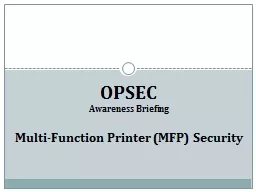
MultiFunction Printer MFP Security What is a MultiFunction Printer MFP Most printers currently found on the market are considered to be multifunction meaning that they can do more than just print a document ID: 722872
Download Presentation The PPT/PDF document "OPSEC Awareness Briefing" is the property of its rightful owner. Permission is granted to download and print the materials on this web site for personal, non-commercial use only, and to display it on your personal computer provided you do not modify the materials and that you retain all copyright notices contained in the materials. By downloading content from our website, you accept the terms of this agreement.
Slide1
OPSECAwareness Briefing
Multi-Function Printer (MFP) SecuritySlide2
What is a Multi-Function Printer (MFP)?
Most printers currently found on the market are considered to be multi-function, meaning that they can do more than just print a document.
The majority of printers now include a scanner which allows for the digital scanning of images and documents.
A large number of these devices also have fax and network transmission capability.
They may also have integral USB ports which allow the user to print directly from a thumb-drive or save scanned images.Slide3
MFP Security RisksVolatile and Non-Volatile Memory
A key issue regarding the potential risk of an MFP is whether or not the device stores information via volatile or non-volatile memory.
MFPs which contain either form of memory present a certain degree of risk, however devices with non-volatile memory signify a greatly increased threat.
Volatile memory
is automatically deleted once
a
device
loses power.
Non-volatile memory
is retained even if the device loses power.Slide4
MFP Security RisksNon-Volatile Memory
Devices with non-volatile memory may retain data long after a document has been printed or scanned.
This information can be recovered and reproduced outside the document owners control.
Faulty or malfunctioning devices which require repair are particularly at risk as service professionals will have full access to any data still in memory.Slide5
MFP Security RisksMitigating Non-Volatile Memory Risks
Coordinate with your
local IT team
for options on how to better secure the MFP.
Observe any repairs made to the device by 3
rd party personnel.
Take proper steps to destroy the machine’s memory when it goes out of service.
Do not use these devices for the reproduction or scanning of sensitive information.
Restrict access to MFPs with non-volatile memory.Slide6
MFP Security RisksMitigating Non-Volatile Memory Risks
Take the time to inspect your MFP and determine its capabilities and potential vulnerabilities.
Ascertain if your device supports passwords, and use them.
Some modern MFPs can be configured for disk encryption, automatic disk wiping, and automatic log wiping. Each of these features can enhance security on your device. Check with your local IT Department for additional assistance.Slide7
Other Basic MFP Security Tips
If it can be avoided, you should never print confidential or proprietary data to a shared printer. Most USB equipped printers will allow the printing of images, as well as Microsoft Word or PDF documents, directly from a thumb-drive. Hand carrying your critical documents to the printer on a USB drive is a great security practice and ensures that you keep constant control on your documents.
Don’t leave documents sitting on the printer. Even non-critical information can be misused if seen by the wrong individual.
Double-check the printer after each use. Ensure that you have recovered all your printed copies, documents on the scanner bed, and any USB drives.Slide8
Additional Questions?
Please contact your Facility Security Officer if you have any questions regarding this training.
For additional technical issues it is highly recommended that you discuss potential safeguards with your IT Department.