
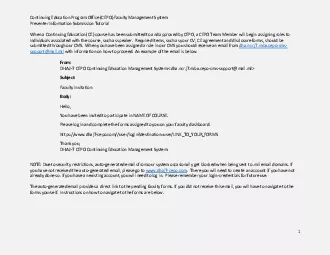
dhancrj7mbxcepocmssupportmailmilwithinformation on how to proceed An example of the email is belowalready done so If you have an existing account you will need to log in Please remember your logincre ID: 880500
Download Pdf The PPT/PDF document "x0000x0000Continuing Education Program O..." is the property of its rightful owner. Permission is granted to download and print the materials on this web site for personal, non-commercial use only, and to display it on your personal computer provided you do not modify the materials and that you retain all copyright notices contained in the materials. By downloading content from our website, you accept the terms of this agreement.
1 ��Continuing Education Pro
��Continuing Education Program Office (CEPO) Faculty Management SystemPresenter Information Submission Tutorial dha.ncr.j7.mbx.cepocms support@mail.mil withinformation on how to proceed. An example of the email is below. already done so. If you have an existing account, you will need to log in. Please remember your logincredentials for future use. The auto ��Continuing Education Program Office (C
2 EPO) Faculty Management SystemPresenter
EPO) Faculty Management SystemPresenter Information Submission Tutorial��2 &#x/MCI; 2 ;&#x/MCI; 2 ;1. When you log into your account, you will see a red warning with a link to your faculty dashboard. Use the link to go to the faculty dashboard to see which outstanding materials need to be submitted. ��Continuing Education Program Office (CEPO) Faculty Management SystemPresenter Informatio
3 n Submission Tutorial��3
n Submission Tutorial��3 &#x/MCI; 2 ;&#x/MCI; 2 ;2. When you are at your faculty dashboard, you will see the forms that you have been assigned and their status. Click Complete formto open the form.Mandatory fields are indicated by a red asterisk. ��Continuing Education Program Office (CEPO) Faculty Management SystemPresenter Information Submission Tutorial��4 &#x/MCI;
4 2 ;&#x/MCI; 2 ;3. In addition to the
2 ;&#x/MCI; 2 ;3. In addition to the forms, you also need to complete your Bio and Profile.When on the faculty dashboard, click on the EDITtab and then click on Biobutton. After completing the Bio page, clickon the Profilebutton and complete that page. After you have submitted all forms that were assigned to you, and you have completed your Bio and Profile page, CEPO will add your name to the Faculty page of the cours