/

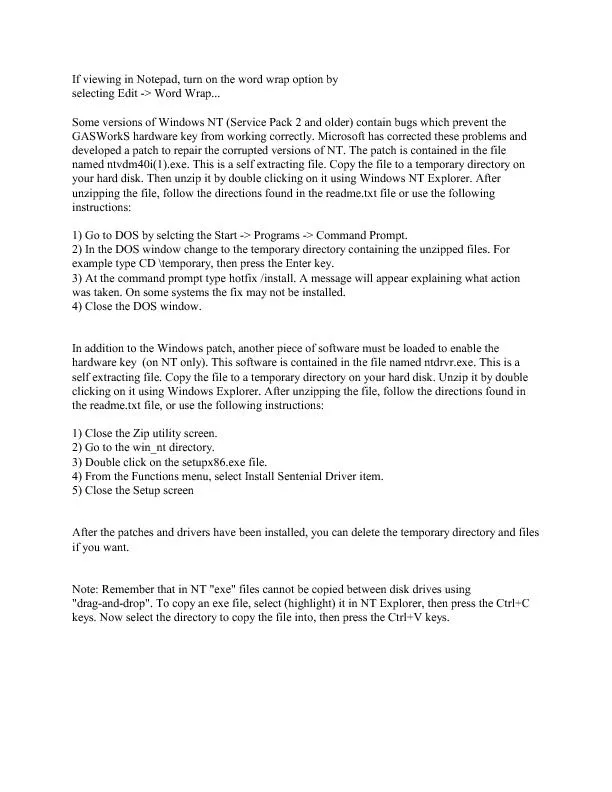
selecting Edit Word Wrap Some versions of Windows NT Service Pack 2 and older contain bugs which prevent the GASWorkS hardware key from working correctly Microsoft has corrected these problem ID: 386528
Download Pdf The PPT/PDF document "If viewing in Notepad, turn on the word ..." is the property of its rightful owner. Permission is granted to download and print the materials on this web site for personal, non-commercial use only, and to display it on your personal computer provided you do not modify the materials and that you retain all copyright notices contained in the materials. By downloading content from our website, you accept the terms of this agreement.
If viewing in Notepad, turn on the word wrap option by selec�ting Edit - Word Wrap... Some versions of Windows NT (Service Pack 2 and older) contain bugs which prevent the GASWorkS hardware key from working correctly. Microsoft has corrected these problems and developed a patch to repair the corrupted versions of NT. The patch is contained in the file named ntvdm40i(1).exe. This is a self extracting file. Copy the file to a temporary directory on your hard disk. Then unzip it by double clicking on it using Windows NT Explorer. After unzipping the file, follow the directions found in the readme.txt file or use the following instructions: 1) Go to DOS by selcting the Start� - Programs -� Command Prompt. 2) In the DOS window change to the temporary directory containing the unzipped files. For example type CD \temporary, then press the Enter key. 3) At the command prompt type hotfix /install. A message will appear explaining what action was taken. On some systems the fix may not be installed. 4) Close the DOS window. In addition to the Windows patch, another piece of software must be loaded to enable the hardware key (on NT only). This software is contained in the file named ntdrvr.exe. This is a self extracting file. Copy the file to a temporary directory on your hard disk. Unzip it by double clicking on it using Windows Explorer. After unzipping the file, follow the directions found in the readme.txt file, or use the following instructions: 1) Close the Zip utility screen. 2) Go to the win_nt directory. 3) Double click on the setupx86.exe file. 4) From the Functions menu, select Install Sentenial Driver item. 5) Close the Setup screen After the patches and drivers have been installed, you can delete the temporary directory and files if you want. Note: Remember that in NT "exe" files cannot be copied between disk drives using "drag-and-drop". To copy an exe file, select (highlight) it in NT Explorer, then press the Ctrl+C keys. Now select the directory to copy the file into, then press the Ctrl+V keys.