
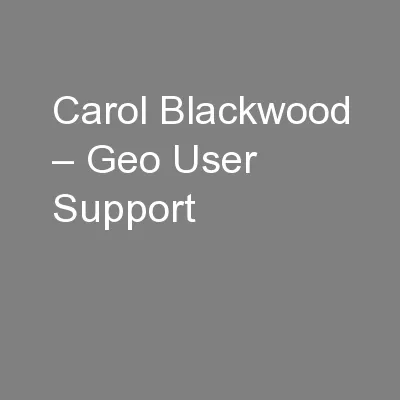
Vivienne Mayo User Support Digimap Roam webinar 12 th November 2014 Digimaps Ordnance Survey Collection What can I do with Roam View current OS maps Customise your map Add annotations ID: 391923
Download Presentation The PPT/PDF document "Carol Blackwood – Geo User Support" is the property of its rightful owner. Permission is granted to download and print the materials on this web site for personal, non-commercial use only, and to display it on your personal computer provided you do not modify the materials and that you retain all copyright notices contained in the materials. By downloading content from our website, you accept the terms of this agreement.
Slide1
Carol Blackwood – Geo User Support Vivienne Mayo – User Support
Digimap Roam webinar
12th November 2014Slide2
Digimap’s Ordnance Survey CollectionWhat can I do with Roam?View current OS mapsCustomise your map:Add annotationsSelect map features
Select different basemapAdd hillshadingMeasure lines and shapesSave map within Roam
Import your own map data – points, lines or polygonsPrint A4 – A0 Slide3
Roam
Zoom in/out, 14 fixed scale map views of different OS maps
Save within Digimap, Print A4-A0
Search, Map tools, Overlays,
Basemaps
Map Content, Map InformationSlide4
ContentLook at all Roam features:HelvellynSearch, navigate, select map features, measure, add hillshading Archaeological dig siteChange basemap, add polygon & label, save, printCarlisle Flood Warning areasImport your own map data Slide5
Map 1 – HelvellynPlace name searchZoom out Map Content: only want to display water and land featuresMeasure shapeOverlays – add hillshadingSlide6
SearchCan pan/zoom to your location, or use SearchTab 1: place name/ road / postcode Tab 2: British National Grid reference or Lat/LongSlide7
Place name GazetteerPlace name search uses the OS 1: 50000 Scale GazetteerSame database that is used on the Landranger MapsSlide8
Zoom in/out
Map centred on Helvellyn
Now I can zoom in/out and pan aroundSlide9
NavigationZoom in/outClick on any notch on the scale barDouble click to zoom inScroll wheel on mousePan Click and drag the mapClick NSEW on the compassFull extent / Previous / Next viewsSlide10
Zoomed out to Metropolitan View Slide11
Map InformationDetails:Map productData licence – 2 possibilities:OS Licence (Digimap licence, educational use only)OS OpenData (wider use permitted, see OS Open Data website for full details)Date of creation by OSDefault print scaleGrid referencesSlide12
Map ContentOn this map, we are only displaying land and water featuresRemoved roads, boundaries, tourist features etcSlide13
Map ContentFeature selection available in 8 of Roam’s 14 viewsUnavailable when you are viewing a raster map - when unavailable, you will see the message ‘View has no layer selection’ TIP: check the basemaps for alternative maps where feature selection may be possibleSlide14
Raster v Vector map dataRaster map data is a matrix of cells (or pixels) in a grid:scanned maps, digital aerial photographs, satellite images, digital pictures. geo-referenced, geographic coordinates of the location added.useful as background for displaying other data.Vector map data stores data on individual map features e.g.Points such as train stations.Lines such as railway tracks and rivers.Polygons such as buildings or fields.We can view, query and analyse
vector map data.Slide15
MeasurementsAvailable under Map toolsMeasure distances or areasNot possible to save the measurements or print on your mapSlide16
Hillshading
Will be other overlays available in futureSlide17
Map 2 – Archaeological dig siteSearch using a postcodeZoom inAdd a polygon and a labelBasemapsPrintSave optionsSlide18
Search with postcodeSlide19
Zoom inSlide20
BasemapsBasemaps offer maps at same scale, in a different cartographic styleAvailable in several of Roam’s map views:Plan, Building and DetailedStreet, NeighbourhoodDistrictCity, MetropolitanTip: in Street and Neighbourhood views, switching basemap means you can select features in Map Content…default is raster map, some of basemaps are vector. Slide21
Annotation toolsNow, we want to add a polygon over the empty siteEasier to select colour and line colour/width before you drawSlide22
Adding polygonClick once on each pointDouble click at last point to close itSlide23
Label the polygonTwo options: add standalone label, add label to the polygon (if you move polygon, label moves with it)Again, easier to select font options before adding labelSlide24
Add Measurement LabelSlide25
PrintSlide26
PrintNote 2 tabs:Content shows type of mapLayout shows area covered by map (changes if select different scale or paper size) Slide27
Map and legendIf you select Add Legend option, receive a zip fileZip file contains 2 PDF files, map and legendSlide28
PDF print exampleSlide29
Legend extractSlide30
SaveSave > My Maps saves your map within DigimapNo limit to number of maps you can saveAvailable as long as your registration remains activeOpen > My Maps to retrieve your saved mapsSlide31
Display annotation in another RoamSlide32
Display annotations in another RoamSlide33
Export annotationsSave > Annotations to file, to export annotationsCould then use in GIS/CAD, combine with your own data etcFormats:Shapefile can be used in most GIS/CAD softwareKML can be displayed in Google EarthGeoJSON useful for displaying in web mapsSlide34
Map 3 – Carlisle Flood areasImport the flood warning area polygonsChange basemapMap ContentLabel the riversSlide35
Import Flood warning areasPossible to import your own map data to RoamVarious formats can be importedOnly importing the point, line or polygon, not any associated informationFor our map, we will import a shapefile of polygons of Flood Warning areasSource of this data is the Environment Agency websiteSlide36
Map displaying imported fileSlide37
Zoom out to District ViewSlide38
Map Content, basemap, labels for riversSlide39
ResourcesChat tool – users can chat to staff in office hours. Well used. Digimap Resource centre:Working to streamline and organise.New YouTube videos.What do you need?Slide40
TrainingWe can run a course at your institution.Materials to run your own workshops available in Digimap Resource Centre:Slide41
QuestionsAsk us anything!