
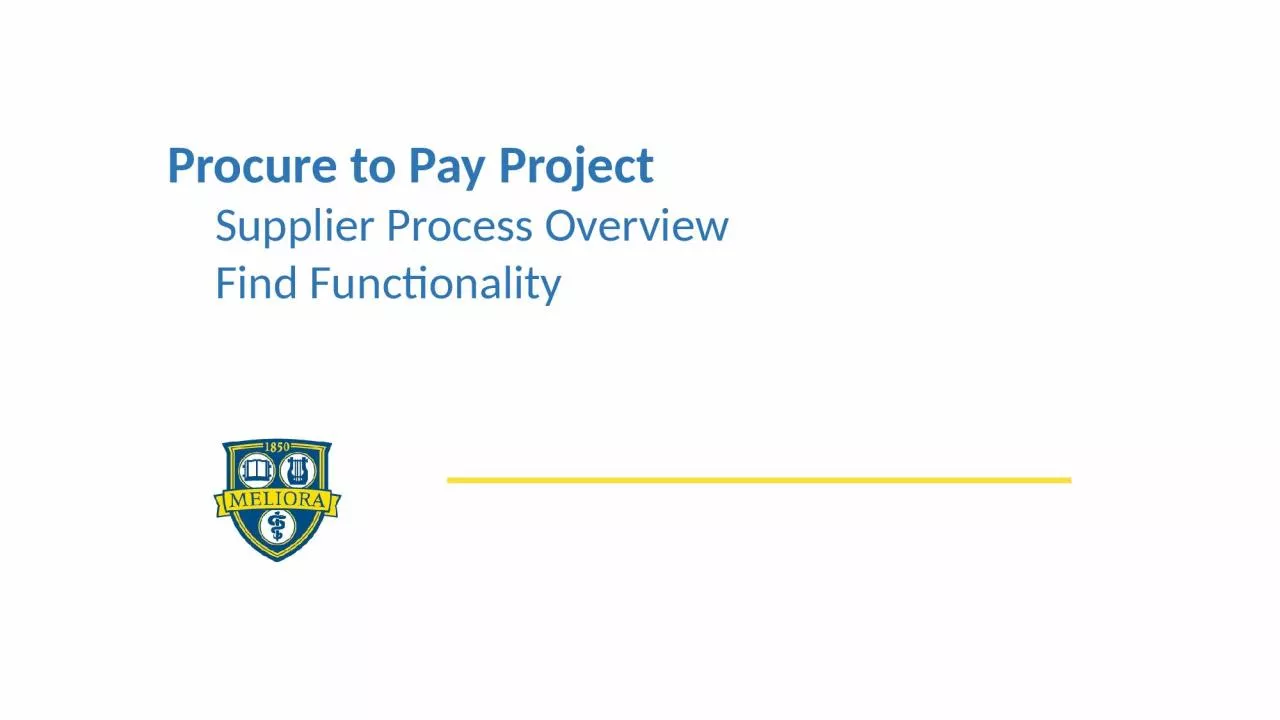
Find Functionality October 30 2018 P2P Staff Meeting Procure to Pay Supplier Facts Since 61118 Workday GoLive Supplier Adds 288 New Suppliers have been added 239 Initiated by P2P Service Center ID: 1029031
Download Presentation The PPT/PDF document "Procure to Pay Project Supplier Process ..." is the property of its rightful owner. Permission is granted to download and print the materials on this web site for personal, non-commercial use only, and to display it on your personal computer provided you do not modify the materials and that you retain all copyright notices contained in the materials. By downloading content from our website, you accept the terms of this agreement.
1. Procure to Pay ProjectSupplier Process OverviewFind FunctionalityOctober 30, 2018 – P2P Staff Meeting
2. Procure to Pay Supplier FactsSince 6/11/18 – Workday Go-LiveSupplier Adds:288 New Suppliers have been added239 Initiated by P2P Service CenterOverall Turnaround Time: .6195 days P2P Service Center TAT: .5944 DaysSupplier Changes:553 Changes have been processed297 Initiated by P2P Service CenterOverall Turnaround Time: 2.0990 Days P2P Service Center TAT: .9728 Days
3. Supplier Qualification Process is unchanged and takes place outside of Workday. Supplier qualification documentation will remain in OnBase. An enhancement has been made to the “in Progress Requisitions” Worklet (see example below) that identifies if a supplier is “Qualified” (green – Exist in PMM) or “Not Qualified” (yellow or red). Note: Suppliers do exist in Workday that did not go through the qualification process that were paid via F4-Payment Request Form.If a new supplier needs to be setup, the following steps should take place: Request supplier to complete Supplier Qualification Process Upon completion of the Supplier Qualification Process, complete the File Building Request Form with supporting documentation and submit to the IT Team. IT Team will submit a request in Service Desk to the P2P Service Center to create a Supplier Request in WorkdayReview Supplier Process October 30, 2018 – P2P Staff Meeting3
4. Upon receipt of the Service Desk Ticket, the P2P Service Center will initiate a task in Workday (Create Supplier Request) – See Process Flow below. This process requires final approval by AP before the supplier is added.Upon completion of the supplier request in Workday, a notification will be sent via email through Service Desk that the supplier has been added.Once the supplier has been added to Workday, the supplier can be added to the requisition to complete processing.Review Supplier Process October 30, 2018 – P2P Staff Meeting4
5. Once you open the supplier record, you will have access to many pieces of information for the supplier including:Contracts and Purchase OrdersInvoices and PaymentsContact Information Payment DetailsReview Supplier Record in WorkdayOctober 30, 2018 – P2P Staff Meeting5
6. If you know the name of your supplier, you can type supplier: ‘supplier name’ in the global search bar.Find Supplier Record in Workday
7. Hit enter after typing the Supplier name and it will return a list of suppliers that match. There may only be a few, or there could be many. It depends on what you have typed. If you are unsure of the name it is best to start with partial names.Clicking on the name of the Supplier in the list will bring you to the supplier record and will allow you access to a great deal of information.The designation to the left beside Supplier Group, 4 Purchasing System, indicates a Supplier has been qualified by the Purchasing Department.Find Supplier Record in Workday
8. A quick glance confirms the Supplier is Approved (active), the Supplier ID and the Remit To address. If changes to the Supplier record are in process, the Approval Status will say Change Pending. If the Supplier is Inactive it will say that in the same field.Find Supplier Record in WorkdayFind Supplier Record in Workday
9. By clicking on the Contact Information section you can see phone numbers, addresses, and email addresses for the supplier. You can confirm the settings for them, such as Remit To or Business Primary. Find Supplier Record in Workday – Contact Information
10. By clicking Contracts and Purchase Orders and Procurement Setup, you can confirm the email address set for distribution of the Purchase Orders.If this area is blank, the Supplier is likely not enabled to use for Purchase Orders.Find Supplier Record in Workday – Contracts and Purchase Orders
11. The Invoices and Payments tab allows you to see and search for invoices and you can also view Payments if you need to confirm that payments have or will be paid.Find Supplier Record in Workday – Invoices and Payments
12. Comparing Suppliers in Workday to Vendors in PMMThe Supplier ID number in Workday will match the Remittance Vendor number for the University of Rochester (vs. Highland Hospital) in Editors. Vendors recently added to PMM may not yet have the correct number assigned. In that case you may need to reach out to Accounts Payable for help in confirming the suppliers in the two systems match.
13. Initiating Changes to the Supplier RecordIf you need changes to be made to a supplier record it is best to submit a request, with appropriate paperwork, to the Service Desk. Standard procedures for Purchasing remain in place for Supplier additions or changes. A file building request form and supporting documentation are required to change supplier information in the system. Purchasing cannot change Remit To addresses. This is the responsibility of Accounts Payable.
14. Demo:Supplier Record and Find Functionality Review October 30, 2018 – P2P Staff Meeting14Supplier Overview Topic 1: Review Supplier Flag in "Requisitions in Process" WorkletTopic 2: Find Supplier – Utilize WalkMe Topic 3: PO Distribution EmailTopic 4: Send order to alternate email address Find FunctionalityTopic 1: Find Requisition OrderTopic 2: Find Purchase OrderTopic 3: Find Spend CategoriesTopic 4: Find Location Shipping Addresses
15. UR Procurement Websitehttps://www.rochester.edu/adminfinance/urprocurement/p2p-project-team-only/resources-2/ (use NetID to Login to the Resources Section of P2P Project Team Only Section)Purchasing Reference GuidesUnder Development P2P Service Center https://service.rochester.edu/login.jsp WalkMeSupplier OverviewOctober 30, 2018 – P2P Staff Meeting15