
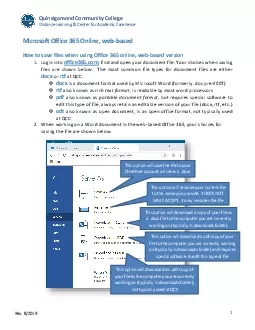
Quinsigamond Community College Distance Learning Center for Academic Excellence Microsoft Office 365 Online webbased This option will save the file to your OneDrive account online as a docx This opti ID: 872103
Download Pdf The PPT/PDF document "saving the file are shown below" is the property of its rightful owner. Permission is granted to download and print the materials on this web site for personal, non-commercial use only, and to display it on your personal computer provided you do not modify the materials and that you retain all copyright notices contained in the materials. By downloading content from our website, you accept the terms of this agreement.
1 saving the file are shown below.
saving the file are shown below. Quinsigamond Community College Distance Learning & Center for Academic Excellence Microsoft Office 365 Online, webbased This option will save the file to your OneDrive account online as a .docx This option will rename your current file to the name you provide, it DOES NOT MAKE A COPY, it only r enames the file This option will download a copy of your file as a .docx file to the computer you are currently working on (typically in downloads folder) This option will download a pdf copy of your file to the computer you are currently working (typically special software to edit this type of file This option w ill download an .odt copy of your file to the computer you are currently working on (typically in downloads folder) not typically used at QCC Rev. 8/2019 1 Quinsigamond Community College Distance Learning & Center fo
2 r Academic Excellence As mentioned abov
r Academic Excellence As mentioned above, the most common document format is docx. For compatibility issues, the format is the best file format. Unless directed by your instructor to submit a specific file type, you should use docx as a default. Want to know more about file types? Review information online by clicking hereDo you want to save your file in rtf format?For compatibility reasons, you may sometimes want to save in rtf format, perhaps you are working with someone who does not have Office or uses a Mac computer.Using the online webbased Office 365, log into your account and open your document. If you are working in the webbased Office 365, you will not have access to all the save options, including save as rtf, as reviewed on the previous page. However, if you are on a computer which has Microsoft Office installed, you can open your version of the document in the full version and obtain full functionality. While your file is open, on the top ribbon, click on Open in Desktop App in the menu as shown below. You ma
3 y see some pop-up windows. If it prompt
y see some pop-up windows. If it prompts you to open in Word, click the Open button and/or select appropriately. Click Resume to edit Rev. 8/2019 2 Quinsigamond Community College Distance Learning & Center for Academic Excellence Once opened in the local version of Office, you will have more options when you go to save your file. Click on Save a Copy. Determine where you would like to save the copy, note the different choices, and select. If you need to upload the file to the LMS, you should choose to save it on This PC (job aid available on how to upload to LMS). If you would like to save in rtf (rich text) format, click the file type in the right drop down menu and select it as shown below and click Save. Remember or write down where you saved the file. student.name student.name IMPORTANT NOTE: If you want to seamlessly transition from work to school with your files, you should always save a copy to your OneDrive as you will be able to access that wherever you go! Rev. 8/2019