
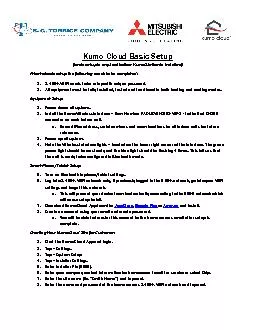
basic setup is required before Kumo Station is installedPrior to basic setup thefollowingneeds to be completed 24 GHz WiFi needs to be setup with unique passwordAll equipment must be fully install ID: 851869
Download Pdf The PPT/PDF document "Kumo Cloud Basic Setup" is the property of its rightful owner. Permission is granted to download and print the materials on this web site for personal, non-commercial use only, and to display it on your personal computer provided you do not modify the materials and that you retain all copyright notices contained in the materials. By downloading content from our website, you accept the terms of this agreement.
1 Kumo Cloud Basic Setup (basic setup is r
Kumo Cloud Basic Setup (basic setup is required before Kumo Station is installed)Prior to basic setup thefollowingneeds to be completed: 2.4 GHz WiFi needs to be setup with unique passwordAll equipment must be fully installed, tested and functional in both heating and cooling modes.Equipment Setup:Power down all systemsnstalltheKumo Wireless Interface Item Number PACUSWHS002WF-1 - to the Red CN105connectoron each indoor unitecord Mac address, serial numberand room locations for all indoor units for futurereference.Power up all systemsote the Wireless Interface lights located on the lower right corner of the interface. The greenower light should be on steady and the blue light should be flashing 4 times. Thistells us thatthe unit is ready to be configured in Bluetooth modeSmart Phone/TabletSetup:settingsintoWiFIonly,reviouslyisThisillinadvertentlyonnectingwhichwillfail. App Store , ooglelay or Amazon installmailwilllethisisCreating New Kumo Cloud Sitefor Customer:StarttheKumoCloudApp and loginTap SettingsTap System SetupTap Installer SettingsEnter Installer Pin (9999)Enter your companycontact information for homeowner
2 to call for rvice or select SkipEnter th
to call for rvice or select SkipEnter the site ame (Ex. Smith Homeand ap ter the name and password of the homeowners 2.4 GHz WiFi network and ap Adding Indoor Units: You will now be in Bluetoothmode. You will need to be within about a 10 range to each Kumo wireless interfaceduring connection.The closest units willshow up on your device which can be identified by the strongest signal,Mac Address and serial number.Tap on the indoor unityou are looking to configure and enter the name of the room. Tap next and the pp will now Identify and read the capabilities of the indoor unit. f it is a ducted unityou will have an option to select airflow. b.Tap yes when done.The app will ask if you would like toenable Auto Mode. We recommend NO on Multizone systems. Save unit settings and repeat procedure for next indoor unit. When done adding all indoor unitsselect no.Select Finish Setup. Transfer Ownership to Homeowner:Thisstepis only if you used your own account and loginfor the initial system setup.If you used a login that was set up by the customer, you can skip with step.Tap transfer to owner. Enter ustomers email address and tap finish.