
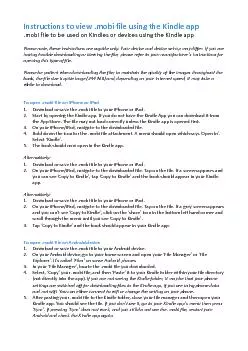
To open mobi file on Windows PC1 Check thatyou have 145Kindle for PC146 installed on your computer2 Download the mobi file to your computerand browse to the file location3 Double click or ID: 822790
Download Pdf The PPT/PDF document "Instructions to view .mobifile using the..." is the property of its rightful owner. Permission is granted to download and print the materials on this web site for personal, non-commercial use only, and to display it on your personal computer provided you do not modify the materials and that you retain all copyright notices contained in the materials. By downloading content from our website, you accept the terms of this agreement.
Instructions to view .mobifile using the
Instructions to view .mobifile using the Kindle app.mobi file to be used on Kindles or devices using the Kindle appPlease note, these instructions are a guide only. Your deviceand device setmay differ. If you are To open .mobi file on Windows PC1. Check thatyou have ‘Kindle for PC’ installed on your computer.2. Download the .mobi file to your computerand browse to the file location.3. Double click or Right click the .mobi file and select Open with ‘Kindle’.f you receive an error when opening the file, check your Kindle app. The file might already be in your Kindle library.To open .mobi file on Mac1. Check that you have ‘Kindle for Mac’ installed on your computer.2. Download the .mobi file to your computer, saving in the ‘My Kindle content’ folder (Library�
00; Application support� Kindle
00; Application support� Kindle� ‘My Kindle content’)3. Open ‘Kindle for Mac’. You should now be able to see, open and read the .mobi eBook.To open .mobi file on Kindle device(using a computer)1. Download or save the .mobi file to your computer. 2. Connect your indle to your computer using a USB cable.3. Afterconnecting, you will see your Kindle as a folder or drive. You can ‘Drag and Drop’ or ‘Copy and Paste’ the .mobi file into the Documents folder on Kindle drive or Kindle folder.4. Safely remove the USB cable when the activity indicator on your indle stops flashing, by selecting ‘Safely remove mass storage’ (Windows PC) or ‘Eject’ (Mac).5. You should now be able to findthe .mobi eBookin the Kindle Library on your Kindle.