
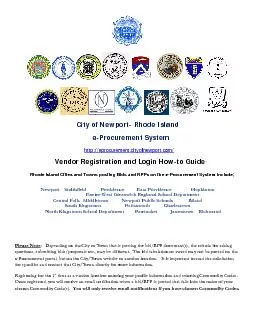
for sRegi s Ne se Note D o curement ppecifics and stering for t h e registered s en Commo d land Citie s w port Sm i orth Kings D n t ting bidsp r ortal but o n contact that h e 1st time ID: 831108
Download Pdf The PPT/PDF document "tions, submi" is the property of its rightful owner. Permission is granted to download and print the materials on this web site for personal, non-commercial use only, and to display it on your personal computer provided you do not modify the materials and that you retain all copyright notices contained in the materials. By downloading content from our website, you accept the terms of this agreement.
for sRegi sNes
for sRegi sNese Note: Dtions, submiocurement ppecifics and stering for the registered, sen Commod land Citieswport Smi orth KingsDntting bids/prortal, but oncontact that he 1st time as you will recedit Code(s). or Regis and Townsithfield Middluth Kingstowtown Schoon the City or roposals etc.,n the City/Toa vendor inveYou will onof Newpe-Procu posting BProvideest Greletown l DepartmeTown that i, may be diffown website directly for mvolves enterinnotification ly receive eport- Rhrement and LoBids and RF ce Eaeenwich Re Newport PPortsmont Paw s posting theferent. The bor another lomore informang your profwhen a bid/email notificaSystenewport.cin HoFPs on the est Providengional SchoPublic Schouth Cwtucket e bid/RFP dobid tabulationocation. It iation. file informati/RFP is postecations if yoand w-to Ge-Procureol Departmools BCharlestown cument(s), or award mis important on and seleced that falls iou have choment SystemHopkintonent wn Richmothe criteria fomay not be poto read the scting Commointo the realmsen Commm include; or asking osted on the of your odity Codes . 1. Registering as a Vendor: a.Cut-and-paste the following link in your browser: http://eprocurement
.cityofnewport.com/Vendor menu of the
.cityofnewport.com/Vendor menu of the top navigation area. Fill in the Vendor Profile Form-see below for field-by-field assistance. to save your changes and proceed to the next step. LOGIN INFORMATION * Fields marked with an asterisk (*) are requiredUsername*(Case sensitive)Notes: Must contain between 4 and 16 alphanumeric characters (no spaces or special characters allowed) and must be unique. Password*(Case sensitive) Notes: Must contain between 6 and 16 characters. Must contain 1 Upper case letter and 1 number. No spaces allowed.Retype Password*COMPANY INFORMATION Legal Name of Firm* Vendor company nameContractor TypeGeneral ContractorSelect the type of Contractor from the dropdown menu or choose UnspecifiedAddress 1 *Address 1* Address 2* (State)Zip*Number of Years in Business* Number of years vendor has been in businessWeb Addresse.g. http://www.google.com) Is the firm a certified minority owned businessNo CONTACT INFORMATIONFirst Name*Last Name* Title*Email Address( Primary email address for vendor) Email CC List Additional email addresses for the vendor. Each added email will receive email notifications. More than one email address may be entered, please use a semicolon (;) to separate addresses. Office Phone*Cell Phone Fax 2. Selecting Commodity Codes bidding opportunities you must choose Commodity Codes. ection of Commodity Codes that you would like to be associated with. You will receive an em
ail notification when bids are created i
ail notification when bids are created in the commodity groups you have selected. You can choose as many or as few Commodity Codes as you like. a. Choose a Commodity: Use the drcode, that commodities sub-commodities are displayed in a list at the bottom. b. Commodity Search: You can enter keywords to search for specific commodities. d sub-commodities with a checkbox next to them. If you only choose the parent commodity code, this will include all the sub- commodities underneath it as well. c. Check the box next to the commodity to add it to your preferences and select Add Commoditye. Once the commodity is selected, it will appear in a list labeled at the bottom of the page. next to a commodity to remove it from your preferences. f. When finished adding, click Finish Registration. You will receive an email confirmation of your registration. able to log into the e-Procurement portal and receive email notifications. 3. Logging in as a Vendor a. Open your web browser and enter the following URL in the address bar: b. Select under the Vendor heading- Enter your username and password and click the button. (select LogoutIf you have forgotten your password, you can select Forgot Your Password? link, then enter your email c. After you have successfully logged in, you will see the list of PLEASE NOTE: Asking questions through this portal may not be for all bids/RFPs. Please view the specific bid document for details. Once you have reviewed an
Active Solicitation and you still have
Active Solicitation and you still have specific questions about the solicitation, 1. To ask a question, select the link on the solicitation summary page. text area and select the can come back to this screen to view the answer. 5. Viewing a Solicitation (Bid/RFP) a- If you received an email notification that a bid/RFP has been posted that falls into one of your chosen ge of the solicitation. You can also browse all selection. You can view the bid documents including Specifications, Addendums, and Planholders (those who 6. Viewing Bid Tabulations Once a solicitation end date & time has passed, it is considered an bid/RFP tabulations for these solicitations as well as any posted awards. select the ect the document name(s) to open or download the bid tabulation. : This can vary by local city/town procedures as to when this would be posted. Some bids/RFPs may If an award has been posted, the award can be vieYou will see the bid award screen, with a link to the award document(s) near the bottom of the page. Click on the document name(s) to open or download the award document. 8. Viewing Planholders Planholders are vendors who received the email notification that the bid/RFP was posted, and/or viewed the bid documents. Planholders are not those who have picked up hardcopies of plans and specs. Planholders link on the top of the bid summary screen. Pleaquese-Profor sRegiOncechosRhode IsNewNase Note: Dtions, submiocurement ppecifics and ste
ring for the registered, sen Commo
ring for the registered, sen Commod Vendsland Citieswport SmiSouNorth KingsDepending ontting bids/prortal, but oncontact that he 1st time as you will recedity Code(s). City o ehttp:/or Regis and Townsithfield Exet Middluth Kingstowtown Schoon the City or roposals etc.,n the City/Toa vendor inveYou will onof Newpe-Procur//eprocuremstrations posting BProvidenter-West Greletown wn ol DepartmeTown that i, may be diffown website directly for mvolves enterinnotification nly receive eport- Rhrementment.cityofn and LoBids and RFnce Eaeenwich Re Newport PPortsmouent Paws posting theferent. The bor another lomore informang your profwhen a bid/email notificode IslaSystemfnewport.coogin HoFPs on the est Providenegional SchoPublic Schouth Cwtucket e bid/RFP dobid tabulationocation. It iation. file informati/RFP is postecations if yoand m om/ ow-to Ge-Procuremnce ool Departmools BCharlestown Jamestowocument(s), n or award mis important ion and seleced that falls iou have chouide ment SystemHopkintonment Bristol wn Richmothe criteria fomay not be poto read the scting Commointo the realmsen Commom include; ond for asking osted on the olicitation odity Codes. m of your odity Codes.