
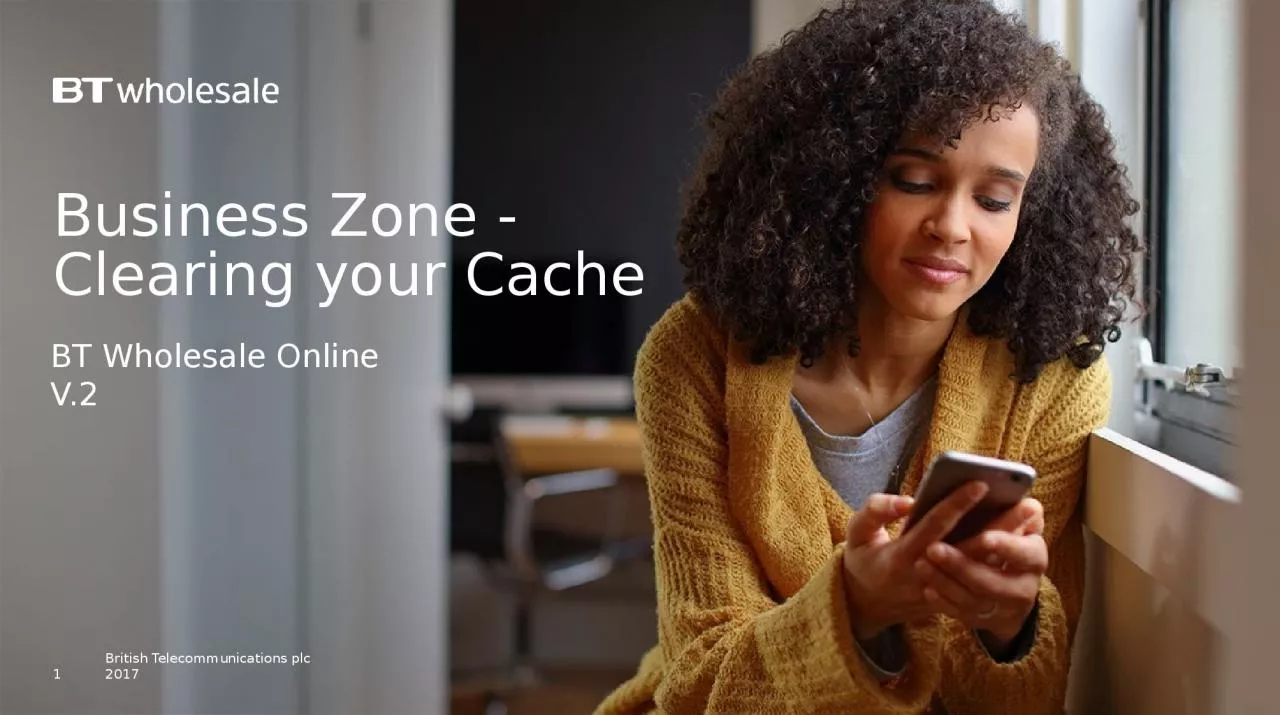
BT Wholesale Online V2 1 Contents p4 Introduction p5 How to clear cache on Internet Explorer p6 How to clear cache on FireFox p7 How to clear cache on Chrome 2 Version Control ID: 1030851
Download Presentation The PPT/PDF document "Business Zone - Clearing your Cache" is the property of its rightful owner. Permission is granted to download and print the materials on this web site for personal, non-commercial use only, and to display it on your personal computer provided you do not modify the materials and that you retain all copyright notices contained in the materials. By downloading content from our website, you accept the terms of this agreement.
1. Business Zone - Clearing your CacheBT Wholesale OnlineV.21
2. Contents:p4- Introductionp5- How to clear cache on Internet Explorerp6- How to clear cache on FireFoxp7- How to clear cache on Chrome2
3. Version Control3DateChangeSlideVersion16/01/17Clearing your Cache User Guide CreationAll123/04/18Updated Internet Explorer instructions52
4. IntroductionWhy is this an issue?During a weekend release, you may experience distorted data due to browser cache issues. Some of these issues may prevent you from ordering or tracking faults/orders and you may come across inaccurate information.To assist you in resolving these issues, we have created an easy guide on how to clear your cache for the top 3 browsers used. You may access the guide via My BT Wholesale4
5. How to clear cache on Internet ExplorerSelect the Tools button on the top right corner of your screen: When the window open select Internet optionsA new window will open to the left of the screen. When this opens, under the General tab and the Browsing history section, make sure that Delete browsing history on exit is ticked as shown. You can now click on DeleteA new window will open. Make sure that all sections are ticked except Password as shown. Click on DeleteYou should now be able to view any new releases clearly.54321
6. How to clear cache on FirefoxClick the Menu button Choose OptionsSelect the Privacy and Security panelIn the Cached Web Content section, click Clear NowClose the about:preferences page. Any changes you've made will automatically be saved.6
7. How to clear cache on ChromeOn your browser toolbar, click on More > Tools > Clear Browsing DataClick the check boxes for Cookies and other site data and Cached images and filesUse the menu at the top to select the amount of data that you want to delete. Choose beginning of time to delete everything.Click Clear browsing data71234
8.