
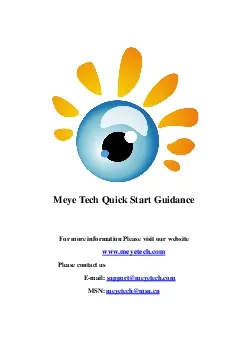
MeyeTech For more information Please visit our website wwwmeyetechcomPlease contact us Email supportmeyetechcomMSN meyetechmsncnMeye Tech AppsQuick Start GuidanceBringwith you close to what you care2 ID: 869951
Download Pdf The PPT/PDF document "Quick Start Guidance" is the property of its rightful owner. Permission is granted to download and print the materials on this web site for personal, non-commercial use only, and to display it on your personal computer provided you do not modify the materials and that you retain all copyright notices contained in the materials. By downloading content from our website, you accept the terms of this agreement.
1 M eye Tech Quick Start Guidance
M eye Tech Quick Start Guidance F or more information P lease visit our website www.meyetech.com P lease contact us E - mail: support@meyetech.com MSN: meyetech@msn.cn Meye Tech Apps Quick Start Guidance Bring with you, close to what you care 2 T his quick start guidance is for the valued users of Meye Tech , and can be applied in all Meye Tech Apps : Meye , Asee, Kmeye, Kweye, Zmeye, vMeye, iMeye, imSeye, Tmeye. If you are the first ti me using the apps, please read the following instruction . In this instruction, “ Meye ” will represent all Meye Tech apps, which can be processed in the following ways. Meye is a free smartphone app for use with your Security DVR devices and Cameras. Its F e atures include: Compatible with most models of these phones: Apple iPhone, iPad, and iPod Touch, Android, Symbian, Windows Mobile, Blackberry . Unlimited video on cellular and WiFi networks Support ing multi - channel video encoders and Pan, Tilt, and Zoom ( PTZ) controlled cameras Support for authentication Direct stream connection (video does not pass through a 3rd party server) Snapshot capability (while viewing live stream) to save to your local photo gallery Support for landscape
2 and portrait views Abilit y to change
and portrait views Abilit y to change IP address and port as needed for internal and remote users This guide includes installation and use of Meye with the Apple and Google smartphones. For more information, go to: iPhone, iPad, and iPod touch: http://itunes.apple.com/cn/artist/sun - jian/id329501797?l=en Android phones: https://market.android.com/search?q=meyetech&c=apps&featu re=spelling BlackBerry App World: http://appworld.blackberry.com/webstore/vendor/6898?lang=en For other smartphones, please our Technical Support Service : support@meyetech.com To use this application, your DVR network must be setup to allow access from the Internet. Step 1 Installing Meye (iPhone OS will be instructed in details) A. For iPhone Meye can be acquired from the iTunes App Store � Productivity group. It can be downloaded and installed directly to your iPhone, or downloaded into a computer with iTunes, then installed on your iPhone. Before downloading applications from the App Store you must create a store account. To download an d install Meye directly to your iPhone: Connect your iPhone to a high - speed network, such as a WiFi network (to shorten download time). Open the App Store application on your iPhone, then search for “ Meye ” Downl
3 oad and install Meye Tech Apps as
oad and install Meye Tech Apps as the procedu res as Meye. Meye Tech Apps Quick Start Guidance Bring with you, close to what you care 3 To download Meye to your computer then install it on your iPhone: Download and Install the latest version of Apple iTunes if not already installed. You can download iTunes from w ww.apple .com/itunes/ A computer restart may be required. Open iTunes. Click the iTunes Store item in the list on the left, then login to your iTunes Store account. If you don’t have an iTunes Store account, follow the on - screen instructions to create one. In t he Search Store f i eld in the upper right corner of the screen, enter “ meye ” or other Meye Tech Apps names. After Meye is found, click the Free App button, then click Buy in the popup window to download the application. Meye will appear in your iTunes LIB RAR�Y Apps list. After downloading the app, attach your iPhone to your computer and sync the application to your phone. B. For Android To install applications using Android Market perform the following steps: With your Android phone, go to the Applicat ions menu and open Android Market. Meye Tech Apps Quick Start Guidance Bring with you, close to
4 what you care 4 Search for the app
what you care 4 Search for the application meye When the application is found, click on the Meye icon to display details of the app. To install Meye, click Install and follow the on - screen instructions. C. For BlackBerry To install appl ications using BlackBerry App World perform the following steps: With your BlackBerry phone, go to the Applications menu and open BlackBerry App World . Search for the application “ meye ” When the application is found, click on the Meye icon to display detai ls of the app. To install Meye, click Install and follow the on - screen instructions. Step 2 Set up access to a DVR Usage and functionality of the Meye Tech app s is the same on both iPhone , Android and BlackBerry phones. However, the screens vary slightly between the t hree systems. To use Meye please t ap the Meye icon to open the app. The Meye splash screen will appear. (NOTE: The following images were captured from an Android smartphone. iPhone screens are functionally identical.) While BlackBerry app s require setting first: (BlackBerry) (iPhone) (Android) iPhone Meye interface Android Meye interface Meye Tech Apps Quick Start Guidance Bring with you, close to what you
5 care 5 Tap the Settings icon. Th
care 5 Tap the Settings icon. The splash screen will change to the Settings screen. In the app setting menu , enter the appropriate information for your DVR: Address : IP address used to connect to your DVR modem from the Internet, or the URL of the Dyn amic DNS server you use. Port: Mobile Port number conf i gured in the DVR’s network setup submenu. Device Name: A name you use to identify your DVR. User Name and Passw ord: Enter the username and password you use to log into your DVR. ( The default ones are “ admin ” for the ID and password.) Attention: In the above settings information, the IP add and the Port can be input with wrong information. If you have input all the information but no pictures show or error messages such as “ connection time out ” or “ max users ” occur, please write e - mail to us or visit our website to settle the problems. E - mail add: support@meyetech.com Webs ite : www. meyetech.com After completing the entries in the Settings menu, tap the Back button to test the settings and connect to your DVR. When connecting to your DVR, the Device Info settings will be logged in th e History screen for easy retrieval. Step 3.Using Meye T ap the Meye icon to open the app. The Meye History scr
6 een will appear. In the History scr
een will appear. In the History screen, tap the entry for the DVR you want to connect to open. The Settings screen will open. To use the Devi ce Info in the Settings screen to access your DVR, tap the Back button in the upper left corner. Tap the Play button to start watching video from the DVR. To view a particular camera, tap the Select Channel button for the camera channel. If you are con nected to an 8 - and 16 - channel system and the channel button is not shown, tap a Switch Channel Group icon (next group, , or previous group ), to change the Select Channel buttons until the channel number is shown, then tap the button for the channel. Meye Tech Apps Quick Start Guidance Bring with you, close to what you care 6 Rot ate the phone 1/4 turn for a landscape view of the channel. To restore the app control buttons, orient the phone for a portrait view. To exit the application, press the smartphone Home or Back button. 2011 Meye Tech. All right reserved. Android is a trademark of Google Inc. Use of this trademark is subject to Google Permissions. Apple , iPhone , iPod touch , iPad , and iTunes are registered trademarks of Apple Inc. BlackBerry is the trademark of BlackBerry