
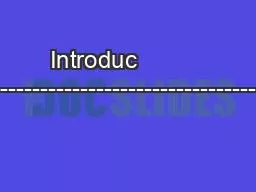
Warranty and support information httpwwwfavientertainmentcomhelpasp 116146WFA VG 152 Dr104 ºFDoingsocould damage your projector and void your warrantyDo not expose this projector or ID: 819635
Download Pdf The PPT/PDF document "Introduc tion --------------..." is the property of its rightful owner. Permission is granted to download and print the materials on this web site for personal, non-commercial use only, and to display it on your personal computer provided you do not modify the materials and that you retain all copyright notices contained in the materials. By downloading content from our website, you accept the terms of this agreement.
Introduc tion --------------
Introduc tion ------------------------------------------------------------------------------Safety instructions ----------------------------------------------------------------------Getting started ---------------------------------------------------------------------------Connecting a PC to your projector --------------------------------------------------Projector setup ---------------------------------------------------------------------------Image adjustment -----------------------------------------------------------------------Troubleshooting -------------------------------------------------------------------------Specifications ----------------------------------------------------------------------------War
ranty and support information ---------
ranty and support information ---------------------------------------------------123789131516GlossaryWarranty and support information http://www.favientertainment.com/help.asp116’WFAVG152 Dr104 ºF.Doingsocould damage your projector and void your warranty.Do not expose this projector, or its power supply to liquids. If the projector’s casing becomes dirty,use adamp soft cloth or paper towel to clean it.While the projector is operating, do not look directly into the lens. Doing so could damage your eyes. This projectorshould be placed on a stable surface prior to being operated.This projector needs adequate ventilation in order to operate properly. Inadequate ventilation willcause the projector to overheat and shut d
own. Excessive overheating could damage
own. Excessive overheating could damage the projector’sinternal optics.Please unplug the projector from its power supply before cleaning it.If you do not plan to use your projector for an extended period of time, or if an electrical storm de-velops, please unplug the projector. An electrical surge could damage your projector’s power supply.L32TFT LpLatv roi64ViisH, VGA, C (/PbPr S-i aCieviAuis32 ºF ~ 100 ºF Stoatepaue-4~1ºFOpihy19806227ihWe27lSueroi64uto11H a asteli jks.LD lappe5watsLDlle20h2to1ihPrteisiePocoui6wtsExtepsu1V D37AmOperating temperatureSieSpecificationsSafety instructions14 12353Thfod p o thfeu o yopto4678910111 Pobto2 InaoLD3 Fr veiisls4 L5 A/V api p6 IRseo7 Rveiisls8 VGA i9 Kestoatm w1 Fr h atm
fo1 SpeProblem:Solution
fo1 SpeProblem:Solution:Smtet i htoriVGA m First, check to make sure the projector is properly connected to your computer.Try shuting down your computer, connecting the projector, and rebooting. Your computer should automatically detect your projector.If you are running a dual display configuration, first check to make sure your computer is detecting your projector.Also make sure your desktop resolution is set at or below 1920x1080 with a 60 Set your desktop resolution to 800x600 or lower.roubleshooting (continued)I can’t get my desktop to appear in VG mode.134VideoS-videoY/PB/PRVGAHDMISetiavimPrsth“V/TV”btoothrecortobuthfomscrThmscrwaithurhcoothiUethuadabtotohthsetiyow,thpsthrabtotoswchoetothvimPo
oofyoptoAftepyoptoipsthpbtooehthrecoroth
oofyoptoAftepyoptoipsthpbtooehthrecorothpctoTotuthptoof,psthpbtotweProblem:Solution:TroubleshootingGetting started (continued)If you have any issues setting up or using your RioHD-LED-2, before contacting us please refer to the following troubleshooting guide:Projector will not power on.Make sure that the power supply is plugged in .The power supply has a built in indicator LED which should glow when plugged Projector powers up but only displays a screen that says “NO SYNC”.Check your video source selection and video I can’t get the projector to change from one video mode to another.Make sure you are pressing the right navigation I connected my projector to my stereo with an Try setting the projecto&#
146;s volume to 50% or lower, and use yo
146;s volume to 50% or lower, and use your stereo’s volume control to adjust the volume.12 5Hi a pictureo yopto A/V api p Thcoto aal aa se epo.If yow thbt psiicly, uethC (/PbPrjks, othH p. If yo wtomeueo th19da oyoheadieth o sus CieoS-i thyo Thstelajks a thtoo thpaueb thCmie C, aS-ijks.ThH stah aieewhthviCONTRASTH-POSITIONCLOCKPCV-POSITIONBRIGHTNESSPHASEMOVE SELECT EXITMENUPCLANGUAGEH-POSITIONHALF TONECHINESEOSDV-POSITIONDURATIONMOVE SELECT EXITMENUPCTh mscri o aaithVGA vim WhswitchntoVGA mo thpoeto willaoaicaly caibaethimaureevnaVGAsig. Ths mescrealos yotoaut soeotheThOSDmscra yotoat thseti fothmise. Th“NUGE”setiwchthmlfrEnhtoCe Ge FrhSph Ita Poue oRsi Th“POSITION a-OSITIONseti chthmscr pii Th“TI
ONsetich hlthmwsta othscrwh ueiboaoia cl
ONsetich hlthmwsta othscrwh ueiboaoia cli Th“LTON”setiajts thtrpy o thmscr Th“MRRCLsetiwre athmseti bk tothfato da the S-Video jack.HDMI audio is independent of the line audio jacks.The Audio Out jack allows you to connect your projectorto either a pair of headphones, amplified computer Menu settings (continued)Getting started (continued)11 6Threcorth co whyoptoi aouefoohm, soo whhedfe ses o feu. Thibps o whbto atiaefeu oyopto12345671 Muebto2 Poe btto3 imapee seet bto4 Mebto anigioaro bto.5 Exit bto (Pres toeit fro a mescre6 Imaflipbto7 AV/V bto (Brin uthsoceseetiomeBASSTREBLEBALANCE SOUND EFFECTSTANDARDSOUNDMOVE SELECT EXITMENUPCThsomscra yotoat seti suhatr bs, abe CTIROTATE MODE2OFFOFFONBLENRMOVE SELECT
EXITMENUPCFunctionThe function menu a
EXITMENUPCFunctionThe function menu allows you to activate the advanced picturesettings such as Color Transient Improvement (CTI), Getting started (continued)Menu settings (continued)presets, or customize the audio settings to your liking.710 If yoPC vicah aDI oH p, yocaaoueaH catocot yoPCtoyopto H p. FoPCvica th o heaDI p, aDI toH ae( ili aorYoptosus a6hz rrhre Hrrhre aCONTRASTBRIGHTNESSHUECOLOR TEMP. STANDARDPictureSATURATIONSHARPNESSMOVE SELECT EXITMENUPCPrsith“Nbtoothrecorwbuthpto mscr Thfoas ath“Nbtoauetonieththm Uethltar abto toset thmscryow. Thuadabto wset thfeuth yow toat. Thfeuyoset wbheithmscr Soefeue o mescre ma n baalaednowhchvidmoyohethpoeto se toAfteyoheateaseti yocaps th“Nbtotorutothmscr
seti Prs th“Nbtoatoei thmTh i w thp
seti Prs th“Nbtoatoei thmTh i w thptumscrls leInth mscr yocaat thbns,cort, h cosauile shs, anco teu Thhucorma buaiC aH m Th ibaeC aH sus mivim. Thhucori altoefrthds o NSC ai o aaithNSCvim. Menu settingsConnecting a PC to your projectorRecommended resolution settings:There are several ways to connect your PC to your projector. The simplest method is to enable the TV out feature on your PC’s video card (if supported), and use either Composite, S-Video, or Component video cables. For PC’s that do not have a TV out feature, you can connect your PC to the projector’s built in VGA port located on the rear of the projector. 89Fr ptiTamRptiTa mscrscrptoptoThpoto i atof tothri.Thpoto iatof tothlThe projector is set
up correctly.Thfoloindaas are examples o
up correctly.Thfoloindaas are examples of how your projector can be set up for use. Fo thbt imareuts, thpoeto shdbdretly fainthscre Adtms tothfou akestocor whtoiethiqy.The projector’s keystone control needs to be adjusted.Focus adjustmentKeystone correction12Roainthle clokwisewill maeit rerat inothpoeto, whleroainit coe clokwisewill maeit eeFront height foot adjustmentRaithfr h atm fo coeclkwewathfo toete awrethfr h o thpto Thfo’ mieteii 15ih. Citoraei wrethfo fr thpto If th h, yocasi scri bk i Oneyoheatethfr h, yom ntort thke-stocoti Projector setupImage adjustmentprojectopr is properly positioned. You can adjust the keystone adjustment wheel to correct the image. The of your projector. (Please see page 3) Gently m