
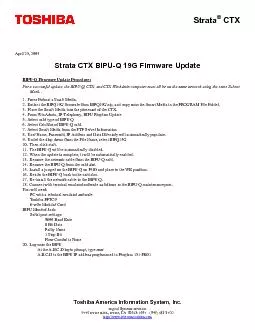
April 25 2005 BIPUQ Firmware Update Procedure For a successful update the BIPUQ CTX and CTX WinAdmin computer must all be on the same network using the same Subnet 1 Force Format a Smart Medi ID: 825805
Download Pdf The PPT/PDF document "Toshiba America Information System, Inc...." is the property of its rightful owner. Permission is granted to download and print the materials on this web site for personal, non-commercial use only, and to display it on your personal computer provided you do not modify the materials and that you retain all copyright notices contained in the materials. By downloading content from our website, you accept the terms of this agreement.
Toshiba America Information System, Inc.
Toshiba America Information System, Inc. Digital Systems Division 9740 Irvine Blvd., Irvine, CA 92618-1697 (949) 583-3700 http://www.telecom.toshiba.comApril 25, 2005 BIPU-Q Firmware Update Procedure:For a successful update, the BIPU-Q, CTX, and CTX WinAdmin computer must all be on the same network using the same Subnet 1. Force Format a Smart Media. 2. Extract the BIPQ19G firmware from BIPQ19G.zip, and copy onto the Smart Media in the PROGRAM File Folder. 3. Place the Smart Media into the processor of the CTX. 4. From WinAdmin, IP-Telephony, BIPU Program Update 5. Select card type of BIPU-Q 6. Select Cab/Slot of BIPU-Q card. 7. Select Smart Media from the FTP Server Information 8. User Name, Password, IP Address and Data Directory will automatically populate. 9. Under the drop down from the File Name, select BIPQ19G 10. Then click start. 11. The BIPU-Q will be automatically disabled. 12. When the update is complete, it will be automatically enabled. 13. Remove the network cable from the BIPU-Q card. 14. Remove the BIPU-Q from the card slot. 15.
Install a jumper on the BIPU-Q on P303 a
Install a jumper on the BIPU-Q on P303 and place in the WR position. 16. Return the BIPU-Q back to the card slot. 17. Re-install the network cable to the BIPU-Q. 18. Connect with terminal emulator software as follows to the BIPU-Q maintenance port. You will need: PC with a terminal emulator software Toshiba PPTC9 6-wire Modular Cord BIPU Monitor Jack: Serial port settings: 9600 Baud Rate 8 Bit Data Parity None 1 Stop Bit Flow Control is None 20. Log onto the BIPU At the A.B.C.D login prompt, type root A.B.C.D is the BIPU IP address programmed in Program 151-FK01 BIPU-Q Firmware Update Procedures (contd):21. Enter in the following command (This is case sensitive.) ./bootUpdate (only U in Update is upper case and make sure there is a period at the beginning). The BIPU-Q card will display the boot update is completed. 22.Remove the Network Cable from the BIPU-Q card 23.Remove the BIPU-Q from the card slot. 24.Re-install the BIPU-Q in the card slot. 25.Re-install the Network Cable. 26.Press the reset button on the BIPU-Q card. 27.Update complete