
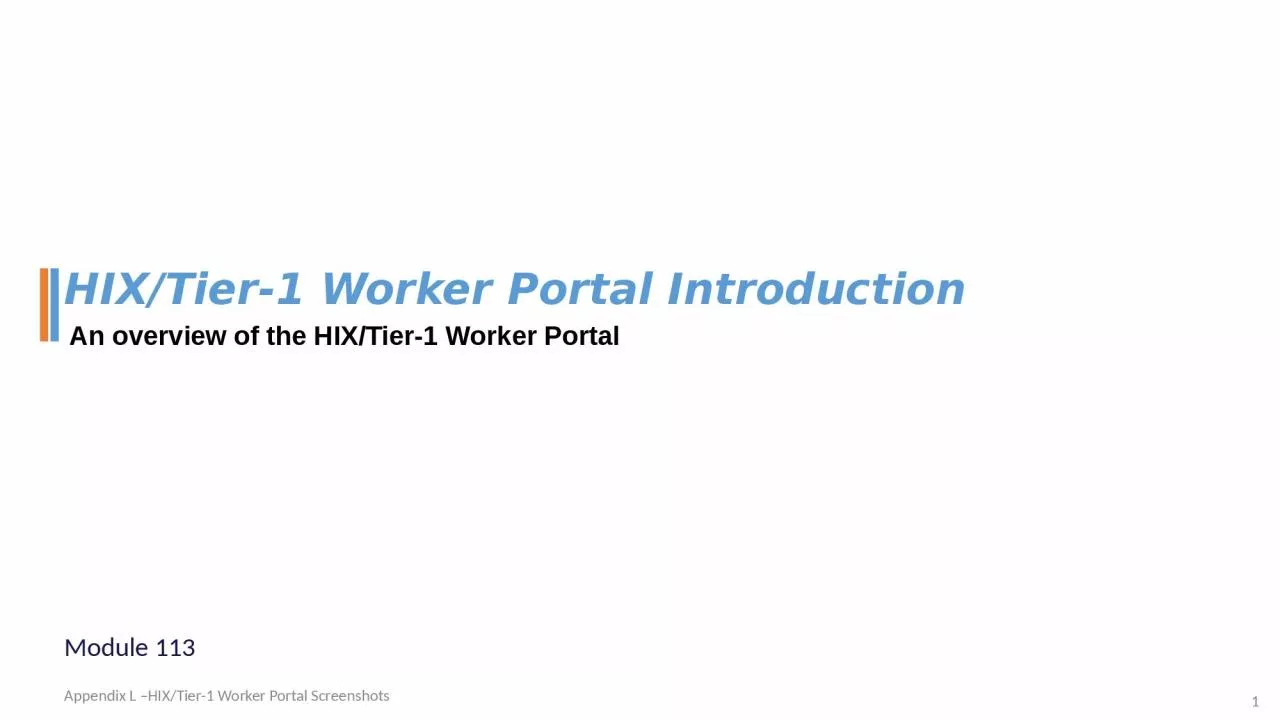
HIX Tier1 Worker Portal Introduction Appendix L HIXTier1 Worker Portal Screenshots How to log in to the worker portal Timeouts Worker portal searches The HIXTier1 worker portal The worker portal is the professional user interface ID: 1020553
Download Presentation The PPT/PDF document "1 Module 113 An overview of the HIX/Tier..." is the property of its rightful owner. Permission is granted to download and print the materials on this web site for personal, non-commercial use only, and to display it on your personal computer provided you do not modify the materials and that you retain all copyright notices contained in the materials. By downloading content from our website, you accept the terms of this agreement.
1. 1Module 113An overview of the HIX/Tier-1 Worker PortalHIX/Tier-1 Worker Portal IntroductionAppendix L –HIX/Tier-1 Worker Portal Screenshots
2. How to log in to the worker portal.Timeouts.Worker portal searches.
3. The HIX/Tier-1 worker portalThe worker portal is the professional user interface.You need to be on the State network to access the worker portal.The URL will be bookmarked in your browser.The browser on your training PC points to the training environment, i.e., it is safe to use and does not touch real client/consumer data.3Appendix L –HIX/Tier-1 Worker Portal Screenshots
4. The HIX/Tier-1 worker portal - timeoutsFor security reasons the worker portal will timeout after 15 minutes of inactivity.You will get a warning popup. You can click that to stay logged on.Ultimately if you miss the popup, then you have to log back in to the system.Note that your PC is also configured to lock after a period of inactivity.You should still also lock your PC before you walk away from your desk.4Appendix L –HIX/Tier-1 Worker Portal Screenshots
5. The HIX/Tier-1 worker portal login page5The login is typical.Remember to keep your password secure and do not write it down!Appendix L –HIX/Tier-1 Worker Portal Screenshots
6. The HIX/Tier-1 home page6After you sign in, the main landing page will appear.It is divided into two main folder tabs: Home and FAQ.The Home tab is the tab you will spend most of your time in.The Home tab is the view shown to the leftAppendix L –HIX/Tier-1 Worker Portal Screenshots
7. The HIX/Tier-1 home page - FAQ7If you click on the FAQ tab on this page, it will display a popup window with more information on how to use the website.The FAQ tab is not a tab.Appendix L –HIX/Tier-1 Worker Portal Screenshots
8. The HIX/Tier-1 home page - FAQ8If you click on the FAQ tab on this page, it will display a popup window with more information on how to use the website.The FAQ tab is not a tab.Appendix L –HIX/Tier-1 Worker Portal Screenshots
9. The HIX/Tier-1 home page9The Home tab is further divided into 6 folder tabs Appendix L –HIX/Tier-1 Worker Portal Screenshots
10. The HIX/Tier-1 home page10The Home tab is further divided into 6 folder tabs You will not use or even see the Financial Management or Plan Management modules.That leaves the Account Home tab and 3 searches.Appendix L –HIX/Tier-1 Worker Portal Screenshots
11. 11Search ScreensAppendix L –HIX/Tier-1 Worker Portal Screenshots
12. The HIX/Tier-1 search screensThe Home Page allows you to perform the following searches which are located across the top of the page.User Search you will probably only use this for resetting passwords.Document Search you will use this on a daily basis.Application Search you will use this the most.12Appendix L –HIX/Tier-1 Worker Portal Screenshots
13. User Search13This is confusingly named. This is NOT a general client/consumer search.This screen finds consumers who have setup online accounts, i.e., people who have used the consumer portal.Typically search using either SSN or User ID.This screen is really only ever used as the starting point for a password reset. You find the account You select it and then reset the password.Appendix L –HIX/Tier-1 Worker Portal Screenshots
14. Document Search 14This function is used to view the documents associated with a client or application.Document categories include:Notices (letters) sent to a client.Verification documents (e.g., copies of pay stubs) mailed or uploaded by the client.Missing information and signature documents received from the client. Appendix L –HIX/Tier-1 Worker Portal Screenshots
15. Document Search 15The Search Criteria is quite flexible and would allow you to search for either:The documents associated with a person (Person ID or DSS Client ID)The documents associated with an Application.A specific document (Document Number)Its possible to narrow the search by specifying a document category (notice, verification or missing information), a specific document type (e.g., a AH-1301 notice), etc.But this is typically unnecessary as the results are not overwhelming and you have the advantage of the notices being one click away if that is where the conversation goes.Appendix L –HIX/Tier-1 Worker Portal Screenshots
16. Document Search 16Every page of a notice has the Person ID and Application ID and the consumer is generally calling about a notice they just received.Appendix L –HIX/Tier-1 Worker Portal Screenshots
17. Document Search 17Not every notice has the Document ID and not every notice has the DSS Client ID (ImpaCT ID).This example has the Client ID but no document ID.Appendix L –HIX/Tier-1 Worker Portal Screenshots
18. Document Search 18FYI: Every notice footer has the document type.No need to use it in your search.But you could always ask the client for the number if you were not sure which notice they were looking at.The document type is shown in the results.Appendix L –HIX/Tier-1 Worker Portal Screenshots
19. Document Search results19Click the Search button to get the results.Click on the search result headings to sort dataFor example, click on the “Date Received” header to sort search items by date.Click on these icons to open and view the documents.Appendix L –HIX/Tier-1 Worker Portal Screenshots
20. Document Search results20Many of the column titles are self explanatory, but some need an explanation. The Application and File ID are of particular importance. We explain these in more in detail in an upcoming module.But in essence a household can submit an Application. And then they can change that application and submit again as another Application. And then they could change that and submit yet again.So over time a household can have many Application IDs.These are all grouped together by a File Id. The File ID is also known as the Logical Application Id.The checkbox under the Application ID expands the results to include notices which are associated with other Applications that the household has submitted.Different Application IDs, but same shared File ID. Appendix L –HIX/Tier-1 Worker Portal Screenshots
21. Document Search results21Person ID – this is the unique system identifier for the primary applicant.Document Number – each document gets a unique number.Household Member – the primary applicant’s nameDocument Type – this is a code. We will review the notice types in a latter module and we will give you a job aid of all the different types. The most common are 1301 and 1302. Document Categories :NO = Notice VE = Verification MI = Missing InformationStatus – we will review the different application statuses in a separate module.Date Received – this is the scanned date for a verification or the mail date for a notice.Language – notices are available in English or SpanishAppendix L –HIX/Tier-1 Worker Portal Screenshots
22. Application Search screenThis function is used to locate the applications for a person. This includes initial applications and change reports.An Application Search is typically conducted by using the consumer SSN. If there is no SSN available, enter First/Last Name and DOB.Appendix L –HIX/Tier-1 Worker Portal Screenshots22
23. Application Search screenIf the client is calling about a notice then you could get the Application ID from the notice.Click the checkbox to make sure you see all applications.The application they are calling about may not be the latest.Appendix L –HIX/Tier-1 Worker Portal Screenshots23
24. Application Search resultsThe results show the application details (e.g., status, submission date) and those of the primary applicant (e.g., name, address, SSN, date of birth).Again most of the field names are clear or we reviewed them in the Document Search screen.Active Enrollments? – this returns Yes or No and signifies whether there is anyone on the application who has enrolled in health coverage.Submitted Date – this is the date that the eligibility was run, i.e., to find out what they qualified for. When we get to that page you will see a button called “Submit”. If the application is “In Process” then there will be no submission date. Appendix L –HIX/Tier-1 Worker Portal Screenshots24
25. Application Search resultsWhen you click the Application ID you will flow to the Application Information Screen.Appendix L –HIX/Tier-1 Worker Portal Screenshots25
26. Application Search resultsWhen you click the Application ID you will flow to the Application Information Screen.The buttons and links on this screen depend on whether the application is submitted or otherwise.Appendix L –HIX/Tier-1 Worker Portal Screenshots26
27. 27Application StatusesAppendix L –HIX/Tier-1 Worker Portal Screenshots
28. Application statusWe cover these in more detail later.But we will introduce them here so that you start to get familiar with them.28Appendix L –HIX/Tier-1 Worker Portal Screenshots
29. Application Concepts – application status29DeterminedIn ProcessCompletedEligibility has been run, i.e., the application was submitted.Started data entry.Every eligible person is enrolled in a program.These are the most common for HUSKY.
30. Application Concepts – application status30DeterminedIn ProcessEnrollment StartedEnrollment In ProgressCompletedPartially EnrolledCould stop here as this is the status when there are no changes to existing eligibility and therefore enrollments do not need updating. Eligibility has been run, i.e., the application was submitted.Started data entry.Moved past the results screenOne or more people are enrolled, but not everyone.Every eligible person is enrolled in a program.There are a few other statuses that reflect partial or in-progress enrollments.
31. Application Concepts – application status31DeterminedSubmittedDeniedCancelledIn ProcessEnrollment StartedEnrollment In ProgressCompletedPartially EnrolledNever provided a signature and so the application was ended. Never provided the missing information and so the application was denied.An eligibility processing error.Could stop here as this is the status when there are no changes to existing eligibility and therefore enrollments do not need updating. Eligibility has been run, i.e., the application was submitted.Started data entry.Moved past the results screenOne or more people are enrolled, but not everyone.Every eligible person is enrolled in a program.Review job aid “T1A-112 - Application Status”
32. Two important notes on application status values32Just because an application is in a status of “In Process” does not mean that no one is enrolled… there could be an earlier application in a status of Completed and that has everyone’s current enrolled health coverage.1Just because an earlier application is in a status of “Completed” does not mean that everyone is enrolled… it just means that at one point they were enrolled. Their coverage could have ended already, i.e., look at the submission dates for a better idea and drill into the details for the absolute truth.2
33. 33Home Page – Work ItemsWork Items are outside of your scope. They are discussed briefly here so that you get some context.Appendix L –HIX/Tier-1 Worker Portal Screenshots
34. Work Item Inbox - summary34When documents (e.g., applications or verification documents) are scanned into the system they are attached to work items.There are different types of work items:Verifications (biggest volume)ApplicationsRenewals Missing InformationUnknownThese work items are processed primarily by Conduent. Appendix L –HIX/Tier-1 Worker Portal Screenshots
35. Work Item Inbox - summary35The Home page has a summary area for work items:Assigned – these have been assigned to you by a supervisor.On Hold – these are pending some action or review.Overdue – these require immediate action.There is a Manage Work Items in the Quick Links section to see and search for work item.Appendix L –HIX/Tier-1 Worker Portal Screenshots
36. 36Home Page Quick LinksAppendix L –HIX/Tier-1 Worker Portal Screenshots
37. Quick LinksOn the main home page, there is a list to the right called Quick Links.The list shown here is much more extensive than you will ever see.Different roles have access to different links. Appendix L –HIX/Tier-1 Worker Portal Screenshots37
38. Quick LinksOn the main home page, there is a list to the right called Quick Links.The list shown here is much more extensive than you will ever see.The only link you are likely to ever use is “Create New Application”This is for brand new applications for people who are not known to the system.If a person already has an application then you would use the search screens to search for that application and submit changes that way. Appendix L –HIX/Tier-1 Worker Portal Screenshots38
39. 39The User Search screen is not a general client/consumer search function; it is a search for User Accounts.When searching by Application Id, you typically want to check the option to show all related applications.Just in case there are more recent applications.An application can be in a number of status values. There are three primary status values:In Process – edits are underway but the application is not submitted.Determined – submitted and results are available.Completed – everyone is enrolled.The latest application status may not reflect that someone is enrolled, i.e., could be In Process in the latest application and Completed in the prior application.Appendix L –HIX/Tier-1 Worker Portal Screenshots