
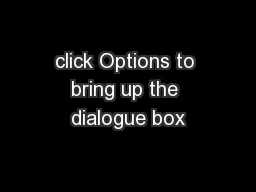
ensure Unroll Rotation Curves is checked Wand wave data being collected After the wand wave the cameras will appear in a circular form it is not until you Set Origin that they look correct ID: 614505
Download Presentation The PPT/PDF document "click Options to bring up the dialogue b..." is the property of its rightful owner. Permission is granted to download and print the materials on this web site for personal, non-commercial use only, and to display it on your personal computer provided you do not modify the materials and that you retain all copyright notices contained in the materials. By downloading content from our website, you accept the terms of this agreement.
Slide1
click Options to bring up the dialogue box
ensure
Unroll Rotation Curves
is checkedSlide2
Wand wave data being collected
After the wand wave the cameras will appear in a circular form (it is not until you Set Origin that they “look correct”)
status window where overall error indicator will appear
cameras not in a circle? Ignore number, start again
Calibration Steps
Auto Masking (clean)
Wand Wave (gather data)
Set Origin (cameras orient)
Calibrate Floor Plane (slight adjustment – good for feet)
Save CalibrationSlide3
Studio Activities
Tab
connect the cameras
gearbox will go red when connected
circle fit - calibrate cameras, solve or reconstruct -capture
streaming
layout for camera calibration
layout for ROM capture/process
layout for captureSlide4
Post Processing
Tab
Reconstruct Auto Label Solve Motion
new feature steps processed frame per frame Slide5
Editors
Tab
useful when streaming
(Server Active/Stream Offline Data)
script writing (hsl)Slide6
Studio Activities tab
Circle Fit
Camera Layout
be sure this is set to AutomaticSlide7
1. Reconstruct 2. Auto Label 3. Solve Motion
Post Processing tabSlide8
Left Hand from Above (no fingers)
In the Selection Filter
check none and thenMarkerUse the
Marker Editing Editorwith a marker selected Find Gap or Swap Markers
LOHAND_LeftHand
LOWR_LeftForeArm
LIWR_LeftForeArm
LIHAND_LeftHandSlide9
Left Hand from Above with fingers
LIWR_LeftForeArm
LTHM3
LOWR_LeftForeArm
LIHAND_LeftHand
LOHAND_LeftHand
LPNK3
LIDX3Slide10
Back View
Front ViewSlide11
After Swap
Markers are repaired along with labeling
After Swap
Bones are aligned properly
After CalibrateTIP: use ALT to select
After CalibrateSlide12
After
Reconstruct
Hint: 3.5 – adjust marker size
After
Create Labeling SetupAfter
Label ROM
After
Calibrate
(grey areas indicate covariance errors)
Reconstruct
Create Labeling Setup
Label ROM
Calibrate
(remember to check settings)Slide13
After
SolvingSlide14Slide15
In reconstruction settings you can set Minimum Cameras to Start Trajectory to 2 (default is 2) and Store Ray Contributions to False.
In Axiom Labeling Settings
Joint Ranges Slack default is 1, DO NOT go over 1.5, but 1.2 might be for a very flexible actor. The lower value will be more accurate.
Booting quality leave as is – zero will be doing best for system
Under Solving Settings: Turn Extrapolate finger data on to True
This only applies if you are using the Post (Axiom) Processing