
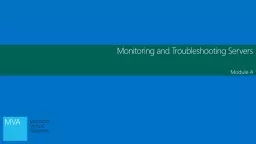
Module 4 Objectives SkillsConcepts Objective Domain Description Objective Domain Number Understanding Performance Understand performance monitoring 52 Using the Event Viewer Understand logs and alerts ID: 674984
Download Presentation The PPT/PDF document "Monitoring and Troubleshooting Servers" is the property of its rightful owner. Permission is granted to download and print the materials on this web site for personal, non-commercial use only, and to display it on your personal computer provided you do not modify the materials and that you retain all copyright notices contained in the materials. By downloading content from our website, you accept the terms of this agreement.
Slide1
Monitoring and Troubleshooting Servers
Module 4Slide2
Objectives
Skills/Concepts
Objective Domain Description
Objective Domain Number
Understanding Performance
Understand performance monitoring.
5.2
Using the Event Viewer
Understand
logs and alerts.
5.3
Booting
the System
Identify
steps in the startup process.
6.1
Introducing Business Continuity
Understand business
continuity.
6.2
Introducing Troubleshooting Methodology
Understand troubleshooting
methodology.
6.4Slide3
The Information Technology Infrastructure Library (ITIL) is a set of concepts and practices for managing Information Technology (IT) systems, IT Service Management (ITSM), IT development, and IT operations. ITIL gives detailed descriptions of a number of important IT practices and provides comprehensive checklists, tasks, and procedures that any IT organization can tailor to its needs.
ITILSlide4
When you want to start using a server, service, or application, you should follow certain steps to implement it properly. Those steps include:Collecting requirements
Designing and planningImplementingManaging and monitoring
Servers, Services and ApplicationsSlide5
As a computer technician, a server administrator, or a network administrator, you will eventually have to deal with problems. Some problems will have obvious solutions and be easy to fix. Many problems will need to be figured out by following a troubleshooting methodology to efficiently resolve a problem.
Troubleshooting MethodologySlide6
Discover the problemEvaluate system configurationList or track possible solutions and try to isolate the problem by removing or disabling hardware or software components
Execute a planCheck resultsTake a proactive approach
Troubleshooting MethodologySlide7
Troubleshooting Tools
Device Manager
System Information
Event Viewer
Task ManagerResource MonitorPerformance MonitorSystem ConfigurationMemory Diagnostics toolTroubleshooting WizardBoot Menu including Safe modeWindows RepairSlide8
DEMO: System InformationSlide9
DEMO: Event ViewerSlide10
DEMO: Task ManagerSlide11
DEMO: Performance MonitorSlide12
When troubleshooting issues within Windows and related programs, you will eventually deal with problems that you do not know how to fix. Therefore, you may have to ask co-workers and do some research on the Internet. A good search engine such as Bing
can provide an almost limitless amount of help and support. You will also need to check the vendor Web sites including Microsoft’s (www.microsoft.com).
Getting HelpSlide13
One of the most frustrating problems to troubleshoot is when Windows does not boot and you cannot log in to Windows. To overcome these problems, you need to understand how the computer boots and be familiar with the tools available during boot up.Every time you turn on a computer, it goes through the Power-On Self Test (POST), which initializes hardware and finds an operating system to load.
Booting the SystemSlide14
A master boot record (MBR) is the first 512-byte boot sector of a partitioned data storage device such as a hard disk. It is used to hold the disk’s primary partition table, contains the code to bootstrap an operating system, which usually passes control to the volume boot record and uniquely identifies the disk media.
A volume boot record (VBR) is a type of boot sector, stored in a disk volume on a hard disk, floppy disk, or similar data storage device that contains code for booting an operating system such as NTLDR and BOOTMGR.
Master Boot RecordSlide15
The Old Way! - Boot.ini FileSlide16
Boot Configuration Data (BCD) is a firmware-independent database for boot-time configuration data used by Microsoft’s Windows Boot Manager found with Windows Vista and later and Windows Server 2008 and later.To edit the Boot Configuration, you typically use Bcdedit.exe.
The New Way! -
BCDEditSlide17
Advanced Boot OptionsSlide18
DEMO: System ConfigurationSlide19
DEMO: Virtual Memory and Paging FileSlide20
Keeping servers running and services available.When a server goes down, it will most likely cause your company to lose money. If your network contains an external Web site or database that controls your sales, ordering, inventory, or production, server downtime can be detrimental to these business needs.
If it is an internal server, it may not allow your users to perform their jobs.
Business ContinuitySlide21
High Availability
Availability %
Downtime per Month
Downtime per Year
997.20 hours3.65 days99.943.2 minutes8.76 hours99.994.32 minutes52.6 minutes
99.999
25.9 seconds
5.26 minutes
99.9999
2.59 seconds
31.5 secondsSlide22
To make a server more fault tolerant, you should first look at what components are the most likely to fail and implement technology to make a system less likely to fail.Some of the components that are made redundant within a system are usually:Disks: Use some form or RAID and hot spares.
Power supplies: Use redundant power supplies.Network cards: Use redundant network cards.
Fault ToleranceSlide23
A computer cluster is a group of linked computers that work together as one computer. Based on the technology used, clusters can provide fault tolerance (often referred to as availability), load balancing, or both. If the system fails, including the processor, memory, or motherboard, a cluster that provides fault tolerance can still service requests.
The two most popular forms of clusters are failover clusters and load-balancing clusters.
ClusteringSlide24
Without electricity, the server will not run. Even if you have redundant power supplies, they cannot protect against a power outage or other forms of power fluctuations. In these situations, your company should look at uninterruptible power supplies and power generators to provide power when no power is available from the power company.
PowerSlide25
Data stored on a computer or stored on the network is vital to the users and the organization. It represents hours of work and its data is sometimes irreplaceable. One of the most essential components of any server design is the backup process. No matter how much effort, hardware, and software you put into a system, you will eventually have a failure.
Sometimes when the downtime occurs, you may have data loss.
Protecting DataSlide26
A backup is a copy of data kept somewhere so that data can be restored after a data-loss event. They can be used to restore entire systems following a disaster or to restore small sets of files that were accidentally deleted or corrupted.When planning backups, you should isolate your program files and your data files. Program files usually do not change, so they do not have to be backed up
often or at all. Data files should be backed up frequently.
BackupsSlide27
The Windows system state is a collection of system components that are not contained in a simple file but can be backed up easily. It includes: Boot files (boot.ini, NTLDR, NTDetect.com) DLLScache
folderRegistry (including COM settings) SYSVOL (Group Policy and log on scripts) Active Directory NTDS.DIT (domain controllers)
Certificate Store (if the service is installed)
User profiles
COM+ and WMI informationIIS metabaseSystem StateSlide28
When you plan a backup, your plan needs to balance between accessibility, security, and cost. Larger organizations will often combine one of the following management methods:On-lineNear-line
Off-lineBackup site or DR site
Media Management MethodsSlide29
When planning and performing a backup, specialized backup software will usually include different types of backups, each varying in the amount of time it takes to do a backup and restore. Traditional backups include:Full backup
Full backup with incremental backupsFull backup with differential backup
Types of BackupsSlide30
One of the questions you should ask yourself is “How often should I do a backup?” The answer will vary based on your needs. You must first look at how important your data is and how much effort would be required to re-create it.
One common backup rotation scheme is the grandfather-father-son (GFS).
Backup RotationsSlide31
DEMO: Windows BackupSlide32
Shadow CopiesSlide33
Pre-Boot Recovery ToolsRecovery Console (2008 R2)
System Repair (2008 R2)Windows Recovery Environment (2012 & 2012 R2)Slide34
Additional Resources & Next Steps
Books
Exam
98-365:
MTA Windows Server Administration Fundamentals (Microsoft Official Academic Course)
Instructor-Led Courses
40033A: Windows Operating System and Windows Server Fundamentals: Training 2-Pack for MTA Exams 98-349 and 98-365 (5 Days)
40349A: Windows Operating System Fundamentals: MTA Exam 98-349 (3 Days)
40032A: Networking and Security Fundamentals: Training 2-Pack for MTA Exams 98-366 and 98-367 (5 Days)
40366A: Networking Fundamentals: MTA Exam 98-366
Exams & Certifications
Exam
98-365
: Windows Server Administration Fundamentals Slide35
© 2012 Microsoft Corporation. All rights reserved. Microsoft, Windows, Windows Vista and other product names are or may be registered trademarks and/or trademarks in the U.S. and/or other countries.
The information herein is for informational purposes only and represents the current view of Microsoft Corporation as of the date of this presentation. Because Microsoft must respond to changing market conditions, it should not be interpreted to be a commitment on the part of Microsoft, and Microsoft cannot guarantee the accuracy of any information provided after the date of this presentation.
MICROSOFT MAKES NO WARRANTIES, EXPRESS, IMPLIED OR STATUTORY, AS TO THE INFORMATION IN THIS PRESENTATION.