
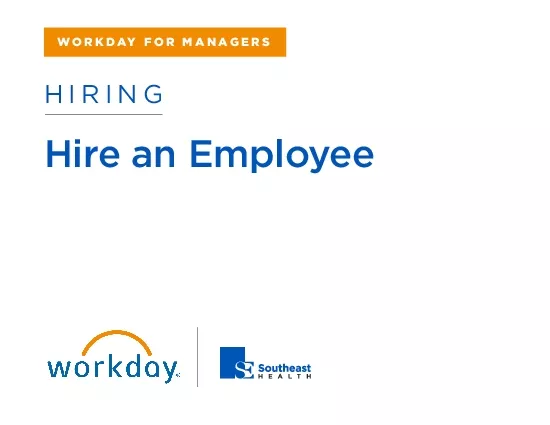
HIRINGHire an EmployeeHiringHire an EmployeeManagerYour screens and processes may vary from this document Confidential 2020Workday Inc1This job aid supports the Hiring applicationthat is part of the W ID: 866018
Download Pdf The PPT/PDF document "WORKDAY FOR MANAGERS" is the property of its rightful owner. Permission is granted to download and print the materials on this web site for personal, non-commercial use only, and to display it on your personal computer provided you do not modify the materials and that you retain all copyright notices contained in the materials. By downloading content from our website, you accept the terms of this agreement.
1 HIRING WORKDAY FOR MANAGERS Hire an Empl
HIRING WORKDAY FOR MANAGERS Hire an Employee Hiring: Hire an Employee Manager Your screens and processes may vary from t his document. Confidential © 2020 Workday, Inc. 1 This job aid supports the Hiring application that is part of the Workday Human Capital Management product, not the standalone Workday Recruiting product. R ecruiter s do not have access to the Hiring application, but they can still complete these steps by using the search bar for each task. CREATE A NEW POSITION You may need to create a new position for your team due to increased headcount or expanded responsibilities. From the Hiring application : 1. Click the Create Position button. 2. Select the s upervisory o rganization for this position. 3. Click OK . 4. Comple te the required position information and hiring restrictions, as needed. 5. Click Submit . Hiring: Hire an Employee Manager Your screens and processes may vary from t his document. Confidential © 2020 Workday, Inc. 2 CREATE AND HIRE A PR E - HIRE Pre - hire s are
2 applicants for positions in your organiz
applicants for positions in your organizations . Pre - hire s are being considered for an open position but have not been hired yet. From the Hiring application : 1. Click the Hire (Create Pre - Hire) button. 2. Select the s upervisory o rganization into which the pre - hire will be hired. 3. Select Create a New Pre - Hire . 4. Click OK . 5. Complete required fields in the Legal Name Information tab. 6. Enter at least one piece of contact information in the Contact Information tab. 7. Click OK . 8. Enter all job information to complete the hire. Red asterisks indicate required fields. 9. Click S ubmit , then Done . 10. To check the status of the hire process, naviga te to your I nbox. From the Archive tab, you can view all the processes you have initiated. Note : If a position has already been associated with a pre - hire, this information will populate in the record. If not, enter positions for which the applicant is being considered . LOCATE AN EXISTING P RE - HIRE 1. Enter the pre - hire âs
3 name into the Search box . 2. Click
name into the Search box . 2. Click the pre - hire âs name in the search results . If necessary, select People from the Categories section to filter the search results. 3. To initiate the hire process, click the pre - hire âs Related Actions � Hire � Hire Employee . ASSOCIATE A PRE - HIRE WITH AN OPEN POSITI ON From the pre - hire âs Related Acti ons : 1. Select Job Application � Edit Pre - Hire Profile . 2. Click the Add Row icon in the Consider for Positions table to add rows under the Consider for Positions section. 3. Enter the positions for which you want the pre - hire to be considered. 4. Click the positionâs Related Actions to view more about the position. Hiring: Hire an Employee Manager Your screens and processes may vary from t his document. Confidential © 2020 Workday, Inc. 3 5. Click OK . VIEW PRE - H IRES FOR A JOB From the Hiring application : 1. Click the Pre - Hires button. 2. Click the Considered for prompt to view a list of
4 positions from which you can select a
positions from which you can select a pre - hire . 3. Click OK . A list of p re - hires displays based on your selections. 4. Use a pre - hire âs Related Actions to view more information. ASSIGN INTERVIEWERS TO A PRE - HIRE From the pre - hire âs Related Actions : 1. Select Job Application � Edit Pre - Hire Profile . The pre - hire âs profile page displays. 2. In the Interviewers column of the Consider for Positions section, enter, or search for people who will interview the pre - hire . 3. Click OK . ENTER INTERVIEW COMM ENTS From the Hiring application : 1. Click the Enter Interview Results b utton. 2. Complete the Pre - Hire and Considered for information. 3. Click OK . 4. Complete the My Interview Results section for the pre - hire . 5. Click OK . The pre - hire âs record updates with the interview results. Note : Approvals may be required for these processes. Workday also offers Create Applicant functionality. This is generally used by recruiters and not enabled for managers