
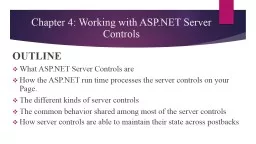
Controls OUTLINE What ASPNET Server Controls are How the ASPNET run time processes the server controls on your Page The different kinds of server controls The common behavior shared among most of the server ID: 784806
Download The PPT/PDF document "Chapter 4: Working with ASP.NET Server" is the property of its rightful owner. Permission is granted to download and print the materials on this web site for personal, non-commercial use only, and to display it on your personal computer provided you do not modify the materials and that you retain all copyright notices contained in the materials. By downloading content from our website, you accept the terms of this agreement.
Slide1
Chapter 4: Working with ASP.NET ServerControls
OUTLINE
What ASP.NET Server Controls
are
How
the ASP.NET run time processes the server controls on your Page.
The
different kinds of server
controls
The
common behavior shared among most of the server
controls
How
server controls are able to maintain their state
across postbacks
Slide2Introduction to Server ControlsASP.NET Server Controls are the workhorses of ASP.NET
.
These controls come in all sorts and sizes, ranging from simple controls like a
Button
and a
Label
to complex controls like the
TreeView
and the
ListView
that are capable of displaying data from a data source (like a database or an XML file).
Slide3Introduction to Server ControlsThe architecture of ASP.NET Server Controls is deeply integrated into ASP.NET, giving the controls a feature set that is quite
unique
in today’s technologies for building websites
.
It’s important to understand how server controls operate and how they are completely different from the way you define controls in other languages like classic ASP
or
PHP (another popular programming language for creating dynamic websites).
Slide4Introduction to Server ControlsFor example, to influence the text in a text box in these languages, you would use plain HTML and mix
it with server-side code. This works similarly to the example in Chapter 2 where the
current date
and time are displayed on the page. To create a text box with a message and the current time
in it
in classic ASP, you can use the following code
:
<input type="text" value="Hello World, the time is <%=Time()%>" />
Slide5Introduction to Server ControlsAs you can see in previous slide, the code contains plain HTML, mixed with a server-side block, delimited
by <%
and %> that outputs the current time using the equals (=) symbol. This type of coding has a
major disadvantage
: the HTML and server-side code is mixed, making it difficult to write and
maintain your
pages. Although this is a trivial example in which it’s still easy to understand the code,
this type
of programming can quickly result in very messy and complex pages.
Slide6How server controls work in ASP.netServer controls work differently. In ASP.NET, the controls “live” on the server inside an ASPX page.
When the page is requested in the browser, the server-side controls are processed by the
ASP.NET run
time — the engine that is responsible for processing requests for ASPX pages. The controls
then emit
client-side HTML code that is appended to the final page output. It’s this HTML code
that eventually
ends up in the browser, where it’s used to build up the page.
Slide7Introduction to Server ControlsSo, instead of defining HTML controls in your pages directly, you define an ASP.NET Server Control
with the following syntax, where the italicized parts differ for each control:
<asp
:
TypeOfControl
ID="
ControlName
" runat="server"
/>
For example, to create a
TextBox
that can hold the same welcome message and
current time
, you can use the following syntax
:
<
asp:TextBox
ID="Message" runat="server" />
Slide8Common Properties for All ControlsMost of the server controls you find in the VS Toolbox share some common behavior. Part of
this behavior
includes the so-called
properties
that define the data a control can contain and expose.
You learn more about properties and other behavior types in the next chapter. Each server
control has
an ID to uniquely identify it in the page, a runat attribute that is always set to server
to indicate
the control should be processed on the server, and a
ClientID
that contains the
clientside
ID
attribute that is assigned to the element in the final
HTML.
Slide9Slide10Types of Controls
ASP.NET 4.5.1 comes with a large number of
server controls
, supporting most of your web development needs. To make
it easy
for you to find the right controls, they have been placed in
separate control
categories in the VS
Toolbox
Slide11Standard ControlsThe Standard category contains many of the basic controls that almost any web page needs. You’ve already seen some of them, like the
TextBox
, Button
, and Label
controls earlier in this chapter.
Slide12HTML ControlsThe HTML category of the Toolbox contains a number of HTML controls that look similar to the ones found in the Standard category
.
In contrast to the ASP.NET Server Controls, the HTML controls are client-side controls and
end up
directly in the final HTML in the browser. You can expose them to server-side code by
adding a
runat="server"
attribute to them.
Slide13Data ControlsData controls were introduced in ASP.NET 2.0, and offer an easy way to access various data sources like databases, XML files, and objects. Instead of writing lots of code to access the data source
as you
had to do in earlier versions of ASP.NET, you simply point your data control to an
appropriate data
source, and the ASP.NET run time takes care of most of the difficult issues for you.
Slide14Validation ControlsValidation controls enable you to rapidly create Web Forms with validation rules that prohibit users from
entering invalid data. For example, you can force users to enter values for required fields
and check
whether the entered data matches a specific format like a valid date or a number between
1 and
10.
Slide15Navigation ControlsThe controls you find under the Navigation category of the Toolbox are used to let users find their way
through your site. The
TreeView
control presents a hierarchical display of data and can be
used to
show the structure of your site, giving easy access to all the pages in the site. The Menu
control does
a similar thing and provides options for horizontal and vertical fold-out menus.
Slide16Login ControlsJust like the data and navigation controls, the login controls were introduced in ASP.NET 2.0 and are
still strongly present in ASP.NET 4.5.1. With very little effort, login controls enable you
to
create secure websites where users need to sign up and log in before they can access specific parts
of the
website (or even the entire website
).
Slide17Ajax ExtensionsThe Ajax Extensions enable you to create flicker-free web applications that are able to retrieve data from
the server from client-side JavaScript without a full
postback
. You can find the full details
on them
in Chapter 10.
Slide18WebPartsASP.NET WebParts are a set of controls that enables an end user of a web page to change
the appearance
and behavior of a website. These controls are outside the scope of this book.
Slide19Dynamic DataDynamic Data sites enable you to quickly build a user interface to manage data in a database. These controls are not discussed
further in
this book. To learn more about them, check out
Sams
’
ASP
.
NET Dynamic Data Unleashed
,
Oleg
Sych
and Randy Patterson, 2012 (ISBN: 978-0-672-33565-5).
Slide20How the State Engine WorksThe state engine in ASP.NET is capable of storing state for many controls. It can store state not only for
user input controls like a
TextBox
and a
CheckBox
, but for other controls like a Label and
even a
Calendar.
Slide21ENG of Ch. 4
Let’s go Practice