
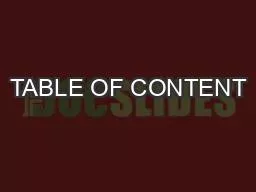
Safety information and precautionsAvailable frequencies and enclosuresWhere to buyOverviewAbout ZUnoConnectorsUse casesCompatibility with ZWave controllersConx00660069gurationCustomizing ZUno Sh ID: 817670
Download Pdf The PPT/PDF document "TABLE OF CONTENT" is the property of its rightful owner. Permission is granted to download and print the materials on this web site for personal, non-commercial use only, and to display it on your personal computer provided you do not modify the materials and that you retain all copyright notices contained in the materials. By downloading content from our website, you accept the terms of this agreement.
TABLE OF CONTENTSafety information and
TABLE OF CONTENTSafety information and precautionsAvailable frequencies and enclosuresWhere to buyOverviewAbout Z-UnoConnectorsUse casesCompatibility with Z-Wave controllersCon�gurationCustomizing Z-Uno ShieldAdding to a Z-Wave networkRemoving from a network and resetSending Node Information FrameZ-Wave securityZ-Wave command classes30Device classesFirmware upgrade33Device reset33Changing Z-Wave settings34Jumpers34Types of enclosuresTechnical drawingTechnical data39Package contentMounting cable glandYour notesSAFETY INFORMATION AND PRECAUTIONSAVAILABLE FREQUENCIES AND CASESMake sure to follow safety rules and regulations while working with 110/230 Volts. In many countries a license is required to alter 110/230 Volts cables.To ensure your safety, please read this manual carefully before installing Z-Uno Shield. Follow wiring
instructions exactly.Z-Wave.Me is not re
instructions exactly.Z-Wave.Me is not responsible for any equipment damage or personal injury caused by incorrect installation or operation that differ from the one mentioned in this manual.Z-Uno Shield is available in all Z-Wave frequencies. The frequency is changed in Arduino IDE from the menu Tools>Frequency. There are three groups of frequencies:SKUFrequencyZ-Wave regionsZMEZUNO–SHIELD–*865–869 MHzEU, RU, IN, CNZMEZUNO–SHIELD–*908–916 MHzUS, ILZMEZUNO–SHIELD–*921–928 MHzANZ, JP, TW, HKDo no use frequencies outside of your SKU code. Doing so will result in a very short operation range.Z-Uno Shield comes in several enclosures:ZME*ZUNO-SHIELD-DINEnclosure for DIN-rail mounting, 4 units widthZME*ZUNO-SHIELD-SEALEDSealed IP65 enclosure with cable glandZME*ZUNO-SHIELD-FLANGESEnclosure with �angesWHERE TO BUY
Z-Uno Shield is available from many diff
Z-Uno Shield is available from many different resellers. Please consult https://z-uno.z-wave.me/buy to �nd the nearest shop.OVERVIEWZ-Uno Shield is a con�gurable multipurpose Z-Wave device. It can act as a sensor, as an actor or as a gate to popular buses like UART/RS485/1-Wire and others. Z-Uno Shield inherits the �exibility of Z-Uno https://z-uno.z-wave.meand at the same time is very easy to use. It was designed to simplify Z-Uno usage in many typical installations. Being included in a Z-Wave controller Z-Uno Shield will be detected as several sensors/actors depending on the con�guraion (each in it’s own end point, also called channel). 67The following types of end points are supported:dimmers and blindsRGBW color controlswitches (as well as sirens, valve controls and door locks)sensors
and metersthermostatsZ-Uno Shield have 5
and metersthermostatsZ-Uno Shield have 5 output connectors and 8 input/output connectors. Depending on con�guration you have:One 0-10 V analog output — control industrial dimmersUp to four PWM or switch outputs (up to 5 A per channel) — control contactors, switches, halogen bulbs or LED stripsUp to eight digital 0/3 V inputs or outputs — connect various low voltage digital senors and actorsUp to four 0/3, 0/5 or 0/12 V digital or analog inputs — connect industrial 10 V sensors or any Arduino-compatible sensorsRS485 or UART — for industrial meters1-Wire — for DS18B20 or other sensorsConsult page 9 for detailed connectors description.Each input / output connector can be con�gured and associated to a Z-Wave end point.Z-Uno Shield can be programmed like Z-Uno. There is also a special easy to use con昀
69;guration tool. This tool is available
69;guration tool. This tool is available online on https://z-uno.z-wave.me/shield/con�guratorABOUT Z-UNOZ-Uno is the �rst and only easy to use device that allows you to create your own Z-Wave device without deep knowledge of the Z-Wave protocol or programming. Z-Uno is a mix of the power of the Z-Wave home automation radio protocol and the Arduino simplicity. Being inspired by the Arduino project Z-Uno inherits all concepts of easy-to-use hardware and software solutions, keeping maximum �exibility.Z-Uno programming is done by writing sketches in simpli�ed C language and loaded into Z-Uno using Arduino IDE. More info on https://z-uno.z-wave.me. Using Z-Uno Shield Con�gurator https://z-uno.z-wave.me/shield/con�gurator you can build your sketch without programming.Z-Uno Shie
ld is a “shield” for Z-Uno that exte
ld is a “shield” for Z-Uno that extends Z-Uno standard pins functionality.CONNECTORS5VPWM 112/2V12/2V0-1V53GNDPWM4PWMPWM27, RSAADC38 RS-111 OWADCADC1ADC0PWM1PWM 2PWM 3PWM 412340-1VAB0/3V0/3V0-3V 0-5V 0-1 V0/3V0/3V0/3V0/3V0/3V 0/5V 0/12V0-3V 0-5V 0-1 V0/3V 0/5V 0/12V0-3V 0-5V 0-1 V0/3V 0/5V 0/12V0-3V 0-5V 0-1 V0/3V 0/5V 0/12V 0/3V 0/3V 0/3V 0/3VRXDHT11220/3V0/3VDHT1122TX1WireAnalog InputDigital InputDigital InpuRS485UATDigital OutputDigital OutputAnalog OutpuPWMOutputDigitalOutputma current 5Ama current 2mAma current 2mAGND3V12/24V — Power supply of the Z-Uno Shield — 5 Volts output if 12/24V connector is used (max current 500 mA). Otherwise 5 Volts input3V — 3.3 Volts output if 12/24V or 5V connectors are supplying the power (max current 120 mA). Otherwise 3.3 Volt
s inputGND — Ground connector0-10V (PW
s inputGND — Ground connector0-10V (PWM0) — Analog output 0-10 Volts (max current 10 mA). Note that PWM0 and ADC0 can not be used simultaneosly!PWM1-4 — Digital or PWM output, open collector (max current 5 A per channel and max 15 A per all four channels, max voltage 30 V)ADC0-3 — Analog or digital input with 0-3 V, 0-5 V or 0-12 V range, 0/3 V digital output (max current 2 mA)11, OW — Digital input or output (max current 2 mA) or 1-Wire bus or DHT22/DHT11 sensor pin. Pulled up with 4.7 kΩ resistor — Digital input or output (max current 2 mA) or DHT22/DHT11 sensor pin7, 8 — Digital input or output (max current 2 mA) or UART TX/RX or RS-485 A/BPic. 1. Z-Uno Shield connectorsUSE CASESPowering Z-Uno ShieldConnecting 0-10 Volts dimmersThere are three options to power your Z-Uno Shield:connect 8-25 Volts to the 12/24V connecto
r. 5V connector can supply 5 Volts power
r. 5V connector can supply 5 Volts power, 3V connector can supply 3.3 Volts power.connect 5 Volts to 5V connector. Do not use 12/24V connector in this case. 3V connector can supply 3.3 Volts power.connect 3.3 Volts to 3V connector. Do not use 12/24V and 5V connectors in this case.0-10V connector can drive dimmable LED controllers and industrial DMX dimmers. Z-Uno Shield 0-10V output can be controlled by buttons or via Z-Wave from another device or controller. To use this option power on Z-Uno Shield by 12V and select Dimmer 0-10 V in the Con�gurator.NOTE! 0-10 V output should be calibrated in the Z-Uno Shield con�gurator based on the reference voltage. Maximum output voltage can be up to 80% of the power supply voltage: 0-10 V for 12 V power supply or 0-20 V for 24 V power supply.Connecting LED strips or halogen l
ampsPWM outputs allow to smoothly dim th
ampsPWM outputs allow to smoothly dim the brighness of a single color LED strips or RGBW strip. Maximal current per channel is 5 A, total per all four channels not more than 15 A.All four PWM ouputs can drive:Single color LED strip — up to 4RGBW LED strip — only 1Halogen bulbs — up to 4LED-ampli�er for single color LED strip — up to 4LED-ampli�er for RGBW LED strip — only 1Pic. 2. Power modes: 12/24 V, 5 V and 3 V12/2V0-1V53GND+-12V12/2V0-1V53GND5V+-12/2V0-1V53GND3.3V+-1213Pic. 4. Connecting LED strip12/2V0-1V53GNPWM4PWMPWM27, RSAADC38 RS-111 OWADCADC1ADC0PWM1LNCP- 12/0.83ABBDC LOWDC ON+-LNDIMMER 010V+-12/2 VLED0-10V+-+-Pic. 3. Connecting 0-10 V dimmers12/2V0-1V53GNPWM4PWMPWM27, RSAADC38 RS-111 OWADCADC1ADC0PWM1LNCP- 12/0.83ABBDC LOWDC ON+-LNLED Strip SD5050++--1415Pic. 5. C
onnecting RGBW stripControlling relays a
onnecting RGBW stripControlling relays and contactorsWith Z-Uno Shield it is possible to use electromagnetic relays, solid state relays and contactors.Connectors PWM1-4 are open collector schematics and are switched to Ground. It can be used to control electromagnetic relays, contactors and solid state relays with reference voltage 3-30 Volts DC.Connectors 7, 8, 12, 11, ADC0-3 can be used to control contactors and solid state relays with reference voltage 3 Volts.Connecting binary sensors and buttonsConnectors 7, 8, 12, 11 can be used as binary input with 3 V inputs.Connectors ADC0-3 can in addition make use of voltage dividers to connect 0-5 Volts or even 0-12 Volts sensors. Use jumpers to select the correct divider. See page 34 for more information.To connect sensors with dry contact output like buttons, wall paddles, reed switches use
the corresponding mode in the Conf
the corresponding mode in the Con�gurator.Note that long wires to sensor might result in accident false alarms due to noise from 230 Volts or other cables located nearby.12/2V0-1V53GNPWM4PWMPWM27, RSAADC38 RS-111 OWADCADC1ADC0PWM1LNCP- 12/0.83ABBDC LOWDC ON+-LNRGBW Strip ED SMDGRBW+12VGRBW+12V161712/2V0-1V53GNPWM4PWMPWM27, RSAADC38 RS-111 OWADCADC1ADC0PWM1LNCP- 12/0.83ABBDC LOWDC ON+-LN24A2A120A 25V ~ESB 2-20230V50HzABB13Pic. 6. Connecting contactorsPic. 7. Connecting an Arduino-compatible 5 V binary sensor12/2V0-1V53GNPWM4PWMPWM27, RSAADC38 RS-111 OWADCADC1ADC0PWM1LNCP- 12/0.83ABBDC LOWDC ON+-LN181912/2V0-1V53GNPWM4PWMPWM27, RSAADC38 RS-111 OWADCADC1ADC0PWM1LNCP- 12/0.83ABBDC LOWDC ON+-LNPic. 8. Connecting a wall switchPic. 9. Connecting a reed switch12/2V0-1V53GNPWM4PWMPWM27, RSAADC3
8 RS-111 OWADCADC1ADC0PWM1LNCP- 12/0.8
8 RS-111 OWADCADC1ADC0PWM1LNCP- 12/0.83ABBDC LOWDC ON+-LN21Connecting analog sensorsConnectors ADC0-3 can be used to connect various 0-12 Volts sensors. Corresponding jumpers should be installed to select the voltage range between 0-3, 0-5 or 0-12 Volts.See page 34 for more information about ADC jumpers.To use analog sensors select in the Con�gurator the sensor type/scale and the range to map the sensor value to.Currently the following types are supported (you can add your own right in the generated sketch source code):Temperature, °CLuminance, luxHumidity, %Voltage, VCurrent, ADistance, m12/2V0-1V53GNPWM4PWMPWM27, RSAADC38 RS-111 OWADCADC1ADC0PWM1LNCP- 12/0.83ABBDC LOWDC ON+-LNSoil MoistuPic. 10. Connecting a soil moisture sesnorConnecting 1-Wire sensorsPin 11 OW can be used to communicate using 1-Wire bus. You
can connect many DS18B20 temperature se
can connect many DS18B20 temperature sensors to this connector. Each sensor will generate it’s own widget.RS485Connectors RS-A and RS-B can be used to connect to RS485 bus. RS485 is used in various meters and relay switches as well as in security systems. RS485 is also a base for a widely used in industry MODBUS RTU. Please note that the protocol on top of the RS485 is application speci�c — request the protocol description from the manufacturer of the connected device.Connecting DHT-11, DHT-22, AMS23xxPins 11 and 12 can directly drive humidity and temperature sensors DHT11, DHT22 or AMS23xx. Those sensors will generate two widgets for temperature and humidiy. 12/2V0-1V53GNPWM4PWMPWM27, RSAADC38 RS-111 OWADCADC1ADC0PWM1LNCP- 12/0.83ABBDC LOWDC ON+-LNPic. 11. Connecting DHT22242512/2V0-1V53GNPWM4PWMPWM27, RSAADC38
RS-111 OWADCADC1ADC0PWM1LNCP- 12/0.83
RS-111 OWADCADC1ADC0PWM1LNCP- 12/0.83ABBDC LOWDC ON+-LNDALLS18B20DALLS18B2012/2V0-1V53GNPWM4PWMPWM27, RSAADC38 RS-111 OWADCADC1ADC0PWM1LNCP- 12/0.83ABBDC LOWDC ON+-LN+5 6RSARS-GNDPower MeerkWPic. 12. Connecting many DS18B20 temperature sensorsPic. 13. Connecting to a RS485 power meter26COMPATIBILITY WITH Z-WAVE CONTROLLERSCONFIGURATIONZ-Uno Shield is compatible with same controllers as Z-Uno is. Being Z-Wave Plus certi�ed device, Z-Uno is compatible with most modern Z-Wave controllers. Among others are Z-Wave.Me RaZberry and Z-Way, Fibaro Home Center 2 and Lite, Zipato, Vera, Smart Things (with custom handler, see the manual on our web site).Z-Uno Shield is a multiple channels device — each Z-Wave end point will create its own control in the controller user interface .Z-Uno Shield can be con�gured
by changing the sketch used. Please con
by changing the sketch used. Please consult Z-Uno documentation and Z-Uno Quick Start Guide https://z-uno.z-wave.me/ to get more information on Z-Uno programming. It is suggested to use a special con�guration tool to set up your Z-Uno Shield https://z-uno.z-wave.me/shield/con�gurator. The con�gurator will guide you how to set up jumpers on the Z-Uno Shield as well as how to wire peripherals. It is always possible to modify the sketch generated by the con�gurator. Basic programming skills are required to modify the code.Z-Uno Shield can also accept Con�guration parameters from the Z-Wave controller. More details are available on https://z-uno.z-wave.me/z-wave/con�guration-parameters/CUSTOMIZING Z-UNO SHIELDZ-Uno Shield includes a breadboard for easier customization to your
needs.All Z-Uno pins are available on th
needs.All Z-Uno pins are available on this breadboard. See labels between Z-Uno placeholder and the breadboard. ADC0-3 and 7, 8 connectors can be decoupled from Z-Uno and connected to the breadboard using a wire. Check Z-Uno pinout for more info.GND3V35VBreadboardZ-Uno pinsADDING TO A Z-WAVE NETWORKREMOVING FROM A NETWORK AND RESETSENDING NODE INFORMATION FRAMETo add Z-Uno Shield in a Z-Wave network press three times on the Service Button (BTN) on the Z-Uno.To remove Z-Uno Shield from a Z-Wave network press three times on the Service Button (BTN) on the Z-Uno. If it do not help, reset Z-Uno by holding the Service Button for 10 seconds and then press three times.If your code hangs Z-Uno and prevents Z-Uno from being added/removed, Rescue Mode can help to bring it back to life. Hold the Service Button while clicking on the Reset button
(RST).To emit Node Information Frame (N
(RST).To emit Node Information Frame (NIF) press three times on the Service Button (BTN) on the Z-Uno.Z-WAVE SECURITYZ-Wave protocol allows secure commands transmission to bring more privacy to your smart home network. To enable Security in Z-Uno use Arduino IDE menu item. Once Security is turned on Z-Uno will follow the rules below:All control commands to Z-Uno must be secure.All commands sent by Z-Uno (based on Association groups) follow rules:– First time Z-Uno tries to speak securelly.— If success, Z-Uno will memorize that this device must always be spoken securelly.— If fails, Z-Uno will remember this and send unsecure commands to that device.This allows to mix secure and unsecure devices in the same Association group.Only descriptive Command Classes are accessible without Security: Battery, Device Reset Locally, Firmware Upd
ate, Manufacturer Speci�c, Po
ate, Manufacturer Speci�c, Power Level, Version, Wakeup, Z-Wave Plus Info.Note that Z-Uno supports Z-Wave Security S2 or Security S0. The PIN code for Security S2 is written in Arduino IDE right after uploading the sketch.Z-WAVE COMMAND CLASSESZ-Uno supports the following Command Classes:Association V2Association Group Information V1Battery (for sleeping and FLiRS modes) V1Basic V1Con�guration V1Device Reset Locally V1Firmware Update V3Manufacturer Speci�c V2MultiChannel V4MultiChannel Association V3MultiCommand V1Power Level V1Security V1Security S2 V1Supervision V1Transport Service V2Version V2Wakeup (for sleeping and FLiRS modes) V2Z-Wave Plus Info V2Depending on channels types Z-Uno will also support some of these Command Classes:Sensor Binary V2 and Noti�cation V5Sensor Multilevel V7Meter
V4Switch Binary V1Switch Multilevel V1Sw
V4Switch Binary V1Switch Multilevel V1Switch Color V1Door Lock V2Thermostat Mode V3 and Thermostat Setpoint V3Depending on Association Groups set up Z-Uno can control:Basic V1Door Lock V2Switch Multilevel V1Scene Activation V1DEVICE CLASSESZ-Wave de�nes so called Device Classes to allow better interoperability. Z-Uno Shield will automatically set corresponding Device Class to each channel depending on channel type. Z-Uno Shield Device Class will be same as Device Class of channel #1.Channel typeSensor BinarySensor MultilevelMeterSwitch BinarySirenFlow StopSwitch MultilevelSwitch ColorBlindsThermostatDoor LockGeneric classSensor Noti�cationSensor MultilevelMeterSwitch BinarySwitch BinarySwitch BinarySwitch MultilevelSwitch MultilevelSwitch MultilevelThermostatEntry ControlSpeci�c classNoti�catio
n SensorRouting Sensor MultilevelSimple
n SensorRouting Sensor MultilevelSimple MeterPower Switch BinarySirenValve Open ClosePower Switch MultilevelColor Tunable MultilevelMotor multipositionGeneral ThermostatDoor LockFIRMWARE UPGRADEZ-Uno allows upgrade of the bootloader and user sketch via USB as well as Over-The-Air (OTA). Follow the manual of the Firmware Upgrade feature of your Z-Wave Controller. Firmware upgrade is con�rmed by three times press of the Service Button or via con�guration parameter. Note that your sketch will be deleted during bootloader upgrade process — you will need to upload it again. For more info see Z-Uno OTA process description on https://z-uno.z-wave.me/z-wave/otaDEVICE RESETZ-Uno can be excluded from network by following Removing process initiated by a Z-Wave controller or by resetting the device via Service button: hold
the Service button for 5 seconds and the
the Service button for 5 seconds and then press three times. Use this procedure only if your controller is missing or inoperable. Note that the sketch is not erased during exclusion or reset process.CHANGING Z-WAVE SETTINGSJUMPERSZ-Uno Shield sketch de�nes number of channels, their types, number of association groups and power mode. Arduino IDE also allows to turn on/off security. But Z-Wave do not allow to change these paramenters «on the �y». To remain compatible with Z-Wave Plus, Z-Uno will not adopt these changes until device is removed from the network or resetted. You can also force Z-Uno Shield to adopt these parameters «on the �y» by changing con�guration parameter #1.Jumpers allow to con�gure Z-Uno Shiled hardware. The Con�gurator will guide you which jumpers
to install.Note that 0-10V / PWM0 uses
to install.Note that 0-10V / PWM0 uses the same Z-Uno pin as ADC0 and can not be used together!ADC jumpersRS485 / UART jumpersPWM0 jumperZ-Uno ADC pin to connector via 12/3 divider (0-12 V measurement)Disconnect Z-Uno 7 and 8 pins from connectorsZ-Uno ADC pin to connector via 5/3 divider (0-5 V measurement)Z-Uno 7/TX and 8/RX pins to connectors RS-A and RS-BZ-Uno ADC pin directly to connector (0-3 V measurement)Z-Uno 7/TX pin to connector RS-AZ-Uno pin PWM0 to 0-10 V driverDisconnect Z-Uno ADC pin from connectorZ-Uno 8/RX pin to connector RS-BZ-Uno TX and RX pins to connectors RS-A and RSB via RS485 converter (pin 2 controls direction)Disconnect 0-10 V driverSEALEDENCLOSUREDIN-RAILENCLOSUREENCLOSUREWITH FLANGESGainta G2104CGainta D4MGGainta NUB1057035WHTECHNICAL DRAWINGTECHNICAL DATAWeightDIN-rail enclosure Z-Wave hardware ZM5101 (
Z-Uno)Z-Wave Protocol Z-Wave PlusZ-Wave
Z-Uno)Z-Wave Protocol Z-Wave PlusZ-Wave Certification IDVoltage12-24 Volts (8-25 Volts is tolerated)Load 5 A (15 A total)PWM0, ADC0-3, 7, 8, 11, 12Network Operation Always On Slave (can become FLiRS or sleeping)PACKAGE CONTENTZ-Uno (Z-Uno board, carton box, manual)Z-Uno Shield boardJumpers (13 pieces and two spare)DIN-rail enclosure D4MG or Sealed enclosure G2104C with PG-11G cable gland or Enclosure with �angesThis manualYOUR NOTESMOUNTING CABLE GLANDPG-11G cable gland mounting thread is 18.6 mm. It is suggested to use crown drill bit for easier mounting.424312/24V0-1V53GNDPWM4PWM3PWM27, RSAADC38 RS-111 OWADCADC1ADC0PWM1YOUR NOTESDesigned by Smart Systems Ltd.42 Bolshoy Boulevard, Skolkovo Innovation Center143026, Moscow, RussiaManufactured by Smart Devices Ltd.15-1 Dolgorukovskaya str.126