/

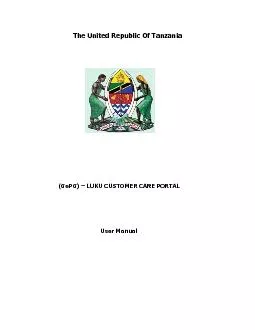
GePG LUKU CUSTOMER CARE PORTAL User Manual GePG LUKU Customer Care Portal User Manual September 2018 ID: 846104
Download Pdf The PPT/PDF document "The United Republic Of Tanzania" is the property of its rightful owner. Permission is granted to download and print the materials on this web site for personal, non-commercial use only, and to display it on your personal computer provided you do not modify the materials and that you retain all copyright notices contained in the materials. By downloading content from our website, you accept the terms of this agreement.
1 The United Republic Of Tanzania
The United Republic Of Tanzania (GePG) â LUKU CUSTOMER CARE PORTAL User Manual GePG - LUKU Customer Care Portal User Manual September , 2018 Table of Contents Table of Contents ................................ ................................ ................................ ................................ ...... 2 Introduction ................................ ................................ ................................ ................................ .............. 1 User interface ................................ ................................ ................................ ................................ ........... 1
2 Steps to Login ....................
Steps to Login ................................ ................................ ................................ ................................ ...... 2 Home Page ................................ ................................ ................................ ................................ ........... 3 How to Search the transaction ................................ ................................ ................................ ..... 4 New Features (Upload File) ................................ ................................ ................................ ..................... 7 Contact info : ................................ ................................ ................................ ................................ ........... 11 i GePG - LUKU Customer Care Portal Us
3 er Manual
er Manual September , 2018 1 Introduction Purpose of this user manual This User Manual provides instructional support and guidance to Authorized registered Users of Government e - Payment Gateway (GePG) - LUK U Customer Care Portal. The manual focuses on access, navigation and use of the Portal by all Stakeholders to get information related with Luku token. About the Portal Government e - Payment Gateway (GePG) - LUKU Customer Care Portal is a web based appl ication system designed to be used by GePG support Team, Payment Service Providers (PSP) customer care, and Service Provider (TANESCO) customer care. System Requirements Government e - Payment Gateway â LUKU Customer Ca
4 re Portal can be accessed using an ele
re Portal can be accessed using an electronic device such as computers system and smartphone with the following minimum specifications: i. Web browser ii. A viable internet or network connection Features ⢠Ability to resend token ⢠Ability to retrieve 3 days old token ⢠Ability to view the status of the transaction ⢠Ability to have status reasons or Error reasons. ⢠Ability to search the customer request by i. Date range (From â To). ii. Phone Number (MSISDN) iii. PSP Receipt. iv. Meter number. v. GePG Receipt. User interface Th e Government e - Payment Gateway â LUKU Customer Care Portal has been designed using the latest technology to ensure real time interactivity and includes multiple features as liste
5 d below: ⢠Login Page ⢠H
d below: ⢠Login Page ⢠Home Page ⢠User Profile ⢠User Management GePG - L UKU Customer Care Portal User Manual September , 2018 2 Lo gin Page In order to login, you need to have defined credentials that are: username and password. Then you can access the system through the URL: http:/154.118.230.206/luku_care Steps to Login 1. Enter your email address /user Id. 2. Enter your password NOTE : If you donât have login credentials, please contact your Institution System Administrator 3. Click Login Fig 1. The login screen 1 2 3 GePG - LUKU Customer Care Portal User Manual
6
September , 2018 3 Home Page After successful login to the Government e - Payment Gateway - LUKU Customer Care Portal , you will see the following screen (LUKU Cu stomer Care Portal Dashboard). Figure 2. The Home Page screen From the figure 2 above: 1. User profile This used to show the profile of the user (Who currently logged in to the portal) 2. Home button This button helps users to return to the h ome page of the portal. 3. Search By Button This button help to show or to choose the criteria used for searching the transaction. ï¶ The Search By button consist of four criteria which are: i. Meter Number ii. PSP Receipt Number iii. Phone Numbe
7 r iv. GePG Receipt Number
r iv. GePG Receipt Number In order to see and choose the specific criteria, click the dropdown arrow in the Search By button then enter the required value in blank box. 1 2 3 7 5 4 6 GePG - L UKU Customer Care Portal User Manual September , 2018 4 4. Logout button This button used to logout or exit from the portal. 5. Settings button Shows th e setting of the portal. This feature is available for Institutional System Administrators only for user management such as: creating users, deactivating user and activating user, password reset etc. 6. Search date This feature helps to set the specific d ate /period of transaction you want to
8 search. 7. Search button This bu
search. 7. Search button This button used to search the transaction. How to Search the transaction 1. Choose the search criteria 2. Type the transaction in the search bar 3. Select the search date 4. Click Search then wait for a second Figure 3: How to search transaction. See the figure 3 below 1 2 4 3 GePG - LUKU Customer Care Portal User Manual September , 2018 5 The Results of Search There are four types of results of the search 1. Transactions with OK remarks (token can be resend) 2. Transactions with Successful remarks (wait for 40 second to be able to r esend a token) 3. Transactions with er
9 ror remarks (no token to resend) eg. W
ror remarks (no token to resend) eg. Wrong meter number 4. Transaction not found. (The transaction has no trace on the portal) Figure 4: Transaction with Ok remark T oken OK. Resend token Figure 5: Transaction with successful remark Successful GePG - L UKU Customer Care Portal User Manual September , 2018 6 Figure 6 : Transaction with error remark Figure 7 : Transaction with no reco rd found remark Error icon Error message No transaction GePG - LUKU Customer Care Portal User Manual
10 September , 2018 7 New Fe
September , 2018 7 New Features (Upload File) Overview of Upload File Feature The New feature ( Upload File ) is self service feature used t o upload file in Ms excel or CSV format to find token . Currently can retrieve 3 days o ld token. The file to be uploaded should not exceed 100 transactions . Any f ile exceeding 100 transactions should be divided/spli t into different files and uploaded separately one after another. This New feature is available only to Institution System Adm inistrator or User with Reconciliation Role . Home page . After successful login to the Government e - Payment Gateway - LUKU Customer Care Portal , you will see the following screen (LUKU Customer Care Portal Dashboard) with added button named Upload File as indicated belo
11 w figure. Figure 8 : Upload
w figure. Figure 8 : Upload Uploading the file. Important note before uploading file. I. The file to be uploaded should contain not more than 100 entries (Excel or CSV Format) II. T he first column must be PSP R eference number /Transaction ID. III. F ile size limit is 500kb Upload File GePG - L UKU Customer Care Portal User Manual September , 2018 8 Sample file Figure 9: Sample Pending Transaction File Steps to Upload File i. Save your file in any location in your Computer ii. Open the portal and click Upload File button. iii. Br owse the file from location in you comput er. iv. Click Submit button v. Wait the file to be processe
12 d after submitted / when system is se
d after submitted / when system is searching for token as indicated in figure below. PSP REFERENCE NUMBER GePG - LUKU Customer Care Portal User Manual September , 2018 9 Figure 1 0 : Submit Searching for token Afte r clicking submit, the system will sta rt to query for searching the to ken . Figure 11 : Search Submitt Searching /Processing Uploaded file GePG - L UKU Customer Care Portal User Manual September , 2018 10 Downloading t
13 he file Click D ownload button afte
he file Click D ownload button after search ing completed to download the sort ed file. Note: The output file will be in Ms Excel format containing only 8 important columns regardless of any number of columns contained in original files as indicated sample below figure: regar Figure 12 : Download The Results of Search There are four types of results of the search at Status Column. 1. Transactions with Success status 2. Transactions with Reverse status 3. Transactions with Wait for recon status 4. Transac tion with No entry in Database (In GePG Ref# column ) Download GePG - LUKU Customer Care Portal User Manual
14
September , 2018 11 Sample file for the result Figure 14: Result File Note: Interpretation of the result s ï· All transaction s with status â Reverse, Wait for recon and No entry in Da tabaseâ should be reversed to the customer since no Token for them. ï· The Success Status its Token should be sent to Customer. Contact info : Address: P.o. Box 9111 Dar es Salaam, Tanzania, Mobile number: +255 787 626 502, + 255 714 927 494 Email: gepg.lukusupport@hazina.go.tz Fax number: 2126377 © 2018 GePG Tanzania GePG - L UKU Customer Care Portal User Manual September ,