
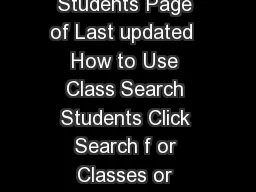
ucsced to sign into your portal Click Main Menu then My Student Center folder then My St udent Center page How to Use Class Search Students Page of Last updated 10292011 Class Search Criteria Select the appropriate t erm Tip ind Lower Division classe ID: 7476
Download Pdf The PPT/PDF document "How to Use Class Search Students Page of..." is the property of its rightful owner. Permission is granted to download and print the materials on this web site for personal, non-commercial use only, and to display it on your personal computer provided you do not modify the materials and that you retain all copyright notices contained in the materials. By downloading content from our website, you accept the terms of this agreement.
How to Use Class Search - Students Page of 4 Last updated 0 7/06/2017 How to Use Class Search Students Go to my.ucsc.edu to sign in. Then click Student Center. Click Search for Classes or Search How to Use Class Search - Students Page of 4 Last updated 0 7/06/2017 Class Search Criteria The default is to search for open classes. If you change this to search for all classes, you will need to fill in at least additional criterion.Click SearchTip:Find Lower Division classes by searching for course numbers “Less Than or Equal to 99” or find Upper Division classes by searching for course numbers “Greater Than or Equal to 100.” Find graduate courses by choosing Graduate from the Course Career dropdown menu. Select the appropriate term. You can enter part or all of a word in the course title. How to Use Class Search - Students Page of 4 Last updated 0 7/06/2017 Class Search Results OptionsTo change the order of the columns, click the heading for a column and drag and drop it to move it left or right.Use this dropdown to choose how many results to show onUse the navigation links to scroll between pages of results.ClickCourse Materials to view any materials for this class sold at the campus bookstore.Click Print to print all the results from this search.Click Add to Cart to class to your shopping cart without looking at the class details. The search results page shows primary classes (lectures, seminars, graded labs etc.). To change which columns are displayed, click Settings. The window shown on the left will pop up. Remove the check marks next to any columns you do not want to have included in your search results and click Apply The search criteria and number of results are shown. You can refine this search, or begin a new one, using these links. Click the class number or the class title to see details about the class, including associated sections; you can also add the class to your cart from the next page. How to Use Class Search - Students Page of 4 Last updated 0 7/06/2017 Class DetailClick Add to Cart to add the class to your shoppingcart.See the status of the main class.View the enrollment requirements for theclass.View the meeting information for the main class.View the meeting information, number of seats, and status for associated sections.Return to the search results, refine the previous search, or begin a new search.For help with the class search, email registrar@ucsc.edu or call (831) 459 If “Student Option” appears, you may choose from the available grading types. Click Course Materials to view any materials for is class sold at the campusbookstore.