
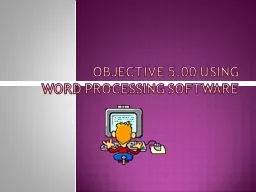
Word Processing Software What is word processing software used for Program that allows you to create edit and print text documents Letters Research Reports Title Pages Bibliographies Table of Contents ID: 444977
Download Presentation The PPT/PDF document "Objective 5.00 Using" is the property of its rightful owner. Permission is granted to download and print the materials on this web site for personal, non-commercial use only, and to display it on your personal computer provided you do not modify the materials and that you retain all copyright notices contained in the materials. By downloading content from our website, you accept the terms of this agreement.
Slide1
Objective 5.00 Using
Word Processing SoftwareSlide2
What is word processing software used for?
Program that allows you to create, edit, and print text documents
LettersResearch ReportsTitle Pages
BibliographiesTable of Contents
Takes the place of typewritersSlide3
Parts of the Word Processing Screen…
Title bar – shows the name of your document
Ribbon
–
takes the place of menu bars; gives
you groups of options to use while working with your document
Quick Access Tool
bar – provides quick access to frequently used commandsSlide4
Typing Paper
Standard Paper Size: 8 ½ x 11 inches
There are 66 lines per page.
Six lines equals one vertical inch.Slide5
Setting Up Your Document
Orientation – the vertical or horizontal setup of the printed page
Portrait – the height of the page is greater than the width
Landscape – the width of the page is greater than the height
Portrait Orientation
T
E
X
T
Text is typed along the long edge of the paper.
Landscape Orientation
T
E
X
T
Text is typed along the short edge of the paper.Slide6
Setting Up Your Document
Margins – the blank space around page where you CANNOT typeSlide7
Setting Up Your Document
Header – allows you to type ABOVE the top margin
(where you type your heading)
Footer – allows you to type BELOW the bottom marginSlide8
Formatting Your Document
Font – a collection of letters, punctuation marks, numbers, and special characters
Times New Roman Broadway
Arial Comic Sans
Lucida Calligraphy Chiller
ElephantGoudy Stout
Ways to format your font:
Add
c
o
l
o
r
Make
bold
Underline
Add a
shadow
Subscript H
2
O & Superscript 10
2Slide9
Formatting Your Document
Alignment (justification) – the way multiple lines of text line up along the left, right, or both margins
Left align (flush left, left justified) – text is lined up along THE LEFT marginCenter align
– text is centered between both marginsRight align
(flush right, right justified) – text is lined up along THE RIGHT marginJustified (full justification) – alignment of text along BOTH margins
Left align – text is lined up along the left margin
Center align – text is centered on the page
Right align– text is lined up along the right margin
Justified – text is lined up along both marginsSlide10
Formatting Your Document
Bullets and numbering – used to arrange items in a list, with each item beginning with a bullet or a number
1. A. a. *
2. B. b.
• 3. C. c. Slide11
Typing Your Document
Single Spacing (SS)-Enter one
time
Double Spacing (DS)-Enter two times
Triple Spacing (TS)-Enter three times
Quadruple Spacing (QS)-Enter four times
Line Spacing: the spacing between lines of text
Word wrap – a word processing feature that forces text to fit within the defined margins. It allows you to go on to the next line WITHOUT having to press the Enter
keySlide12
Proofing Your Document
Spell check –
the word processing feature that checks selected words in a document for spelling errors
Grammar check – the word processing feature that checks selected words in a document for incorrect grammar use
Thesaurus – a word processing feature that checks selected words in a document for words with similar meanings