
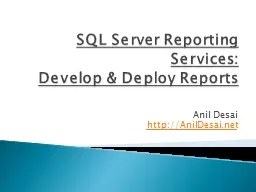
Develop amp Deploy Reports Anil Desai httpAnilDesainet Speaker Information Anil Desai Independent Consultant Austin TX Author of several SQL Server books Certification Training Instructor ID: 525703
Download Presentation The PPT/PDF document "SQL Server Reporting Services:" is the property of its rightful owner. Permission is granted to download and print the materials on this web site for personal, non-commercial use only, and to display it on your personal computer provided you do not modify the materials and that you retain all copyright notices contained in the materials. By downloading content from our website, you accept the terms of this agreement.
Slide1
SQL Server Reporting Services: Develop & Deploy Reports
Anil Desai
http://AnilDesai.netSlide2
Speaker InformationAnil Desai
Independent Consultant (Austin, TX)
Author of several SQL Server books
CertificationTrainingInstructor, “Implementing and Managing SQL Server 2005” (Keystone Learning)Info: http://AnilDesai.net or Anil@AnilDesai.net Slide3
Administering Reporting Services
Administration Overview
Reporting Services Architecture
Installing and Configuring Reporting ServicesAdministering Reporting ServicesManaging Reports and Data Sources
Advanced AdministrationConfiguring Report Execution and Caching
Creating Snapshots and Report HistoryManaging SubscriptionsManaging Report SecuritySlide4
Reporting Services ArchitectureFeatures and components of Reporting ServicesSlide5
Reporting Life CycleSlide6
Part of the SQL Server PlatformXML-based Report Files (.rdl)Report Development
Visual report design
Business Intelligence Development Studio (BIDS)
Report Builder 2.0 / 3.0Report FeaturesGroupingSortingFilteringDrill-Down and Drill-ThroughCharting
Reporting Services FeaturesSlide7
Report TypesTable, Matrix, Charts, etc.
Report
output:
Report Viewer (web site)Page-based (HTML, TIFF, PDF)Application integration (Web / Windows Forms)Exports: Microsoft Excel
Text files (CSV, TSV)Adobe PDFXMLReporting Services FeaturesSlide8
Application Programming Interface (API)Report Viewer control for Windows FormsReport Viewer control for
ASP.NET
Web
Services API / SOAP SupportCustom Application DevelopmentWeb and Windows Forms Report Viewer controlsSSRS 2008+ uses its own web server (no IIS)Deployment Methods:Native mode
SharePoint-integrated modeServer farm (distributed) configurationReporting Services
FeaturesSlide9
From SQL Server Books Online
Reporting Services ArchitectureSlide10
Report Part GalleryShared data sourcesText rotation (for long column headers)Mapping and spatial data visualization
New Platform Features / Tools
Self-Service Business Intelligence
Master Data ManagementSharePoint 2010 SupportPowerPivot for Excel 2010SSRS 2008 R2: New FeaturesSlide11
Reporting Services Architecture
From
www.microsoft.com/sql
Slide12
SQL Server Reporting Services ServiceReport Manager Web SiteReporting Creation
SQL Report Builder 2.0
Visual Studio 2008 Report Designer
Databases:ReportServer: Report definitions, security settings, etc.ReportServerTempDB:Cached data and user session information
Reporting Services ComponentsSlide13
Part of the SQL Server Setup ProcessDeployment ModesNative modeSharePoint Integrated mode
Native Mode with SharePoint Web Parts
Verifying the installation
Event Viewer: Application LogOptions in RSReportServer.config fileInstalling Reporting ServicesSlide14
Configuring Reporting ServicesSlide15
SQL Server Management StudioServer Type: “Reporting Services”Microsoft Visual Studio 2008 SP1
Can deploy reports and data sources
Can choose server and folder names for deployment
Command-line optionsRS.exeRSConfig.exe
Administration MethodsSlide16
Scale-Out DeploymentsSlide17
Managing ReportsWorking with report items and defining data access methodsSlide18
Primary administration methodConfigure site settingsManage reports and data sourcesSecurity configuration
View reports
Connecting to the Report Manager Web Site
Requires a DHTML-compatible browserDefault: http://ComputerName/reports
Report Manager Web SiteSlide19
Report Definition Language (.rdl)XML-based report files
Contains report layout and other details
Data sources
Queries / stored procedure callsParametersReports can be deployed or uploadedCan be organized in foldersUnderstanding ReportsSlide20
Using Visual StudioDeploy a single report or data sourceDeploy the entire project
Project Deployment options:
OverwriteDataSources
TargetDataSourceFolderTargetReportFolderTargetServerURLUploading Reports.RDL files can be uploaded through the web siteCan overwrite a current report to retain all settings
Deploying ReportsSlide21
Developing SSRS ReportsReview of modules and resources for more informationSlide22
Report Wizard Goals:Provides a quick way to create basic reportsDefines a data connection and queryIncludes formatting and grouping options
Creates a new RDL file
Launching the Report Wizard:
New Project Report Server Project WizardAdd Item Report Wizard
Using the Report WizardSlide23
Report Wizard StepsSlide24
Creating Data SourcesAccess data sources using Reporting ServicesSlide25
Specifies connection information for reporting dataSupported Data Sources:Any OLEDB / ODBC-compliant data sourceRelational
SQL Server
Oracle
MS AccessOLAP / Multi-DimensionalSQL Server Analysis ServicesXML, Excel, CSV, TSV, etc.Understanding Data SourcesSlide26
Data Source DetailsData source typeConnection options
Security credentials
Private Data Sources (Report-specific)
Stored within the report (.RDL) fileShared Data SourcesDefined at the Project / Server levelCan be used across multiple reportsUseful for development/production environments
Creating Data SourcesSlide27
Creating DatasetsSpecifying information to be included in a reportSlide28
Identifies data to be used for report generationCan have many different datasets per reportRequires a data source (shared or embedded)Fields are available for use in reports
Dataset Options
Query (Text or Stored Procedure)
FieldsData OptionsParametersFiltersDataset DetailsSlide29
Query Designer FeaturesVisual creation of joinsCan access tables, views, and functionsColumn names and aliases
Query sorting and filtering options
Query results
Screen sectionsDiagram PaneGrid PaneSQL PaneResult PaneQuery DesignerSlide30
Query Designer ExampleSlide31
Report Requirements:AdventureWorks Products by Category
Report
Retrieve information about Categories, Subcategories, and Products
Tables:Production.ProductCategoryProduction.ProductSubcategoryProduction.ProductCreating a DatasetSlide32
Report Design: LayoutCreating and laying out new reportsSlide33
ReportPage HeaderPage FooterBody (Report Area)
Table Regions
Header
DetailFooterGroupsPage breaksSummaries / TotalsReport LayoutSlide34
Report Items (Toolbox)Slide35
Report Requirements:Show a list of all products by Category / SubcategoryDrill-down, sorting, and grouping are not required
Report Components:
Page Header
Report TitlePage NumberReport Data (Table)Report Layout: DemonstrationSlide36
Deploying and Viewing ReportsPublishing reports to the Reporting Services web siteSlide37
Project Properties:OverwriteDataSourcesTargetDataSourceFolder
TargetReportFolder
TargetServerURL
Deployment OptionsEntire ProjectSingle report / data source itemPublishing ReportsSlide38
Interacting with ReportsExporting Data
Viewing ReportsSlide39
Report Design: Adding Interactivity
Sorting, Grouping, and Drill-DownSlide40
Query SortingUseful for setting a “default” sort orderUse an ORDER BY clause in the dataset queryTable-Level Sorting
Default sort order specified in the “Sorting” tab
Interactive Sorting
Data is sorted during report generationSorted values are used for report outputCan use a field or complex sort expressionMay be dependent on grouping scopeInteractive SortingSlide41
GroupingHelps to logically organize dataCan create sub-totals in group footer
Drill-Down
Group visibility can be dynamically-controlled by other columns/values
Report exports are based on the current viewGrouping and Drill-DownSlide42
Grouping ExampleSlide43
Statements used to specify valuesCan be used in table cellsExpression EditorSupports
Intellisense
Uses Visual Basic-style syntax
Examples:Globals!ReportNameGlobals!PageNumber
Sum(Fields!SalesTotal.Value, “Sales")
CountDistinct(Fields!ProductCategory
)Fields!Employee.LastName + “,” +
Fields!Employee.FirstName +
Understanding ExpressionsSlide44
Expression OptionsSlide45
Expression Options (cont’d.)Slide46
Filtering Report DataUsing Parameters to filter reporting dataSlide47
Dataset / Query LevelUses parameter variables to restrict data returnedCan also use stored procedure variablesReport Parameters
Determined at report run-time
Useful when users will be frequently changing settings
Object FilteringFilter options for tables, charts, etc.Filtering OptionsSlide48
Can improve performance by minimizing data returnedBest used when filtering details are known before report generationImplemented using query parametersVariables:
@
StartDate
, @EndDateQuery:
SELECT * FROM Sales WHERE TransactionDate
BETWEEN @
StartDate AND
@EndDate
Dataset FilteringSlide49
Evaluated at report run-timeReport Parameter Options:Data TypesPrompt Options
Allow blank / null; Multi-value
Available Values
Non-Queried or From QueryDefault values:Non-Queried or From QueryCascading ParametersReporting ParametersSlide50
Report Design: Adding Charts
Adding data visualization through Chart objectsSlide51
Understanding ChartsCan be based on any datasetDisplay and options are based on chart type
Chart Features
X- and Y-Axis Labels
Legends3-D EffectsFiltersChart TypesSlide52
Chart TypesSlide53
Designing Charts:Data FieldsSeries FieldsCategory Fields
Chart Example:
AdventureWorks
Sales DataRequirement: Show sales by region and date in a variety of different waysDesigning ChartsSlide54
Report Design: Using Subreports
Accessing related data with
SubreportsSlide55
Embedded ReportsMay be related to the “parent” reportPurposes
Master / Detail view of data
Flexible layout and display options
DashboardsDrill-Through (using hyperlinks)Complex ReportingUnderstanding SubreportsSlide56
Advanced Report AdministrationSlide57
Configuring Report Execution and CachingSpecifying how and when reports are runSlide58
Report Execution ProcessSlide59
Always run this report with the most recent dataEnable cachingExpired based on number of minutesExpired based on a schedule
Render report from a snapshot
Report Execution timeouts
System DefaultSpecified number of secondsNoneReport Execution OptionsSlide60
Cache is created when a report is first runStores a copy of data in ReportServerTempDBCan reduce impact on production performance
Data may be out-of-date
Expires after a pre-defined amount of time
Data source security settings must be configuredUnderstanding Report CachingSlide61
Query ParametersEach combination of parameter values results in a separate stored databaseCan use a large amount of disk space
Report Parameters
Creates a single cached instance of the report
Caching and Report ParametersSlide62
Events are executed by SQL Server Agent serviceSchedule Types
Report-Specific Schedules
Shared Schedules
Defined at the system levelTips:Keep track of time zonesUse shared schedules whenever possible to allow centralized managementDistribute reporting processing workload over timeUnderstanding SchedulesSlide63
Creating Snapshots and Report HistoryCreating point-in-time views of data and storing them for later reviewSlide64
Point-in-time view of the contents of a reportData never changesReport parameters must be defined before running the snapshotUsually created on a schedule
End-of-month or end-of-year reports
Scheduling
Report-specific scheduleShared scheduleUnderstanding SnapshotsSlide65
Used to maintain snapshot copies over timeOften used for auditing or historical referenceScheduling:Store all snapshots
Use a report-specific schedule
Use a shared schedule
Options:Keep an unlimited number of snapshotsLimit the number of copies of report historyReport HistorySlide66
Managing SubscriptionsGetting data to users when and how they want itSlide67
E-MailUses SMTP server defined in Reporting Services Configuration toolCan send report as attachmentCan send a link to the report
File Share
Stores the output of a report to a file share
Requires a shared folder accessible via UNCExample: \\ReportServer\MarketingReportsReport Delivery OptionsSlide68
Output file typesXMLComma-separated values (CSV) – text fileTIFF image files
Web Archive
Adobe Acrobat (PDF)
Microsoft Excel (XLS)File Share OnlyWeb Page (HTML)Web ArchiveReport Delivery OptionsSlide69
Snapshot-Based SubscriptionsNotification is sent whenever a snapshot is createdSchedule-Based SubscriptionsUses a custom schedule (e.g., daily, monthly, etc.)
Can have start and stop dates
Data-Driven Subscriptions
Report recipients are defined by a queryTable and query must be created manuallyUseful when managing large or very dynamic lists of recipientsSubscription TypesSlide70
Managing Report SecurityConfiguring system-level and report-level permissionsSlide71
Hierarchical Security ModelFolders can be used for logical organizationItems inherit permissions
Security Layers
System-Level Role Definitions
Site-wide SecurityItem-Level Role DefinitionsReporting Services SecuritySlide72
Role-Based systemRoles are sets of permissions/capabilitiesUsers can be assigned to multiple roles
Based on Windows Authentication
Provides for centralized security management
May use Active Directory users and groupsOther authentication can be developedManaging SecuritySlide73
Roles include collections of tasksPre-Defined Roles:BrowserContent Manager
My Reports
Publisher
Report BuilderSecurity RolesSlide74
Available Tasks:Consume ReportsCreate linked reports
Manage all subscriptions
Manage data sources
Manage foldersManage individual subscriptionsManage modelsManage report historyManage reportsManage resourcesSet security for individual itemsView data sources
View foldersView modelsView reportsView resources
Creating Custom RolesSlide75
Creates a “virtual report” Uses the same report definition (.rdl) as the parent report, but with independent settings
Purpose / Benefits
Can setup different sets of permissions
Can setup different sets of parametersLinked ReportsSlide76
Give users minimal permissionsImplement “defense-in-depth”
Regularly review permissions
Delegate security review responsibilities
Make security reviews a part of your overall processEnsure that Windows groups and users are properly definedReporting Services Security Best PracticesSlide77
Course SummaryResources for more informationSlide78
AnilDesai.netPresentation slidesSQL Server-focused articles
Sample code from presentations
ReportingServicesGuru.com
Course: “Administering Reporting Services”Online forums and newsMicrosoft Resources:SQL Server Web Site: www.microsoft.com/sqlReporting Site: http://www.microsoft.com/sqlserver/2008/en/us/reporting.aspx
Microsoft Developer Network: msdn.microsoft.comMicrosoft TechNet: technet.microsoft.com
SQL Server 2008 R2 Reporting Services ForumsSQL Server Product Samples: http://msftrsprodsamples.codeplex.com/
For Further Information