
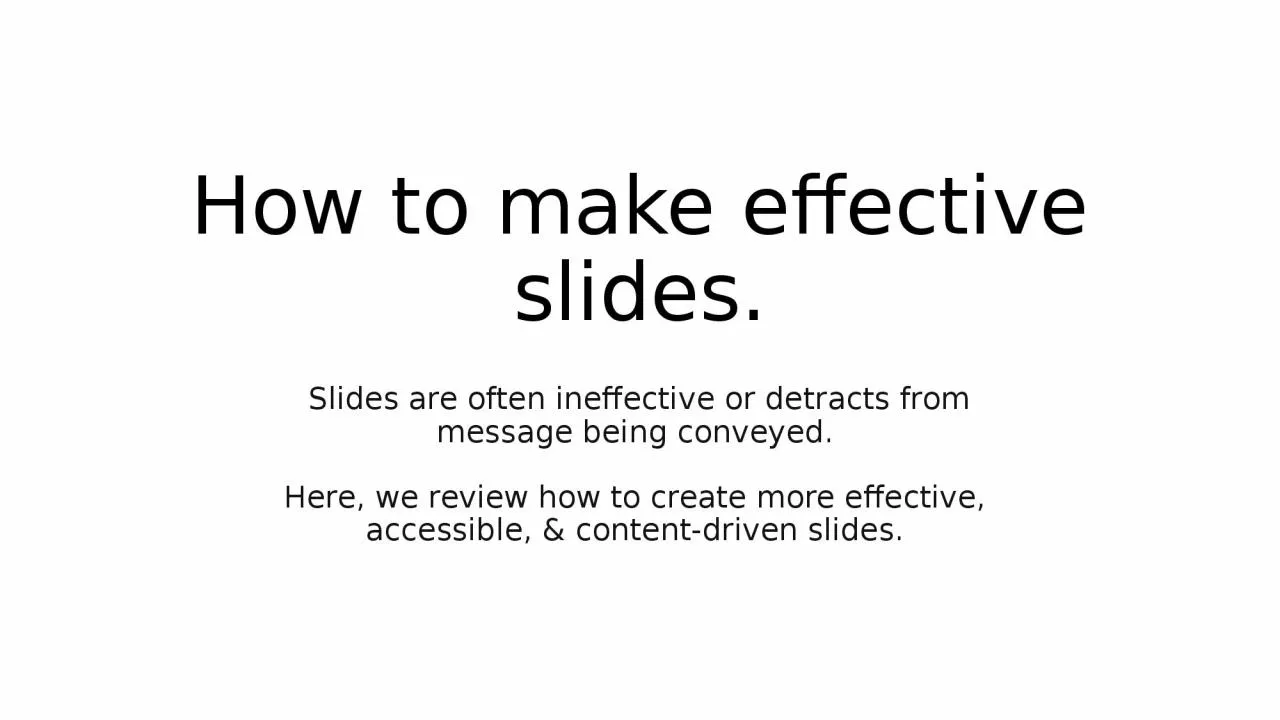
Slides are often ineffective or detracts from message being conveyed Here we review how to create more effective accessible amp contentdriven slides Effective communication is getting your message across ID: 1044378
Download Presentation The PPT/PDF document "How to make effective slides." is the property of its rightful owner. Permission is granted to download and print the materials on this web site for personal, non-commercial use only, and to display it on your personal computer provided you do not modify the materials and that you retain all copyright notices contained in the materials. By downloading content from our website, you accept the terms of this agreement.
1. How to make effective slides.Slides are often ineffective or detracts frommessage being conveyed. Here, we review how to create more effective, accessible, & content-driven slides.
2. Effective communication is getting your message acrossInformation Interpretation MessageYou need audience to both pay attention and then understand your message
3. Keys for optimizing communicationAdapt to your audienceSee the presentation through the eyes of the audience, not the speakerReduce noise i.e., frivolous information or distracting formattinge.g., too much textUse effective redundancy This is the strongest reason for having slides in the first place, However, the key is in the word effective
4. Planning SlidesDesign your slides in a content-driven mannerGet the message across both verbally and visuallyThis way the message could be received using either modalityMake good use of prominent title areasState the message in the title as a sentence
5. Constructing slidesTemplate slides are typically noisyConsider logos & affiliations on title & acknowledgement slidesAdd only content that supports your messageStart by asking yourself, “What am I trying to tell people?”Visual flow: connect text with graphicsAdditionally: speak in relation to the visual representationEnsure text size is not too smallHow to check: print slides as handouts (6 per page). Any text that is too small will be too small for your audience.
6. Presenting your slidesPlan your slides Structure your slides Practice!Be concise: one slide, one messageInteract with your slidesPoint out parts of your slideKnow your next slideBe a speaker, not a guideCould you give your presentation without your slides? The best way to know, is to practice, practice, practice.
7. Accessibility TipsColor contrast – select colors for colorblind & general visibilityAlt text - describe figures and other graphicsFont size - Print large (enough)Typeface - Use accessible fonts e.g., sans serifReading order - Ensure easy flow, cognitive load is exacerbated by disabilityPlain English – simple language & spell out acronymsResources: Make your PowerPoint presentation accessibleAccessibility Guidelines for Presenters
8. Using the Microsoft accessibility checker accessibility checker is found under Review --> Check Accessibility
9. The Visual Display of Quantitative information-- Edward R. Tufte“What is to be sought in designs for the display of information is the clear portrayal of complexity. Not the complication of the simple; rather the task of the designer is to give visual access to the subtle and the difficult – that is the revelation of the complex.”
10. ReferencesDoumont, J. L. (2009). Trees, maps, and theorems. Brussels: Principiae.Tufte, E. R. (2001). The visual display of quantitative information (Vol. 2, p. 9). Cheshire, CT: Graphics press.“Make your PowerPoint presentations accessible to people with disabilities” https://support.microsoft.com/en-us/office/make-your-powerpoint-presentations-accessible-to-people-with-disabilities-6f7772b2-2f33-4bd2-8ca7-dae3b2b3ef25“Write helpful Alt Text to describe images.” https://accessibility.huit.harvard.edu/describe-content-images
11. Addl’ Resources: Color palettesCheck your color palettes: https://coolors.coCheck your color palettes (adobe): https://color.adobe.com/create/color-accessibilityColor blindness simulator: http://www.color-blindness.com/coblis-color-blindness-simulator/Example color palettes: https://davidmathlogic.com/colorblind/#%23D81B60-%231E88E5-%23FFC107-%23004D40Anbuhl 2022“Tips for accessible and inclusive design practices”
12. Addl’ Resources: Visualization and Accessibilityhttps://www.betterment.com/design/accessible-data-visualizationhttps://towardsdatascience.com/an-incomplete-guide-to-accessible-data-visualization-33f15bfcc400http://www.inclusivedesigntoolkit.com/UCvision/vision.html#nogohttps://www.brightcarbon.com/blog/optimising-presentations-for-people-with-colour-blindness/Anbuhl 2022“Tips for accessible and inclusive design practices”