/

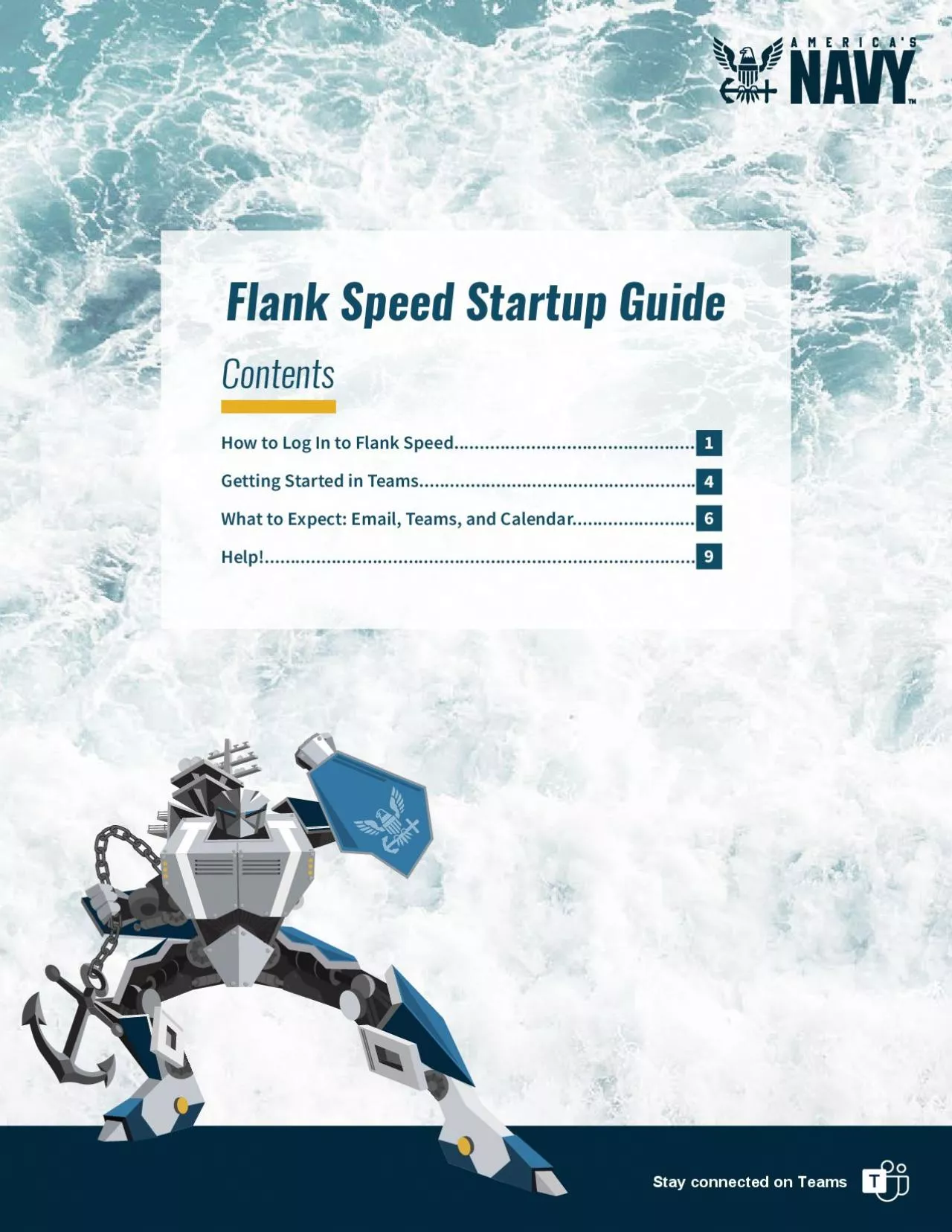
How to Log In to Flank SpeedGetting Started in TeamsWhat to Expect Email Teams and Calendar ID: 955166
Download Pdf The PPT/PDF document "Stay connected on Teams" is the property of its rightful owner. Permission is granted to download and print the materials on this web site for personal, non-commercial use only, and to display it on your personal computer provided you do not modify the materials and that you retain all copyright notices contained in the materials. By downloading content from our website, you accept the terms of this agreement.
Stay connected on Teams How to Log In to Flank Speed................................................Getting Started in Teams.......................................................What to Expect: Email, Teams, and Calendar......................... 1469 Ensure you are connected to the DoD network either in the o ice or via VPN Pulse Secure Client.For the most expanded capability set, it is recommended to access Flank Speed via the above method. However, you can log into Flank Speed directly from the internet. Please note, direct internet access is progressively being introduced into the Navy and will be a limited capability set.private web browser window (Edge is recommended). Ensure you are logged out of any other environments such as CVR and/or NMCI O365 and have closed all associated browser windows. Enter "https://portal.apps.mil/Use another accountEnter "fathom@us.navy.mil""Next". The following screens should appear in order.When password is requeste
d, select "Sign in with CAC/PIV" How to Log On to Flank Speed fathom@us.navy.mil 1 1 2 3 4 5JUNE 7, 2021 username PLEASE NOTE: For the best user experience, it is strongly recommended to use the "private" browsing feature in your internet browser for all sessions in Flank Speed log on). Depending upon the browser type, this may be referred to by di erent names. Common names are "InPrivate window" (Edge), "Incognito Window" (Chrome) or "Private Window" (Safari). “More Choices” Select your "Authentication" certificate. If "Authentication" isn’t available, choose Enter your PIN and select “Ok” Stay signed in? Select "Yes" If that certificate doesn’t work – you will receive an error similar to the one below. Close your browser completely (not just the tab or window), start the process again and select a di erent certificate. In case of error...Worked great? 2 6 7 7a 8 username START UPCongratulations – You are in Flank
Speed!Click on the avatar circle to display your account information Here is your DoD first.m.last.(mil,civ,ctr)@us.navy.milThe following screens will walk you through the startup. You can either arrow to walk through the process or select the to proceed. 3 PLEASE NOTE: If you have been using Teams in NMCI O365 or other environment, you must sign out of that environment in Teams in order to sign into the Flank Speed Teams. Signing out means clicking on the label. Closing a web page or even rebooting your machine will not sign you out of the environment.Getting Started in Teams Scroll over and select the Teams icon. Teams will start and you are ready to collaborate.You can also log in from Teams app TEAMS APP 4Flank Speed Startup Guide JUNE 7, 2021 MULTIPLE LOG INSYou can be logged into Flank Speed Teams and CVR at the same time. Log in to one via the application and one via web access. PLEASE NOTE: When finished in a web browser session, best practice is to sign out of
both the Microso O ice Home page AND the Teams webpage, then completely close all associated browser tabs. If you log into Flank Speed and go to Teams and are seeing your NEO or CVR Teams loaded (or vice versa), log out of the Microso O ice Home page AND Teams, close all associated browser windows, and sign back in with Flank Speed. CVR Teams via applicationMicroso O ice Home PageClick hereThen sign out hereClick hereout hereTeams Web PageFlank Speed Teams via web browser Log out of the Microso O ice Home page AND Teams webpage before attempting to switch accounts. 5 Flank Speed Startup Guide JUNE 7, 2021 Teams with a calendar These users have had their email migrated to Flank Speed (@us.navy.mil) and therefore Teams and Outlook work in-sync (scheduling in either application will populate the other). Forwarding has been set up for any new emails or invites sent to your old email address to your Flank Speed inbox. Outgoing messages wi
ll be sent from your new @us.navy.mil account.Teams with a calendarThese users will not use Flank Speed Outlook, but will continue accessing email as they have in the past. Users can schedule a meeting directly in the Teams calendar or in their non-Flank Speed Outlook, but the two calendars will not operate in-sync with one another.Teams without a calendar These users will not use Flank Speed Outlook, but will continue accessing email as they have in the past. However, the lack of a Teams calendar is a sign that your email will be migrated in a matter of weeks—this is a short-term situation. Without a Teams calendar, users will have to schedule Teams meetings in @navy.mil Outlook. Email migration to Flank Speed will happen in waves throughout FY21. As this process is ongoing, there are three varying user experiences within Flank Speed that will impact where you receive email and how you schedule Teams meetings.But which user experience can I expect? To determine,
log in to Flank Speed and answer these two questions:Do I have a Teams calendar? 6 1 1 1 1 2 2 2 AN IMPORTANT NOTE ON COLLABORATIONFor the time being, the only guaranteed user group that will be able to join Flank Speed Teams meetings are users with Flank Speed accounts (~260,000 Navy ashore users). Additional guest access capabilities are expected for imminent release, users will be notified as these become available. For options on how to schedule Teams meetings, see pages 7 and 8.What to Expect: Email, Teams, and Calendar Log into Teams and look for this calendar button Log into Flank Speed Outlook Web Access. If you see this message your email hasn't been From your government-owned desktop/laptop, launch the installed Teams client and log in to Flank Speed.Launch your installed Outlook client. If you already had it open you will need to close it completely and relaunch.Create new meetingUse the "New Teams Meeting" plug-in button to generate a Flank Speed Teams
meeting link in your meeting invite.Send this link to meeting participants via their existing (@navy.mil) email addresses. If they also have a Flank Speed account, it will automatically be forwarded to that account. First, confirm that you are logged into the Teams client with Flank Speed credentials and repeat Steps 1 and 2, in that orderIf you are and the button still does not appear, call your local service desk for support.NOTE: Steps 1 and 2 will not work using the browser versions of Teams and Outlook.You must launch these in this order. 1 2 3 4 5 Don't see this button? Setting up a Teams Meeting VIA THE "NEW TEAMS MEETING" PLUG-IN BUTTON IN OUTLOOKAnyone can use this method to schedule a Teams meeting via Outlook (using your Flank Speed account or legacy email). However, if you don't have a Teams calendar, this is the only method currently available to you.PLEASE NOTE: This plug-in button is only available via your installed Outlook client,Access (OWA). Theref
ore, you can only access it when connected to Flank Speed via the DoD network from the o ice or via VPN. You cannot access the rich client applications via direct internet access. Teams meetings can be scheduled directly in the Teams calendar. However, if you do not have a Teams calendar or prefer scheduling from Outlook, please review options A and B below. 7Flank Speed Startup Guide JUNE 7, 2021 PLEASE NOTE: Audio conferencing is not available at this time. It is planned for an upcoming release and—once available— those users provisioned with the capability will be notified with next steps.A NOTE FOR PARTICIPANTS: Participants will need to copy the Teams meeting link into a web browser where they are logged into Flank Speed. This will give them the option to join the meeting via the web browser or the Teams client (if logged in with their Flank Speed account). 8 COPY AND PASTE THE LINK FROM TEAMSOpen Teams and create a "New Meeting" on your Teams calen
dar on the appropriate day and time. You will need to invite at least one person for the meeting invite to populate with a meeting link. Save" and the window will close, revealing your Teams calendar. Double click the newly created meeting invite on your calendar to view. Copy the meeting link.In your existing email calendar, create a new meeting and paste in the link copied from Teams.When adding meeting participants, add users via their current email address (e.g. @navy.mil). If they also have a Flank Speed account, it will automatically be forwarded to that account. 1 2 3 4 Help! WHEN ALL ELSE FAILS, CONTACT SERVICE DESKFirst, contact your existing network service deskEnsure supporting components (end user device, network/transport components, CVR, NEO 365, etc) are not the source of the issue. Common network service desks are listed below, but there are also 18 additional in-scope networks with various contact details. Once you're inside of Flank Speed, be sure t
o check out the Flank Speed Hub, which you can find at the top of your Teams toolbar when you log in. The Flank Speed Hub is your one-stop shop for knowledge, resources, and training to make you successful. The Hub is constantly refreshed with the most up to date information—from feature stories to how-to guides—and provides multiple ways for you to give feedback and suggestions to improve the user experience. Be sure to check it out often! ONENet Far East servicedesk@fe.navy.milONENet Middle Eastservicedesk@me.navy.milONENet Europeservicedesk@eu.navy.mil https://www.homeport.navy.mil/ Second—if existing service desk is unknown—contact the (FSSvD). NESD will resolve issue or escalate to the appropriate service desk tier.1.833.NESD.NOW (6373.669) • NESD_O365.fct@navy.milThird—if all else fails—contact NAVY311NAVY311 will route to the appropriate service desk. 1.855.NAVY.311 (6289.311) • NAVY311.navy.mil • navy311