
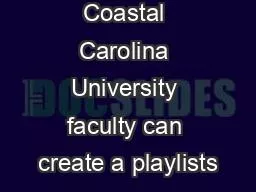
in Naxos Music Library NML for a course or an a ssignment To create a playlist go to wwwNaxosMusicLibrary com Note that this is NOT t he same URL you r students will use to access the N ID: 818108
Download Pdf The PPT/PDF document "Coastal Carolina University faculty can ..." is the property of its rightful owner. Permission is granted to download and print the materials on this web site for personal, non-commercial use only, and to display it on your personal computer provided you do not modify the materials and that you retain all copyright notices contained in the materials. By downloading content from our website, you accept the terms of this agreement.
Coastal Carolina University faculty can
Coastal Carolina University faculty can create a playlists in Naxos Music Library (NML) for a course or an assignment. To create a playlist, go to www.NaxosMusicLibrary.com. Note that this is NOT the same URL your students will use to access the Naxos site. 1. Login to Naxos as a faculty user: Username: CoastalPS Password: Coastal PS 2. Click on the Playlists tab, then Coastal Carolina University Playlists and create a folder. Name the folder with the course name and number (MUED 140) or your name. This is how your students will find assigned tracks. Faculty may create personal playlists, but these will NOT display to students. Students will only see the CCU Playlist option. 3. Next, search for tracks to add to your playlist by using the search box at the top of the page (or by using the composer, label or genre tabs.) 4. Click on the title of the CD to view the tracks included. This will also display a list of listening options on the left: 5. Select the tracks needed for your playlist, then click “Add to Playlist” 6. A pop-up window will open in which you can add the chosen track(s) to a folder. You can add tracks to an existing playlist or to a new playlist, for which you can create a new title. 7. Once you have added the chosen item(s) to your playlist, you can view the playlist by clicking the "Playlist" tab at the top of the page. Check the “Display Static URL to Playlist” box to generate a link that can be embedded in a syllabus or course management system. Click HERE for a complete guide to creating playlists in Naxos.