
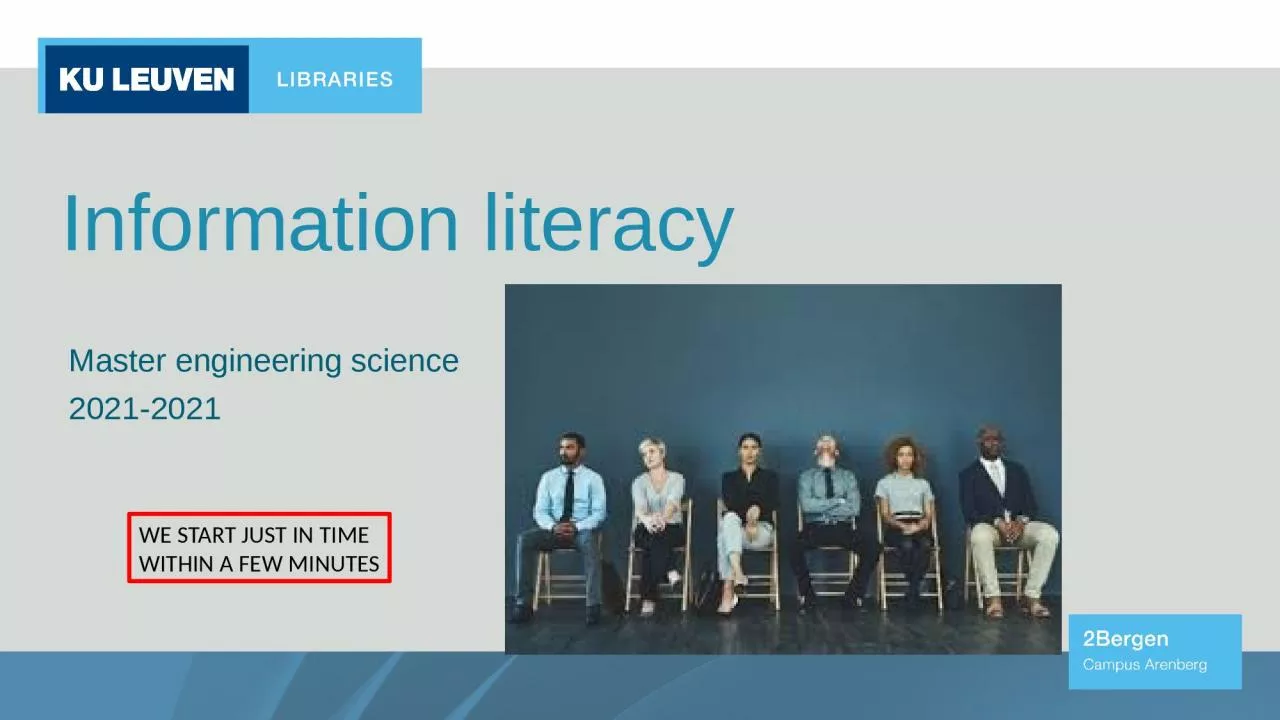
science 20212021 WE START JUST IN TIME WITHIN A FEW MINUTES 2 Information literacy Master engineering science 20212022 Content Information about how to write a thesis Search ID: 1010779
Download Presentation The PPT/PDF document "Information literacy Master engineering" is the property of its rightful owner. Permission is granted to download and print the materials on this web site for personal, non-commercial use only, and to display it on your personal computer provided you do not modify the materials and that you retain all copyright notices contained in the materials. By downloading content from our website, you accept the terms of this agreement.
1. Information literacyMaster engineering science2021-2021WE START JUST IN TIMEWITHIN A FEW MINUTES
2. 2
3. Information literacyMaster engineering science2021-2022
4. ContentInformation about how to write a thesis Search strategySearch and collect information Limo Web of ScienceReference management systemsEndNotePlagiarism/ References / BibliographyCRAAP for information on the internetQuestions
5. Information about how to write a thesis Library books in Cluster 6001.891: Organisation of scientific work02: Library sciences/ Information literacyEXTRA
6. Search strategy: analyse your research topicWhat is the topic?Background reading:Gaining an overview of the topic Identify potential search terms/keywords Check eg. previous dissertations, textbooks, ...Look-up definitions (eg. textbooks, dictionaries, encyclopedias...)What are you being asked to do?Make sure you are at the same wavelength as your supervisor!
7. Search strategy: identify the concepts Split your topic into conceptsTopic 1: Exploring mice as model organisms for cultivating corn on Mars. - Concept 1: mice - Concept 2: corn cultivation - Concept 3: Mars Topic 2: The use of genetically modified bumblebees to shoot satelite photographs for earth visualization. - Concept 1: genetically modified bumblebees - Concept 2: satelite photographs - Concept 3: earth visualization
8. Search strategy: FO-RE-ST-LOGThe concepts are the keywords Are they enough?Example: myocardial infarction = heart attack = cardiovascular strokeTherefore: Use FOrms or variants of the keywordsUse RElated termsUse Synonymous TermsUse the Ladder Of GeneralizationFOREST LOG scheme
9. Search strategy: FO-RE-ST-LOGExample: satelite photographsFOrms: forms or variants of the keywordsphotograph, photographs, photo, photos, photographic, photography, ...RElated terms: words often found in connection with the keywordsgraphic, planetary visualization, planetary mapping, earth pictorial, KH-11, ...Synonymous Terms: words with a similar meaning as the keywordsImage, picture, snapshot, ...Ladder Of Generalization: continuum from very specific (KH-11) to more general (satelite photograph) to even more general (earth image) to very abstract (planetary visualization)
10. Search strategy: phrasesTwo or more words to form a single conceptSome databases search automatically on phrase other on the individual wordsUse ‘ or “ (depending on database)Helps to narrow your searchExample: “bone marrow transplantation”
11. Search strategy: truncation and wildcardsTruncation: abbreviation of a search term to its stemMost common truncation symbol is the wildcard ** represents any group of characters, including no characterRight-hand truncation most common (check database)Example: photo* (photo, photos, photographic, photograph, ...)Left-hand truncationExample: *biosis (abiosis, aerobiosis, anabiosis, parabiosis, symbiosis, ...)Used to broaden a search
12. Search strategy: truncation and wildcardsInternal truncation:Used to overcome differences in spellingDatabase dependent? represents a single characterExample: l?chee (lichee or lychee), defen?e (defense or defence), ...$ represents zero or one characterExample: colo$r (color or colour), level$ing (leveling or levelling), ...Be aware of differences in terminology:Example: primary/elementary school, cornflour/cornstarch, chemist/drugstore, ...
13. Search strategy: combine keywordsBoolean operators: for combining keywordsUse brackets ( ) to combine operatorsNOT > AND > OR
14. Search strategy: proximityProximity operatorsDatabase dependentNEAR/xExample: mouse NEAR MartianExample: mouse NEAR/15 MartianOrder of priority:NEAR/xNOTANDORExample: mice OR rat NEAR/10 Martian ≠ (mice OR rat) NEAR/10 Martian (WOS= 1 700 000, 9)
15. Search strategy: a search stringTopic: Exploring mice as model organisms for cultivating corn on Mars. Concept 1: mouse OR mice OR Mus OR (“Mus musculus” OR “laboratory mouse” OR “swiss mouse”)ANDConcept 2: (corn OR maize OR “Zea maize” OR teosinte) AND (cultivation OR planting OR farming OR horticulture)ANDConcept 3: Mars OR “Red Planet”
16. Search strategy: exercisesHave a close look at your topic or research question:indicate the keywordsdefine for each keyword alternative search terms: synonyms, broader terms, narrower terms, related termscombine them by using the Boolean operators: AND, OR and NOT. 16
17. Search strategy: general guidelinesKeep a search log (make your search string in Notepad or Word).Make an account for each database and save your searchContinue to add keywords, synonyms, ... and search phrases based on the results of your early searching.Search within a database relevant to your topic.Snowball!: Backwards in time: check the referencelist of the publication.Forward in time: check the articles that have cited the publication.
18. Search strategy: extra tipsToo many results:Create search phrases of about two to six wordsDon’t be more general than you need to beExample: author – “Thomas Vandendriessche” not VandendriesscheLimit by date, document type, study type, language (filters database)Remove a term (synonym, related term)Add an extra concept using AND(Use NOT for elimination of an aspect you are not interested in)
19. Search strategy: extra tipsToo little results:Is your database relevant to your topic?Check for spelling mistakes or other errors in entering the search termsAdd a synonym, related term for a concept using ORAre the Boolean operators used correctly?Use truncations/wildcards to find variations of your termsSnowball backward and forward in time (check for keywords)
20. Discovery service = discover and get access to printed and electronic publications held in KU Leuven, associated colleges and other LIBISnet librariesSearch and collect information - LIMO2 search scopes!
21. Search and collect information - LIMOAcces to electronic resourcesOn a KU Leuven campus automaticallyAt home, on another campus, abroad…: Sign in!Always sign in!Make reservations, requests…Renew your loansSave search results/ queries for a next session
22. Search and collect information - LIMO
23. Search and collect information - LIMO: Simple searchSearches all fieldsMost results possibleRefine your results after the search using filters or facets (on the left of the screen) General search: you’re not looking for anything in particularBooks&more@KU Leuven: standard scopeAll: only for searching journal articles
24. Search and collect information - LIMO: Refine results More items without full textScientific reliable informationE-resources
25. Search and collect information - LIMO: Advanced searchSearches fields of your choiceLimit your results before your searchLess resultsBest way if you are looking for a specific itemFilter 1: title, author…Filter 2: material: book, journal…Filter 3: publication date
26. Search and collect information - LIMO: An electronic itemE-books, -journals, -articles, -databasesAccess through ‘Online access’1. Click on ‘online access’2. Click on the link to go to the e-book/-journal/-database/…
27. 4. Request physical item: Reservation of a loaned item or item from the closed stacks. (Sign in!) (=for free)5. If the book is not available in our library: go to ‘My library account’ for an ILL-request. We request it for you in another libary. You can pick it up at our desk. Not for free! Search and collect information - LIMO: Find a printed item1. Library2. Call number3. Locator or library info
28. Search and collect information - LIMO: Find a printed itemNew ‘request scan’: up to 30 pages28
29. Search and collect information - LIMO: e-journals1. Tab E-journals2. Search for the title3. Click on ‘Online access’4. Click on one of the links
30. 3. Click on ‘Online access’ Search and collect information - LIMO: Databases4. Click on the link1. Tab databases2. Search for the title
31. 31Search and collect information - LIMO: Databases
32. Databases according to their discipline: see website/ Limo: by categorySearch and collect information: Databases
33. Limo: exercicesFirst sign inSearch for items in LIMO related to your topic or research question Search an electronic journal article.Search for a physical book, available at KU Leuven Libraries Campus Arenberg. It should belong to the open shelves collection. Where exactly can you find it? Search for an electronic journal (the relationship to your topic may be broad) and download the most recent article.Name at least one database you can consult for your topic. 33
34. Search and collect information: Databases34Database = specialized tool specifically developed for research needsLibrary pays for database accessAccess through Limo
35. Bibliographic database = An organized digital collection of bibliographic records of published literature= mostly articles, but also conference proceedings, reports, patents …= mostly peer-reviewed articles= Easy to search= covers the most important journals in a particular research area= for every article you can find the bibliographic reference (title, auteur, year of publication, publisher…) but NOT always the full articleFull text? Search and collect information: Databases
36. Citation database: = bibliographic database + an index of citations between publications, allowing the user to easily establish which later documents cite which earlier documents.Web of Science, Scopus, Google ScholarCitation searchingSearch and collect information: Databases
37. Bibliographic database = Collection of references of scientific journal articles with links to the full textFind articles based on the bibliographic information like title, author, abstract…LimoCitation database = Bibliographic information + citation informationA citation index is built on the fact that citations serve as linkages between similar research items, and lead to matching or related scientific literature (used references / times cited) Web of ScienceSearch and collect information: Databases
38. General databasesScopusWeb of ScienceDiscipline-specific databasesIEEE XploreAn online delivery system providing full text access to the world's highest quality technical literature in electrical engineering, computer science, and electronics.SciFinder A research discovery application that provides integrated access to the world's most comprehensive and authoritative source of references, substances and reactions in chemistry and related sciences.Search and collect information: Databases
39. 39Register!Search and collect information: Databases
40. 40Web of ScienceStrengthsDeeper coverage: all items in a journal are indexedAlso data on citations in articles published before 1970WeaknessesFocus on Anglo-American articlesSearches in different indexesScopusStrengthsBroader, more inclusive coverage Better coverage of journals from Asia and South, Middle and Eastern EuropeSearches the whole content, not separated indexesWeaknessesNo coverage before 1970Search and collect information: Databases
41. Sign in/ register41Search and collect information: WoSKU LEUVEN e-mail address
42. In which field do you want to search?Topic in WoS = TitleAbstractAuthor KeywordsKeywords Plus® Search and collect information: WoS
43. How to search in WoS:Basic search + Author searchAdvanced SearchCombine multiple search terms or multiple search actionsCited reference searchStart with a certain (well-known) article and find articles that have cited this article Alerting servicesSearch and collect information: WoS
44. 2. index1. Select database3. Search field4. Search terms5. Year of publicationSearch and collect information: WoSSEE NEXT SLIDE
45. 45Search and collect information: WoS
46. 46Use filters to refine the results listClick on the title for more information: authors, abstract, keywords, impact factor, citations, journalinfo…Link for full text accessSearch and collect information: WoS
47. 47Search and collect information: WoS
48. 48Search and collect information: WoS
49. 49Search and collect information: WoSList of citing articles
50. 50Citations= links to articles citing your starting article (further in time)Cited references= links to articles your starting article is citing (back in time)View related records= articles handling the same subject Search and collect information:WoSCitation alert: citation notification
51. Citation alert: you get an e-mail whenever the document (your own article or a key article in your field of research) has been cited by a new article. 1. sign in 2. choose the article3. citation network4. create citation alert5. manage the alerts: ALERTS– citation alertsSearch and collect information: WoS
52. Consult your search history Edit/adjust your searchesInstall alertsSearch and collect information: WoS
53. Managing your alerts: Alerts – ‘more options’Search and collect information: WoS
54. WOS: exercisesUse the ‘basic search’ and search for articles related to your topic download the full text from an article published in 2010 mention the name of the first author from the first article on top of the reference list2. Use the ‘advanced search’ and search for articles related to your topic create a search alert adjust the frequency of the alert 54
55. WOS: exercises3. Do a ‘cited reference search’ for this article: L. Balents, "Spin liquids in frustrated magnets," Nature, vol. 464, no. 7286, pp. 199-208, Mar 2010, doi: 10.1038/nature08917.mention the total amount of citations and cited references create a citation alert55
56. Scopus: Basic search 56Search in specific fields that can be combined with the Boolean operators AND/OR/NOT
57. IEEE Xplore: Basic searchSearchingAn author?A title? A journal?A certain standard Click on All and select the appropriate field57
58. IEEE Xplore: Searching with Boolean operatorsCombine search terms?Click on advanced search at the homepageUse AND/OR/NOT58
59. Save references to ENDNOTE basic:Marked listEndnote Search and collect information: Databases
60. Cite your sources: why?Support your own research with existing research ReproducibilityGive recognition to the researchers who preceded youAvoid plagiarismhttps://www.youtube.com/watch?v=IMhMuVvXCVw60
61. Reference Management Software (RMS): What?Automatically insert citations/references and create a bibliography list as you are writing a documentProduce a bibliographic list of referencesSearch, download, store & organize your references (not only articles)Build an online social network:Create groups with colleaguesShare papers & documents61
62. Reference Management Software (RMS): What?Organize your referencesPrevent writing down each reference manually: Time consuming & inefficientAvoid plagiarism62
63. Reference Management Software (RMS):Tips for making a choiceWhat is the cost?How much storage capacity? Do you prefer desktop software, a network or an online version?Which systems are compatible withYour operating system?Your word processor?Do you want a social network?Ask your colleaguesLook on the websites: videos, tutorials and free trials!63
64. Reference Management Software (RMS):Several reference management software systems Which one do I choose?http://www.library.wisc.edu/services/citation-managers/comparison-chart/http://en.wikipedia.org/wiki/Comparison_of_reference_management_software
65. RMS: EndNoteRegistration and useMy references: consult or browse your referencesCollect: add referencesOrganize: create and share groups Format: choose a citation style and export referencesOptions: profile informationDownloads: installation of plug-ins
66. RMS: EndNote - Registration and usePart of Web of Science: underneath ‘products’Sign in / RegisterIf you already have a WoS account -> sign in with the same accountOtherwise register with your KU Leuven e-mail addressRegistration remains valid until 1 year after the latest loginReferences anywhere accessible if internet provided
67. RMS: EndNote - My referencesTo consult or browse your own referencesVarious sorting optionsComplete your references, add attachmentsCopy references to various groupsSearching your references: use ‘quick search’KU Leuven link for access to the full text
68. RMS: EndNote - My references68Add attachment
69. RMS: EndNote - My referencesTo consult or browse your own referencesVarious sorting optionsComplete your references, add attachmentsCopy references to various groupsSearching your references: use ‘quick search’KU Leuven link for access to the full text
70. RMS: EndNote - CollectAdd references to your own listOnline search: import references from catalogues or databases New reference: enter references manuallyImport references : upload references from files in the proper format (see Help: ‘Import formats’ http://www.myendnoteweb.com/help/en_us/ENW/hsr_importformat.htm)
71. RMS: EndNote - CollectSelect databases from the drop-down list and copy them to your favoritesConnect to the databaseEnter your search terms in the appropriate fields and combine with the Boolean operatorsSelect interesting articles and copy them to a group71
72. RMS: EndNote - Collect72Enter a new reference Manually:Fill in bibliographic fields (info necessary when citing) & optional fields ( info for personal use)
73. RMS: EndNote - CollectUpload the file containing the references you exported from a certain databaseSelect the correct import option (the database you have exported the references)Select a group for importing the references731.2.3.
74. Exercises EndNoteIf you don’t have an account: create oneImport referencesImport 3 references from Limo to EndNote Import 5 references from Web of Science to EndNote Import 5 references from Scopus to EndNote Add 1 reference manuallyImport 1 reference from Google Scholar Check all your imported referencesAdd a research note to one of the imported referencesAdd an attachment to one of the imported references 74
75. RMS: EndNote - OrganizeCreate and share groups Manage my groups: organize your own groups and share them with other EndNote users Other’s groups: groups other users share with youFind duplicates: detect and delete double referencesManage attachments
76. RMS: EndNote - OrganizeManage My GroupsOverview of folders (max. 500) & number of references per folder.Additional buttons to rename, delete & share folders.Share folders:Only with EndNote users.By entering their user e-mail address.Permit Read Only or Read & Write rights.Create a new group (folder)76
77. RMS: EndNote - Organize77 Other’s GroupsOverview of folders other users are sharing with you.Read Only rights: you can not edit references, only read references.Read & Write: editing references is allowed. Manage AttachmentsList of all the files attached to a single reference.
78. RMS: EndNote - OrganizeFind duplicatesFinding duplicates in your library.Endnote searches duplicates based on the field of Author, Year, Title and Reference Type.Duplicates are checked: you can remove them or copy to another folder.78
79. Exercises EndNoteOrganize referencesDivide the 15 references of previous exercise over 4 different groupsa. Rename 1 groupb. Make 1 new empty group and delete it againc. Share 1 group with a classmate79
80. RMS: EndNote - FormatChoose citation styles and export referencesBibliography: create a list with referencesCite While You Write Plug-in: plug-in for WordFormat paper: change the citation style of your paper Export references: export style to import the references in other bibliographic software programs
81. RMS: EndNote - FormatBibliography:Output your references in a specified bibliography output style and in a specified file format to e-mail, save or print.Select the references to format, from the References drop-down list box.Select the output style from the Bibliographic style drop-down list box.Choose the format. Click the Save, E-mail, or Preview & Print buttons.811.2.3.4.
82. RMS: EndNote - FormatCite while you write plug-in: MS office word: Inserts automatically references from EndNote in your text and footnotes in the desired citation style.Automatically builds up the bibliography at the end of your text.
83. RMS: EndNote - FormatCite While You Write Plug-in:Easily find and insert a citation: “insert citation” . EndNote will ask you to log in now. In the dialog, enter a search term or combination of terms in the Search field. Select the reference. To insert multiple references in one citation, click each reference while holding the Ctrl key.Click the Insert button to insert the standard citation. The citation appears at the cursor location, formatted according to the bibliographic style specified. You can change the citation style (! Only those selected as your favorites). To delete a citation, use Edit Citation(s).83
84. Endnote exercisesBibliographya. Choose a bibliographic styleb. Make a preview of all your references in this bibliographic style 84
85. RMS: EndNote - OptionsAccount informationChange passwordSubscription?
86. RMS: EndNote -DownloadsDownload installers: Cite while you write.Capture reference: drag to your bookmarks toolbar.Click on the button and the reference will start:
87. RMS: EndNote - DownloadsEndnote click:Create an account an get faster and easier access to the full text
88. Direct import from Web of Science EndNote & Web of Science are both provided by Clarivate analyticsTherefore a direct link between them is possibleSelect and save RMS: EndNote – Collect Wos
89. RMS: EndNote - Collect Limo1. Click on the full stops2. Save to EndNote
90. RMS: EndNote - Collect Scopus901234
91. RMS: EndNote - Collect Google Scholar312
92. RMS: EndNote - LaTeX / BibTeXLaTeX Popular program to write scientific papersBibTeX-formatBibTeX = bibliographic tool that is used with LaTeX to help organize the user's references and create a bibliographyReferences from Endnote –> BibTeXhttps://www.overleaf.com/learn/latex/bibliography_management_with_bibtexhttps://www.rhizobia.co.nz/latex/convert
93. PlagiarismDefinition: Plagiarism is using someone else's idea or work as your own without acknowledging their work.Is a part of Scientific fraude KU Leuven93
94. PlagiarismSometimes, an original definition or explanation is stated so well in the original text. Then you can copy this part.But:you have to refer to the original text and author!you have to put the citation between quotation marks ("").Remember: you also have to refer to earlier relevant own work!94
95. PlagiarismMay I paraphrase parts of an original text?A qualitative scientific text is based on: own ideas and own researchinformation from other sources.But the difficult part is to combine ideas from other sources with your own work. So you paraphrase or summarize other authors' work, while referring to the original author. Remember: you'll also have to refer to your own, previous work when relevant!95
96. PlagiarismMay I (literally) translate an original text? When you write a text in a different language, you certainly have to be alert.Literal translation? Then you have to add quotation marks and the original author. Not a literal translation? Then you only have to refer to the author.96
97. PlagiarismMay I copy figures, tables, codes or other elements from an original source? You cannot just copy figures, audio / video fragments, tables, codes or structures. Again, you state the original source and author.97
98. Reference styles: how?Now you know why you have to refer, but how? in the text: in the first sentence based on your source in the bibliographyat the end of your documentall references usedRemember: you only add a reference at the end op a paragraph, when this sentence is actually at the end of that paragraph!98
99. Reference styles: different stylesNummerical system: example: IEEEin-text: a numbere.g.: According to Deboosere (5), 2020 is the hottest year in the 21st century up and until now.in the bibliography: listed in chronological order based on the numbers in the text. Author-year system: example: APAin-text: author/organisation and the publication yeare.g.: According to Deboosere (KMI,2020), 2020 is the hottest year in the 21st century up and until now. in the bibliography: listed in alphabetical order on the name of the author/organisationFootnote system in-text: a footnote underneath the text, at the bottom of the pagee.g.: According to Deboosere³, 2020 is the hottest year in the 21st century up and until now. in the bibliography : listed in alphabetical order on the name of the author.99
100. Reference styles: exampleVancouver-stijl:Winter AC, Berger K, Glynn RJ, Buring JE, Gaziano JM, Schürks M, Kurth T. Vascular Risk Factors, Cardiovascular Disease, and Restless Legs Syndrome in Men. The American Journal of Medicine. 2013 Mar;126(3):228-35.Auteurs: Winter AC, Berger K, Glynn RJ, Buring JE, Gaziano JM, Schürks M, Kurth T.Titel: Vascular Risk Factors, Cardiovascular Disease, and Restless Legs Syndrome in Men.Tijdschrift: The American Journal of MedicinePublicatiedatum: 2013 MarVolume: 126Issuenummer: 3 (niet altijd aanwezig)Pagina’s/ hoofdstuk: 228-235100
101. References / Bibliography / PlagiarismWhich reference style? See start document thesis or ask your promotor.Refer / Cite always, except:“Common knowledge”Online materials: always mention the date you accessed the webpagegive as much information as possibleuse copy/paste for the URLDOI: 10.1016/j.intimp.2014.06.005
102. Information on the internet - do the CRAAP test102https://www.tes.com/lessons/tXCaAXT0y0HbGg/the-craap-test-project (6/09/2018)https://guides.library.duq.edu/informationevaluation/CRAAP (6/09/2018)Google? Google scholar: more scientific reliable information
103. https://ucsd.libguides.com/preuss/webeval (6/09/2018)103https://www.youtube.com/watch?v=u5EXUS-c5ag(6/09/2018)
104. Need more informationCheck in Toledo : tutorial information literacy104
105. 105Click in the frame for access
106. Questions?onderwijs2bergen@kuleuven.behttp://librarycartoons.wordpress.com/
107. Sign in/ register107KU LEUVEN e-mail addressExercices EndNote
108. Exercices EndNoteImport 3 references from Limo1. Click on the full stops2. Save to EndNote
109. Excercises EndNoteImport 5 references from Web Of Science109Select and save
110. Exercises EndNoteImport 5 references from Scopus1101243
111. Exercises EndNoteAdd 1 reference manually 111
112. Exercises EndNoteAdd 1 reference from Google Scholar by using ‘Capture reference’’112
113. Exercises EndNoteAdd 1 reference from Google Scholar113
114. Exercises EndNoteOrganize your references: rename 1 folder114
115. Exercises EndNoteOrganize your references: make 1 new empty folder and delete it again115
116. Exercises EndNoteOrganize your references: share 1 folder with a classmate116
117. Exercises EndNoteBibliography117
118. 118