/

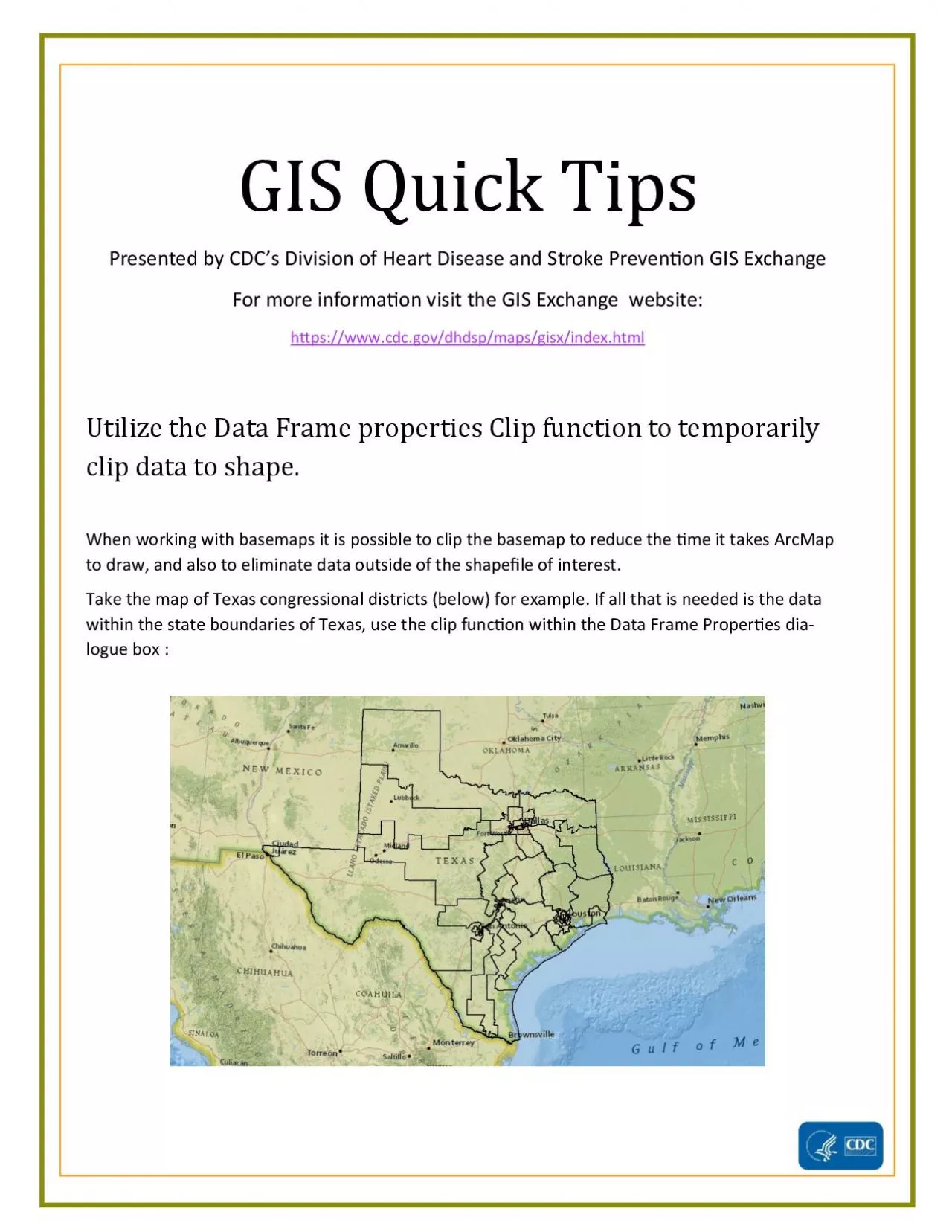
Presented by CUC s Uivision of Heart Uisease and Stroke Prevenx00740069on GIS Exchange For more informax00740069on visit the GIS Exchange website hx00740074pswwwcdcgovdhdspmap ID: 940564
Download Pdf The PPT/PDF document "GIS Quick Tips" is the property of its rightful owner. Permission is granted to download and print the materials on this web site for personal, non-commercial use only, and to display it on your personal computer provided you do not modify the materials and that you retain all copyright notices contained in the materials. By downloading content from our website, you accept the terms of this agreement.
GIS Quick Tips Presented by CUC ’ s Uivision of Heart Uisease and Stroke Preven�on GIS Exchange For more informa�on visit the GIS Exchange website: h�ps://www.cdc.gov/dhdsp/maps/gisx/index.html Utilize the Data Frame properties Clip function to temporarily clip data to shape. When working with basemaps it is possible to clip the basemap to reduce the �me it takes ArcMap to draw, and also to eliminate data outside of the shape�le of interest. Take the map of Texas congressional districts (below) for example. If all that is needed is the data within the state boundaries of Texas, use the clip func�on within the Uata Frame Proper�es dia- logue box : GIS Quick Tips Presented by CDC ’ s Division of Heart Disease and Stroke Prevention GIS Exchange For more information visit the GIS Exchange website: h�ps://www.cdc.gov/dhdsp/maps/gisx/index.html Open the Uata Frame proper�es dialogue box and choose the Uata Frame tab. Choose ‘ clip to shape ’ and ‘ specify shape ’. Choose to clip to ‘ current extent ’ if you simply want to speed up drawing. Choose ‘ outline of features ’ if you want to clip to the shape of another feature. Remember, all of these clips are easily reversed by going back to the Uata Frame tab and = Presented by CDCs Division of Heart Disease and Stroke Prevention GIS ExchangeFor more information visit the GIS Exchange website: h�ps://www.cdc.gov/dhdsp/maps/gisx/index.html Open the Uata Frame proper�es dialogue box and choose the Uata Frame tab. Choose clip to shape
and specify shape Choose to clip to current extentif you simply want to speed up drawing. Choose outline of featuresif you want to clip to the shape of another feature. Remember, all of these clips are easily reversed by going back to the Uata Frame tab and Presented by CUCs Uivision of Heart Uisease and Stroke Preven�on GIS ExchangeFor more informa�on visit the GIS Exchange website: h�ps://www.cdc.gov/dhdsp/maps/gisx/index.html Utilize the Data Frame properties Clip function to temporarily clip data to shape. When working with basemaps it is possible to clip the basemap to reduce the �me it takes ArcMap to draw, and also to eliminate data outside of the shape�le of interest. Take the map of Texas congressional districts (below) for example. If all that is needed is the data within the state boundaries of Texas, use the clip func�on within the Uata Frame Proper�es dia-logue box : Presented by CUCs Uivision of Heart Uisease and Stroke Preven�on GIS ExchangeFor more informa�on visit the GIS Exchange website: h�ps://www.cdc.gov/dhdsp/maps/gisx/index.html Utilize the Data Frame properties Clip function to temporarily clip data to shape. When working with basemaps it is possible to clip the basemap to reduce the �me it takes ArcMap to draw, and also to eliminate data outside of the shape�le of interest. Take the map of Texas congressional districts (below) for example. If all that is needed is the data within the state boundaries of Texas, use the clip func�on within the Uata Frame Proper�es dia-logue box :