
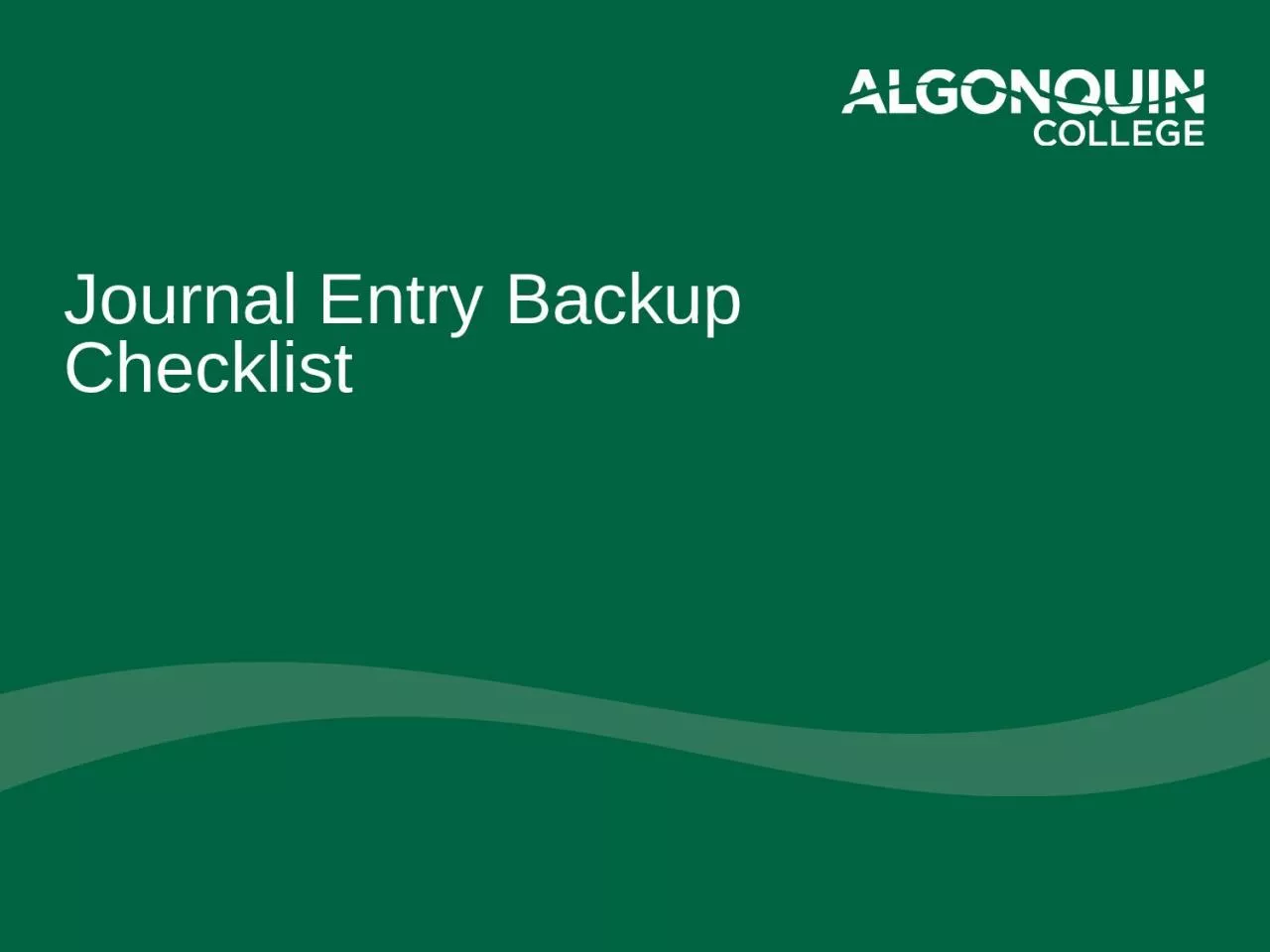
The documentation needed to provide Journal approvers and auditors with the complete details needed to support the journal ensuring its reasonableness and accuracy 2 What is Journal Entry Backup ID: 1002335
Download Presentation The PPT/PDF document "Journal Entry Backup Checklist" is the property of its rightful owner. Permission is granted to download and print the materials on this web site for personal, non-commercial use only, and to display it on your personal computer provided you do not modify the materials and that you retain all copyright notices contained in the materials. By downloading content from our website, you accept the terms of this agreement.
1. Journal Entry Backup Checklist
2. The documentation needed to provide Journal approvers and auditors with the complete details needed to support the journal, ensuring its reasonableness and accuracy.2What is Journal Entry Backup?
3. ChecklistShow all calculationsProvide reference & backup to show the source of dollar amounts Include a journal entry summary tab in complex spreadsheetsRedact/remove and/or do not submit confidential informationInclude relevant email trails showing approvalsOnly include relevant portion of supporting documents3
4. Show All CalculationsWhen a journal entry amount is based on a calculation, the calculation must be substantiated with all data points The preferred backup is an Excel sheet Always include all detailed information A PDF or Word document showing only partial information or lacking relevant calculations is not sufficient4
5. Show All CalculationsExample: The attached Excel file includes relevant calculations 5
6. Provide reference & backup to show the source of dollar amounts Provide documentation showing the original amounts used in all calculations (include report screenshots)Remember to highlight and/or circle the relevant transaction(s) and please reference page number(s) where these can be foundRevenue/Expenses are not recognized until they are recorded in the General Ledger. When transferring expenses, GL references are the only valid backupExample: specific EXPJ-##########, SINJ-##########, etc., or a printout of the FIN RPT - Financial Rollup Report, or bank statements showing transaction6
7. Provide reference and backup to show the source of dollar amounts Example: Journal Sequence Number information is highlighted7
8. Include summary sheet for complex spreadsheetsIf the calculations in an Excel spreadsheet involve multiple tabs or are complex, add a Summary Sheet tab that cell-references other sheets and summarizes the values of the Journal Entry Include annotations that explain what is being referenced and how it is relevant to the journalRemember that all calculation details must be included and a summary alone is not adequate8
9. Include a journal entry summary tab in complex spreadsheetsExample: Summary Sheet is the tab that ties the detail sheets to the journal entry dollar values91123Summary Sheet and cell-referencesAnnotationDetailed calculation sheets
10. Redact/remove and/or do not submit confidential informationPersonal or confidential information cannot be includedRedact confidential information including but not limited to: Investment account and bank account transit numbersCredit card numbersEmployee namesBirthdaysAddressesPayroll reportsStudent names and other student information, marks, etc. Other confidential information10
11. Cont. - Redact/remove and/or do not submit confidential informationConfidential information backup can be retained by the originating department and made available to Finance and auditors upon request To ensure compliance see Policy IT01 and the Algonquin College Privacy Statement:https://www.algonquincollege.com/policies/files/2021/01/IT01.pdfhttps://www.algonquincollege.com/policies/privacy/ NOTE: Confidential information backup files must be retained by the originating department for current year+7 years11
12. Include relevant email trails showing approvalsWhere relevant to the journal entry, ensure all prior approvals are in place and included in the journal entry backup. E.g., email showing approvalThe “Forward” response should be used by the approving manager for email backups so the files that have been reviewed are included in the approval email Do not submit a “Reply” response because the reviewed and approved files will not be included and therefore the approval cannot be assumed to be for the dollar amounts in the journal entry12
13. Include relevant email trails showing approvalsExample: Attach “forwarded” email approval. This is an upload of the Outlook email a Workday Journal attachment. Do use printed or copied text from an email.13WorkdayOutlook
14. Only include relevant portion of supporting documentsWhen a journal entry relies on information from a large data file (such as a contract or multi-page report), include a screenshot of the journal-relevant backup rather than the large data file Ensure backup documents are legible (not blurry, readable font size, etc.)Large data file must be made available to Finance and auditors upon request, for up to current year+7 years.Where a report of financial data is the subledger data, the complete file is neededExample: if only the budget is relevant to the Journal, only include screenshots of the budget pages, labeling the excerpt to reference the large data file.14
15. Only include relevant portion of supporting documentsExample: Include a screenshot of the information related to the journal, not the full document 15
16. Questions?FinServices@algonquincollege.com