
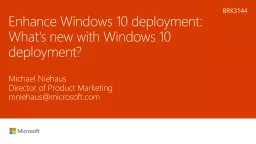
Whats new with Windows 10 deployment Michael Niehaus Director of Product Marketing mniehausmicrosoftcom BRK3144 Windows 10 1607 Important Dates Media made available on MSDN and VLSC on 82 ID: 739281
Download Presentation The PPT/PDF document "Enhance Windows 10 deployment:" is the property of its rightful owner. Permission is granted to download and print the materials on this web site for personal, non-commercial use only, and to display it on your personal computer provided you do not modify the materials and that you retain all copyright notices contained in the materials. By downloading content from our website, you accept the terms of this agreement.
Slide1
Enhance Windows 10 deployment: What's new with Windows 10 deployment?
Michael NiehausDirector of Product Marketingmniehaus@microsoft.com
BRK3144Slide2
Windows 10 1607: Important Dates
Media made available on MSDN and VLSC on 8/2.
ADK made available on the download center on 8/2.
Feature updates available on Windows Update / Windows Update for Business on 8/2.
Feature updates available on WSUS (and therefore available to
ConfigMgr’s
Windows 10 Servicing plans) on 8/16.
Windows 10 Enterprise LTSB 2016 media, activation keys, and KMS hotfixes will be available on 10/1. (Only LTSB needs new keys and KMS hotfixes; the CB release does not.)
First install KB 3058168 (Activate Windows 10 from WS 2012/2012 R2 KMS Hosts)
For Windows Server 2012, then install KB 3172615. For Windows Server 2012 R2, then install KB 3172614Slide3
How
to deploy Windows 10Slide4
In-Place UpgradeSlide5
In-Place Upgrade:
When not to use
In some scenarios for upgrading from Windows 7 or Windows 8.1:
Changing from Windows x86 to x64
Systems using Windows To Go, Boot from VHD
Changing from legacy BIOS to UEFI
Dual boot and multi-boot systems
Image creation processes (can’t
sysprep
after upgrade)
Using certain third-party disk encryption productsSlide6
In-Place Upgrade:
Third-Party Disk Encryption
With Windows 10 1511 or 1507, you could inject third-party disk encryption software into media images
Mount
boot.wim
,
install.wim
Follow vendor-provided instructions
With Windows 10 1607, a new process works with media and ESD-based scenarios (WSUS, WU/
WUfB
, ConfigMgr servicing)
Place needed files (driver INF, supporting files) in a folder on the PC
New Setup.exe /
ReflectDrivers
switch allows you to specify driver files that Setup should inject into the media
For ESD-based scenarios, place a SetupConfig.ini file on the machine where Setup can find it:
%
systemdrive
%\Users\Default\
AppData\Local\Microsoft\Windows\WSUS\SetupConfig.iniBitLocker is so much easierSlide7
In-Place Upgrade:
Languages
System UI language of the running OS must match that of the image being used to upgrade
You can change the system UI language in the OS or in the image to make it match, e.g. “
Dism
/
image:E
:\ /
Set-UILang:en-US
”, but only offline
Certainly supported to modify the image offline, no clear answer on modifying the running OS offline (e.g. reboot ES-ES PC with EN-US language pack into Windows PE, change system UI language to English, boot back to running OS, upgrade with English media)
Additional language packs must be reinstalled after the upgrade – you can provide a set of them to SETUP and it will take care of it
With media-based approaches, use Setup.exe with /
InstallLangPacks
switch, pointing to a folder with the language pack files (a few per language)
With ESD-based approaches, use the same approach but with the SetupConfig.ini file
Challenges:
Identifying what languages are needed for each PC (if they are different)Slide8
Upgrade process:
Drivers
Some classes of drivers are not migrated forward
Display and Bluetooth drivers are left behind, as well as any driver considered incompatible
If other drivers are needed, provide them to Setup
Create a folder with the needed drivers
With media, specify Setup.exe /
InstallDrivers
pointing to that folder
With ESD-based scenarios, use a SetupConfig.ini file
Understand driver ranking rules for installationSlide9
Upgrade process:
Dynamic Update
Dynamic Update does useful things:
Grabs the latest servicing update to inject on the fly into the media (mounts
install.wim
copy locally, injects cumulative update) – even if you’ve manually done this
Gets any needed drivers that aren’t in the media
Updates compatibility database
This doesn’t work well/at all with ConfigMgr or WSUS today
Not easy to get needed content onto WSUS (to pull from WSUS instead of WU)
No obvious way to get Setup to use the content even if it were there
Still some work to doSlide10
Upgrade process:
Size
Challenges:
Each feature update is 3.5GB per PC (whether from Windows 7/8.1 or from Windows 10 to a later feature upgrade)
Each monthly quality update is now up to 1GB per PC, when using ConfigMgr or third-party patching tools
Recommendations:
Peer to peer distribution
Use of Express updates (with WSUS), reduces monthly traffic to 50-100MB per month
Investigating changes to ConfigMgr (current branch) and Windows 10 to help
See session BRK3145 (Wednesday 10:45 am) for much more informationSlide11
Distributing content
using peer-to-peer
The server and data center are bottlenecks
The edges of the network have
more capacity
Using peer-to-peer technologies
shifts the traffic to the edges
BranchCache (with WSUS,
ConfigMgr
)
Delivery Optimization (with WU, WU for Business)
90% or more of the traffic can be shifted
Simple to implement, great for large
and small offices
Immediate return on investment
Data Center Server
Router
Switches
Wireless Access Point
Data Center Server
Router
Switches
Wireless Access Point
Without peer-to-peer
With peer-to-peerSlide12
Upgrade process:
In-Box Apps
Customers can remove in-box apps
See
https://blogs.technet.microsoft.com/mniehaus/2015/11/11/removing-windows-10-in-box-apps-during-a-task-sequence/
Each feature update puts them back
Workarounds:
Remove them again post-upgrade with a task sequence step, scheduled task, or SetupComplete.cmd file that runs a script
Remove them from the
install.wim
before upgrading (only works for media-based scenarios, e.g. task sequences)
See
https://blogs.technet.microsoft.com/mniehaus/2016/08/23/windows-10-1607-keeping-apps-from-coming-back-when-deploying-the-feature-update/
for details
Looking at better solutions for future feature updatesSlide13
Upgrade process:
Settings Migration
The upgrade process should migrate all settings
Default applications (file associations)
User, system, and app settings
Some settings may not be migrated properly
These should be considered bugs – we want this process to be seamless
Open cases with Microsoft support to investigate, work with your TAM to submit feedbackSlide14
Upgrade process:
Preflight
Determine ahead of time if the upgrade will succeed
Use
SETUP.EXE
/Auto Upgrade /
Compat
ScanOnly
/Quiet
Check the return codes, XML files
Requires the full media (including WIM files), so don’t download and execute
For more information:
http://blogs.technet.com/b/mniehaus/archive/2015/08/23/windows-10-pre-upgrade-validation-using-setup-exe.aspx
Slide15
Upgrade process:
Other notes
New Active Hours policy
Quality updates and feature updates won’t be installed by WU agent (WU,
WUfB
, WSUS) during time window configured
New Windows Update for Business Policies
New settings work only with Windows 10 1607 (for future updates after 1607 is installed); old policies only work with Windows 10 1511
Feature updates can be deferred for 1-180 days, quality updates by 1-30 days
Support for deferrals for both CB and CBB
Delivery Optimization is used with WSUS
Windows Update agent in Windows 10 1511 and 1607 will check in with Delivery Optimization service to try to do peer-to-peer transfers, then fall back to getting content from WSUS
Can be configured via Delivery Optimization policy to instead just use BITS (great for BranchCache peer-to-peer)
See
https://blogs.technet.microsoft.com/mniehaus/2016/08/16/windows-10-delivery-optimization-and-wsus-take-2/
for more detailSlide16
Windows as a service: Servicing Windows
With Windows 10 servicing, consistency and simplicity are paramount
Quality Updates
A single cumulative update each month
Security fixes, reliability fixes, bug fixes, etc.
Supersedes the previous month’s update
No new features
Try them out with Security Update Validation Program (SUVP), other
Feature Updates
Targeting twice per year with new capabilities
Very reliable, with built-in rollback capabilities
Simple deployment using in-place upgrade,
driven by existing tools
Try them out with Insider Preview
Changes coming soon for older Windows releases as wellSlide17
Windows Upgrade Analytics
Track upgrade readiness
Leverage telemetry to see what’s
happening in your organization
Identify app and driver issues
See app and device details, known issues
Remediate
Implement suggestions to resolve issues
Drive deployment
Sign up via
http://www.microsoft.com/en-us/WindowsForBusiness/upgrade-analytics
Slide18
Ready for Windows 10?
Get links to Windows 10 ISV support statements
http://www.readyforwindows.com
We are actively engaged with ISVs, to ensure full support for Windows as a serviceSlide19
Windows Update
Windows Server Update Services
Windows Update for Business
Identifying a tool to use
Cloud
Upgrades installed as they are released (subject to throttling)
Delivery optimization for peer-to-peer distribution
Only option for Windows 10 Home
Cloud
Upgrades can be deferred
Builds on top of Windows Update
Uses Windows Update for content
On-
Prem
Upgrades are deployed when you approve them
Content distributed from WSUS servers
Requires KB3095113
BranchCache to reduce bandwidth
System Center Configuration Manager
On-
Prem
Choice of task sequence-based upgrades or (with
vNext
) software update capabilities
Content distributed from
ConfigMgr
DPs
BranchCache to reduce bandwidthSlide20
ProvisioningSlide21
Provisioning, not reimaging
Take off-the-shelf hardware
Transform with little or no user interaction
Device is ready for productive useSlide22
Provisioning
, Not Reimaging
Company-owned devices:
Azure AD join, either during OOBE or after from Settings
BYOD devices:
“Add a work account” for device registration
Automatic MDM enrollment as part of both
MDM policies pushed down:
Change the Windows SKU
Apply settings
Install apps
Create provisioning package using Windows Imaging and Configuration Designer with needed settings:
Change Windows SKU
Apply settings
Install apps and updates
Enroll a device for ongoing management (just enough to bootstrap)
Deploy manually, add to images
User-driven, from the cloud
IT-driven, using new toolsSlide23
Provisioning:
New Features
Added in ADK 1511:
Run scripts and executables: specify command line, include content
New features in ADK 1607:
New “simple” provisioning package wizards for common scenarios
Existing functionality considered “advanced mode”
Imaging features are deprecated and will be removed in the next release
The focus is on “just enough configuration” to get the PC to a managed state
Shared PC modeSlide24
Provisioning:
Preinstalled software
Preinstalled software on new PCs is still challenging
No automated way to remove it
Need to remove “
trialware
” while leaving hardware configuration apps
Considering options for a future Windows 10 feature update
Many customers will consider this a deal-breaker
Scripting is possible to remove undesired stuff, but this is a maintenance headache (different software on different PCs)
Ask OEMs to provide “clean” images without this (some may charge extra for this)
Surface devices are a good example, no extra software is ever includedSlide25
Provisioning:
Changing the SKU
Moving from Pro to Enterprise has gotten consistently easier
Windows 7: Wipe and load
Windows 8.1: In-Place Upgrade
Windows 10 1507: Provisioning package, MDM policy, plus a reboot
Windows 10 1607: Change product key, no reboot
Multiple options for doing it:
Use SLMGR.vbs to change key
Use a provisioning package
Using an MDM policy
Only supported at this point for Pro to Enterprise (no other SKUs)Slide26
Provisioning:
Forward looking
Azure AD Join
No way to automate, even in Windows 10 1607
Planning to address with the next Windows 10 feature update
Likely to be driven by provisioning packages
Integrating provisioning packages into existing processes
Today, there is no simple way to automate the installation of a provisioning package (e.g. add to a task sequence)
Looking at PowerShell-drive mechanisms to enable thisSlide27
Traditional DeploymentSlide28
Assessment and Deployment Kit
New Version Releases in August
Optional, not required to support Windows 10 1607
Fixes all known issues (including with ConfigMgr)
USMT adds support for Office 2016
New components added
App-V and UE-V components (features in-box)
Significant updates
Windows Imaging & Configuration Designer (imaging piece will be removed with the next release)
App Compat Toolkit pieces removed
Inventory, reporting tools
Use Windows Upgrade Analytics insteadSlide29
Microsoft Deployment Toolkit
MDT 2013 Update 2 is still the current release
Fully supports Windows 10 1607 and the new ADK, so no new update needed
Mostly bug fixes:
http://blogs.technet.com/b/msdeployment/archive/2015/12/22/mdt-2013-update-2-now-available.aspx
Details on script changes:
http://blogs.technet.com/b/mniehaus/archive/2016/01/11/what-s-changed-in-mdt-2013-update-2.aspx
Additional release expected later this year
Mostly bug fixes
See
https://blogs.technet.microsoft.com/enterprisemobility/2016/09/09/configuration-manager-and-the-windows-adk-for-windows-10-version-1607/
For ConfigMgr, the long-term desire is to integrate ZTI and UDI functionality into the productSlide30
Configuration Manager
New “current branch” servicing model
New features added with three releases per year
12 month support lifecycle for each release
N-1 support for Windows 10 deployment and management, so ConfigMgr 1602 or 1606 are required to support Windows 10 1607
Separate technical preview “train”
See
https://blogs.technet.microsoft.com/enterprisemobility/2016/06/24/faq-system-center-configuration-manager-current-branch/
for details
Two mechanisms for Windows 10 feature updates
Windows 10 Servicing feature, for automated servicing plans
Task sequences, when needing to do pre- or post-processing steps or when using customized media
ConfigMgr 1606 Tech Preview deprecates
OSDPreserveDriveLetter
(and that’s a good thing)
See
https://technet.microsoft.com/en-us/library/mt732696.aspx
Slide31
Sysprep changes
Previously, Sysprep did not support upgraded OSes
For example, upgrading from Windows 7 to Windows 10, then trying to Sysprep and capture would always fail
With Windows 10 1607, Sysprep is now supported on upgraded OSes
That doesn’t mean it’s a good idea
Still recommend using MDT or similar processes to perform an automated build and capture – drop in a new Windows 10 media and go
Really intended to help customers that aren’t sophisticated enough to do thisSlide32
Taskbar configuration
With Windows 10 1607, you can now configure the task bar
Add or remove icons, or replace the entire layout
Driven via Group Policy (same Start screen control policy used for the Start menu) or via LayoutModification.xml file
Place file in C:\Users\Default\AppData\Local\Microsoft\Windows\Shell
See these links:
https://technet.microsoft.com/en-us/itpro/windows/manage/windows-10-start-layout-options-and-policies
https://technet.microsoft.com/en-us/itpro/windows/manage/configure-windows-10-taskbarSlide33
Q&ASlide34
From your PC or Tablet visit MyIgnite at
http://myignite.microsoft.com
From your phone download and use the Ignite Mobile App by scanning the QR code above or visiting
https://aka.ms/ignite.mobileapp
Please evaluate this session
Your feedback is important to us!Slide35