
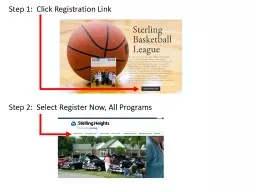
Step 1 Click Registration Link Step 2 Select Register Now All Programs Step 3 Scroll down the page until you see Youth Basketball Step 4 Click Youth Basketball and it will show you the following ID: 765982
Download Presentation The PPT/PDF document "Step 1: Click Registration Link" is the property of its rightful owner. Permission is granted to download and print the materials on this web site for personal, non-commercial use only, and to display it on your personal computer provided you do not modify the materials and that you retain all copyright notices contained in the materials. By downloading content from our website, you accept the terms of this agreement.
Step 1: Click Registration Link Step 2: Select Register Now, All Programs
Step 3: Scroll down the page until you see Youth Basketball Step 4: Click Youth Basketball and it will show you the following:
Step 5: Select the one that applies to your child. For this instruction we are using 12-18 years old. Step 6: This next step it will ask you to sign in or create an account
Step 7: We are using an account that is already set up for this example. Once you enter your email and password click Sign In: Step 8: Select your child's name and click Next
Step 9: Next you may see a Volunteer as Coach or Manager. If you are willing to coach please complete the section. Either way click Next. Step 10: This is the next screen you will see. Answer the questions and click Next. Just a note. All boxes must Contain an answer. If you Don’t know just put N/A.
Step 11: The next step is the Waivers & Agreements. Check the box that you agree and click next. Step 12: This screen you will review and click add to cart.
Step 13: Next step is to checkout. So click the green checkout button. Step 14: Click green Enter Payment Info button
Step 15: Complete your information and click the continue button: Step 16: Review your information and then check the I agree to Terms and conditions box. Then click submit payment
Step 17: This is what you will receive once finished.