
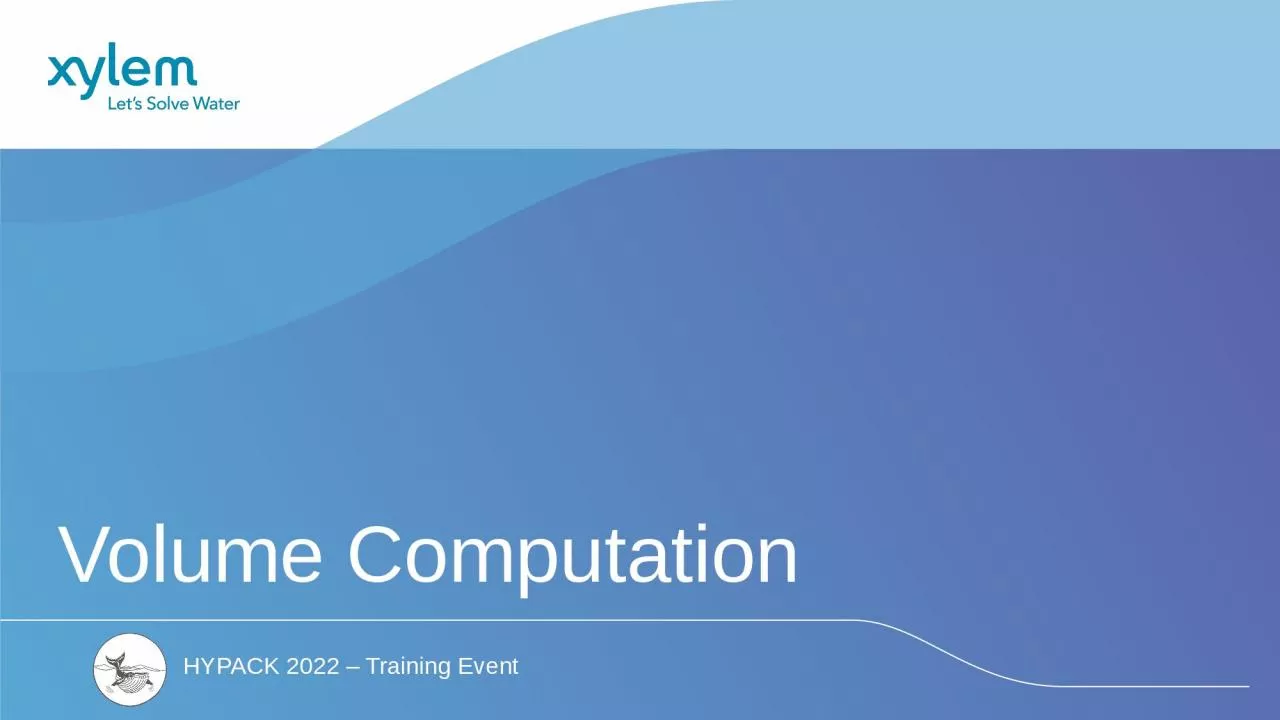
Basic Terminology Understanding the terms used in volume computation and how they relate to different methods Gaps and Incomplete Coverage How do gaps in data affect the result of volume computation quantities ID: 1024414
Download Presentation The PPT/PDF document "Volume Computation Objectives of this se..." is the property of its rightful owner. Permission is granted to download and print the materials on this web site for personal, non-commercial use only, and to display it on your personal computer provided you do not modify the materials and that you retain all copyright notices contained in the materials. By downloading content from our website, you accept the terms of this agreement.
1. Volume Computation
2. Objectives of this sessionBasic Terminology Understanding the terms used in volume computation and how they relate to different methods Gaps and Incomplete CoverageHow do gaps in data affect the result of volume computation quantities3Contour vs Non-Contour VolumesWhat is a Contour Volume and when should it be used? Understanding InfillThe amount of material that has been gained between pre/post dredge surveys is called Infill, how do I quantify that 1245TIN Model VolumesUnderstand the fundamental difference in CSV vs TIN MODEL for volume computation.Several options exist within TIN MODEL that are not available in CSV
3. Variations in Volume ResultsComputing the volumes in the four different methods result in the following total material above design:TIN Standard 3181HYPACK 3180Philadelphia 3692Method Average End Area 1 4454Why did this happen? What’s the deal?TIN MODEL utilizes all of the survey data by creating a series of triangles between sounding data that calculates the volume values individually within these connecting triangles for all the data points on each line. This coverage is so complete it sometimes creates a solid fill and in our opinion, gives the most accurate representation of your channel bottom. This means that the TIN computes the volume for what the channel bottom is literally doing, reflecting total channel material, and does not miscalculate volume amounts by missing them in its computations.
4. The Difference in CSV and TIN Model VolumesCross Sections and Volumes (CSV) uses several slices of data and interpolates the restTIN Model uses every sounding to create a surface and compare that with another surface or a level cut through the surface
5. The Difference in CSV and TIN Model VolumesIn the example the volume above the 20 feet is 42,127 from TIN Model and 26,106.72 from CSVThe difference is that TIN Model in this case is calculating from the level without side slopes of all material and the CSV is interpreting across sections that are sloping due to scouring.
6. Basic Terminology
7. Channel Centerline(not always in center of channel)Channel Design TemplateAllowable Overdepth TemplateVHSide Slope Pitch expressed as ratio of H:V (e.g. 3:1)Material Above Design (Material Above Grade…)Allowable Overdepth MaterialLeft Side Slope Left of Center Right of Center Right Side SlopeBASIC TERMINOLOGY
8. Material Removed Above Design (Grade)Material Removed in Allowable OverdepthOverdredged MaterialRemaining MaterialInfillInfill can occur above design, in the allowable overdepth, or beneath the allowable overdepth.Is it natural or a result of the dredging operation?Some contracts have penalties for infill material!Overdredged material can be computed just beneath the allowable overdepth template, or to the extents of the survey data.There can also be penalties based on overdredging!BASIC TERMINOLOGY
9. Chainage and Offset‘Chainage’ is the distance along the centerline.Usually expressed in engineering notation (3240’ = 3+240 or 32+40).Channel origins don’t always start at ‘0’.‘Offset’ is normally positive to the right (looking towards increasing chainage).Channel OriginOffsetChainage
10. Volumes by SectionsThe “centerline” is not always in the center of the channel.The left side slope and right-side slope do not have to be equal.The channel design depth, the channel overdepth, the left side slope, right side slope and channel width can all change as we progress along the channel.CROSS SECTIONS AND VOLUMES (CSV)
11. Use a Border file to sub-divide volumes around complex corners!Weird Chainage ExamplesThe channel suddenly shifts sideways, and the chainage is unchanged!
12. Box Cut TemplatesThe Philadelphia Methods in CSV (CROSS SECTIONS AND VOLUMES) and TIN MODEL can switch between a standard template (with side slopes) and a ‘Box Cut’ template.The ‘toe points’ of the section are fixedA separate Left and Right Extension can be applied outward from the toes
13. Gaps and Incomplete Coverage
14. Gaps in Survey DataINTERNAL GAPS: CSV will ‘interpolate’ depth values across internal gaps. It’s best that you check your data to see where they occur and how they will affect you. Take extra caution with gaps that span the toe lines.EXTERNAL GAPS: CSV does not ‘extrapolate’ trends to create data. The area computation stops where your data stops.Danger!
15. Incomplete Survey Data: Exterior GapsCSV does not create data or extrapolate trends on external gaps.In the figure above: V = L * (A1 + A2) / 2.The resulting volume would be less than the actual amount.
16. Incomplete Survey Data: Exterior GapsIt might be more accurate to leave Line 3 out of the computation.V24 = 200 * (A2+A4) / 2Better overall result if the sectional profiles are similar.Line 3 has incomplete survey data.CSV doesn’t careV23 = 100*(A2+A3)/2V34 = 100*(A3+A4)/2Since A3 is less than it should be, the volume quantity will also be less.
17. Checking for Gaps in DataGraph Options – Data tabProbably your best course of action is to check your files for any external data gaps and then decide on how to proceed.
18. External Gap Handling in PostDredgeThis is the ‘default’ setting and better than the other. However, it is not perfect. Areas where I have coverage in both surveys : ComputedAreas where I only have coverage in the Before Survey : IgnoredAreas where I only have coverage in the After Survey : Ignored
19. How about we calculate the material separately for each profile and then take the difference?Not a good idea.Areas where I have coverage in both surveys: ComputedAreas where I only have coverage in the Before Survey: Treated as removedAreas where I only have coverage in the After Survey: Treated as infill
20. Contour vs Non-Contour Volumes
21. Contour vs. Non-ContourPhiladelphia MethodsContour: Includes overdepth material only where the bottom is shallower than the channel design.Referred to as ‘Smart’ option in Standard HYPACK Method and ‘V2P’ in AEA Methods.Non-Contour: Includes all overdepth material.Referred to as ‘All’ option in Standard HYPACK Method and would be ‘V2P + V2NP’ in AEA Methods.
22. Classification of Allowable OverdepthNon-Contour / Normal: Everything in over depth is paid Contour / Smart : Only the green material is paidSome volume reports sub-divide the Allowable Over-depth material into two groups.Material where the bottom is above the Channel Design Template.Material where the bottom is beneath the Channel Design Template.
23. CONTOUR OVERDEPTHNON-CONTOUR OVERDEPTHNote the ‘green’ material that is included to the right after the bottom drops below the design template….Contour Overdepth Material for Post-Dredge SurveyOverdepth27,035 cydOverdepth 8,170 cydIt can make a BIG difference!
24. Contour Overdepth in Post-Dredge You could compute the Contour Overdepth material base on the Pre-Dredge profile.Then you could compute the Contour Overdepth material based on the Post-Dredge profile.Then you could take the difference between the two.But, you’d be wrong!
25. Contour Overdepth Material for Post-Dredge SurveyWhen computing the Contour Overdepth for the Post-Dredge section, you must use the limits established by the Pre-Dredge section.
26. TOE PAY OPTIONPhiladelphia MethodWe don’t know anybody who uses this option. Philadelphia COE doesn’t even use it anymore. We recommend you set it to ‘All’. (default)Shoals Only: Includes overdepth material in extension area only if the depth at the toe line is shallower than the design depth.All: Includes all overdepth material in the extension area.This only is computed for the “Box” option.
27. Shoals OnlyAllAll: Includes all overdepth material in the extension area.Shoals Only: Includes overdepth material in extension area only if the depth at the toe line is shoaler than the design depth.ALL vs Shoals Only
28. Understanding Infill
29. ABA Few Words About InfillMaybe somebody moved stuff from A to B!Maybe the infill is just due to natural sedimentation!On what basis do you want to pay them (or get paid)!
30. Infill in Reports Dredging Quantities Summary ===========================Materials Gross Material Infill Net Material Total Removed To Project Depth ...... 5836.8 651.1 5185.7 Total Pay Removed In Overdepth ...... 2040.1 86.0 1954.0 Total Pay Removed ................... 7876.9 737.2 7139.7 Total Removed ....................... 9545.9 1764.5 7781.4 Total Remaining Above Project Depth . 1981.9 1981.9 Total Overdredged Material .......... 1669.0 1027.3 641.7 Total Infill Material ............... 1764.5 The Philadelphia Post Dredge report (above) has:A ‘Gross Material’ column that just includes the amounts removed, without any Infill adjustment.An ‘Infill’ column that shows the computed Infill for each quantity.A ‘Net Material’ column that is ‘Gross Material’ minus ‘Infill’.If the infill is due to natural sedimentation, then use the Gross Material column. If the Infill is due to the dredging process, then use the Net Material column.Philadelphia Post Dredge Report
31. TIN MODEL VOLUMES
32. TIN MODEL VolumesTIN = Triangulated Irregular Network.Volumes by TIN MODELTriangles are created between exact X-Y-Z data pointsThere is no ‘gridding’ going on in TIN MODELThe exact volume of each triangle above/below the design surface is computed
33. TIN TO LEVEL (Reservoir Calculation)
34. TIN to Level SettingsSelect “TIN to Level”Set the Minimum (From) and Maximum (To) Z-values, along with the Step (Increment).Show Picture gives visual feedback. It slows things down a lot with TIN to Level.Create PDF report with graph is a new option in HYPACK 2016.Results are saved to a TXT file in the Project folder.Every time you start TIN MODEL, a new TXT file is created.Input FileSSS.XYZTIN Max Side200Z-ModeElevationVolumes:TIN to LEVELLevels:1790 to 1850 by 10
35. TIN TO LEVELW.L. = 1800’ MSLW.L. = 1810’ MSLW.L. = 1820’ MSLW.L. = 1830’ MSLW.L. = 1840’ MSLComputes the volume of water and the surface area of the ‘pool’ as the water level varies between used defined limits.Volume unit: Cubic YardTIN vs Level Volume TotalsTIN File: C:\HYPACK 2010\Projects\VOLUME CLASS\Sort\SSS.xyzLevel Volume Above Area Above Volume Below Area Below ------------------------------------------------------------------------ 1790.0 1862942.2 1294355.2 0.0 0.0 1800.0 1388139.1 1243780.9 4587.7 50574.4 1810.0 948598.2 1111184.9 44437.7 183170.3 1820.0 569947.4 934024.9 145177.7 360330.4 1830.0 258080.3 729400.7 312701.4 564954.6 1840.0 53980.9 352777.3 587992.8 941578.0Volume of PoolSurface Area of PoolWater LevelYour results may differ, depending on how you edited the edge of the reservoir….
36. Volume unit: Cubic YardTIN vs Level Volume TotalsTIN File: C:\HYPACK 2010\Projects\VOLUME CLASS\Sort\TTT.XYZLevel Volume Above Area Above Volume Below Area Below ------------------------------------------------------------------------ 50.0 67928.3 171105.4 2721078.6 1468396.2 60.0 141839.6 226405.7 2187767.0 1413095.9 70.0 236790.1 288352.6 1675494.7 1351149.0 80.0 356760.0 360494.4 1188241.7 1279007.2 90.0 506226.9 458859.8 730485.8 1180641.8 100.0 722789.6 767772.3 339825.7 871729.3 110.0 1111091.1 1349108.5 120904.5 290393.1 120.0 1645057.6 1488999.8 47648.1 150501.8 130.0 2208077.7 1567501.0 3445.4 72000.6Volume unit: Cubic YardTIN vs Level Volume TotalsTIN File: C:\HYPACK 2010\Projects\VOLUME CLASS\Sort\TTT.XYZLevel Volume Above Area Above Volume Below Area Below ------------------------------------------------------------------------ 50.0 2721078.6 1468396.2 67928.3 171105.4 60.0 2187767.0 1413095.9 141839.6 226405.7 70.0 1675494.7 1351149.0 236790.1 288352.6 80.0 1188241.7 1279007.2 356760.0 360494.4 90.0 730485.8 1180641.8 506226.9 458859.8 100.0 339825.7 871729.3 722789.6 767772.3 110.0 120904.5 290393.1 1111091.1 1349108.5 120.0 47648.1 150501.8 1645057.6 1488999.8 130.0 3445.4 72000.6 2208077.7 1567501.0Your ‘Volume Above ‘is actually your ‘Volume Below’, and vice versa.Not good……Depth Data in Depth ModeDepth Data in Elevation ModeTIN TO LEVEL - VERTICAL DIRECTION in elevation mode
37. TIN TO TIN DIFFERENCE
38. TIN TO TIN DIFFERENCEUsed to determine the difference between two surfaces.Where have I lost material?Where have I gained material?Has there been a net gain or loss between the two surveys?Light Green to Blue: Gained MaterialYellow to Orange: Lost Material
39. Step 1: Make a Difference FileEarlier survey goes in the “Input File” slot.Later survey goes in the “Additional File” slot.Node: Creates an X,Y, Difference point at each node in each data set.Grid: Creates an X,Y, Difference point at a user defined interval.
40. Step 2: Load the Difference File into TIN MODELNote: Let’s say your earlier survey showed a depth of 25’ at a point and the later survey shows a depth of 23’ at the same point. The ‘Difference’ file will have a z-value of +2.0’, as you accumulated 2’ of material at that point since the 1st survey.Since accumulations are positive differences, you need to tell the TIN MODEL that you are in Elevation Mode when loading a Difference file.Difference FileSet Mode to Elevation
41. Step 3: View 3D Color ModelWe set the color ranges so that -15 to 0.0 are shades of red/yellow and 0.0 to +15 are shades of green/blue.Click the color icon.Options – Open Color FileSelect DIFF.HCF
42. Step 4: Net Accumulation or Loss?TIN to LEVEL: Set both “To” and “From” levels to “0”.Volume Above = 14,892 cydVolume Below = 5,958 cydNet Gain = 8,934 cydVolume Above represents regions where we have gained material.Volume Below represents areas where we have lost material.VolumesTIN to LevelLevels:0 to 0Step1 (Doesn’t matter)Compute the volumes for the Difference File above/below the 0.0 level.
43. Stock Pile Volumes43
44. Stock Pile VolumesTo begin the stockpile volume, a border file is required for each pile to be computedEach pile is computed separately: Volume, Void, Perimeter and Area are computed for each border