
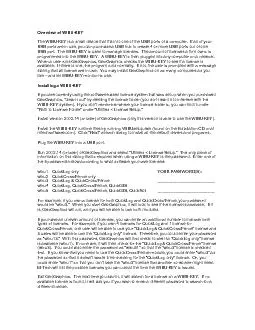
Using WIBUKEY on a Local Computer If the WIBUKEY is plugged into the computer you are using and you are not going to have other users share it over a network simply run GeoGraphics It should fin ID: 825684
Download Pdf The PPT/PDF document "Overview of WIBU-KEY The WIBU-KEY is a s..." is the property of its rightful owner. Permission is granted to download and print the materials on this web site for personal, non-commercial use only, and to display it on your personal computer provided you do not modify the materials and that you retain all copyright notices contained in the materials. By downloading content from our website, you accept the terms of this agreement.
Overview of WIBU-KEY The WIBU-KEY is a s
Overview of WIBU-KEY The WIBU-KEY is a small device that fits into one of the USB ports of a computer. If all of your USB ports are in use, you can purchase a USB hub to create 4 or more USB ports out of one USB port. The WIBU-KEY is used to manage licenses. The amount of licenses a firm owns is programmed into the WIBU-KEY. A WIBU-KEY is then plugged into any computer on a network. Using WIBU-KEY on a Local Computer If the WIBU-KEY is plugged into the computer you are using, and you are not going to have other users share it over a network, simply run GeoGraphics. It should find the WIBU-KEY and check for the license youve specified with your password. If you have other co-workers who wish to use GeoGraphics on their computers, you can have them setup the software, as above, and then plug the WIBU-KEY into their computers when needed. In this way, you dont need a network to share use of the software. Using WIBU-KEY on a Network The WIBU-KEY can be plugged into any computer on a network, not necessarily the server computer for the network. However, WIBU-KEY server software has to be run on the computer containing the WIBU-KEY. IMPORTANT: AFTER the key is plugged into the computer, run the server software by selecting Start s IBU-KEY ork Server. Then, you can run GeoGraphics on any computer in the network. The WIBU-KEY Runtime files have to be installed on EVERY computer using GeoGraphics. To view the users, you can run the network monitor software by selecting Start ograms WIBU-KEY ver Monitor. IMPORTANT: If you have more than 1 license for any
of the GeoGraphics modules and there is
of the GeoGraphics modules and there is a user on the computer containing the WIBU-KEY, you will want the computer with the WIBU-KEY to use the WIBU-KEY in network mode only. If it uses the key in local mode, it may prevent other computers from having access to the key. To set it for network mode, simply add an N to the end of its WIBU password under Utilities ense Setup. For example, change wibu1 to wibu1n. If you only have 1 license or have placed the WIBU-KEY on a server computer where no one uses GeoGraphics, you dont have to worry about this change. Remotely Changing WIBU-KEY Licenses Your WIBU-KEY will have a number of licenses and modules programmed into it by M-TECH. If you later purchase additional licenses or modules, you dont have to mail the WIBU-KEY back to M-TECH -- it can be reprogrammed at your site. To have it reprogrammed, first run the WIBU Control Panel Applet to create a context file: On your computer, click Start ol Panel and select WIBU-KEY. Select the WIBU-BOX Context tab. Under Remote Programming Context File: Name, enter a path and filename or click the Browse button. Click the Apply button to have the file created. Next, email the context file to M-TECH, and you will receive an update file. Run the WIBU Control Panel Applet again to process the update file: On your computer, click Start ol Panel and select WIBU-KEY. Select the WIBU-BOX Update tab. Under Remote Programming Update File: Name, enter a path and filename or click the Browse button. Click the Apply button and your WIBU-KEY will be