
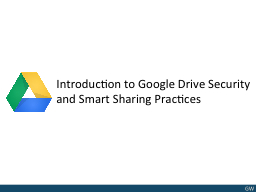
Google Drive Security Features by Default Storage in the Cloud If your computer crashes or your hard drive fails your document will still exist in Google Drive Network Transport Protection HTTPS ID: 1003777
Download Presentation The PPT/PDF document "Introduction to Google Drive Security an..." is the property of its rightful owner. Permission is granted to download and print the materials on this web site for personal, non-commercial use only, and to display it on your personal computer provided you do not modify the materials and that you retain all copyright notices contained in the materials. By downloading content from our website, you accept the terms of this agreement.
1. Introduction to Google Drive Security and Smart Sharing Practices
2. Google Drive Security Features by DefaultStorage in the CloudIf your computer crashes or your hard drive fails, your document will still exist in Google DriveNetwork Transport Protection (HTTPS)Communications between Google Drive and your computer are encrypted to prevent people from eavesdropping on your documents as you edit or read themGoogle Authentication & AuthorizationGoogle provides insight how to specify a good password for your account and prevents unauthorized access to your documentsGoogle Drive Files are Private by DefaultOnly your account has access to the file when you create a new file in Google DriveChange Tracking (Google Docs Only)Google drive automatically tracks changes to the document, allowing you to revert back to previous versions if an unwanted change is implemented
3. Risks to Consider When Using Google DriveSharing a file with an unintended partySetting insecure permissions/sharing context (visibility) to a shared documentAn unauthorized party accessing your Google DriveUploading a document that is inappropriate for Google DriveA document you shared with another party is re-shared by that party to an unintended partyIf Google or GW SSO experiences an outage, you may not be able to access your files until service is restored
4. Why are Sites like eRoom and SharePoint sometimes Safer?Google Drive is accessible via the InternetSites like eRoom and SharePoint are often only accessible on the organization’s intranetTherefore, for eRoom/SharePoint, the attacker has to compromise your NetID and get a GWU intranet address to access the application (Usually via taking over a laptop/desktop with malware)With Google Drive, all they need to do is compromise your Google account and can access it from anywhere; there is no need to compromise a machine
5. Google Drive: Private Files and FoldersPrivate FileDefault Google Drive file permission when uploading or creating new documentsOnly the owner can access the documentPrivate FolderFolders are private by defaultFolders can store multiple files and sub-foldersA private folder can contain both private and shared files and sub-folders
6. Google Drive: Shared Files and FoldersShared FileWhen enabling sharing, by default, the document is shared privately; the owner must manually add additional users unless the visibility option is changedBy default, users who are added as editors of the document can add additional people and change permissions of the document, including the document visibilityShared FolderWhen enabling sharing, by default, folders are shared privately; the owner must manually add additional users unless the visibility option is changedFiles/folders within the shared folder inherit permissions of the shared parent folderNew files and folders added to or created within the shared folder inherit the shared permissions.Individual file and sub-folder permissions within the shared folder can be later customized manually after being added to the shared folder
7. Google Drive Sharing Settings: Visibility OptionsGoogle Drive Visibility Options: | Private | Anyone with the link | Public on the web |GW Google Drive Visibility Options: | Private | People at GWU with the link | Anyone at GWU |By default, files are shared privately on Google Drive
8. Google Drive Shared File User Roles/Access LevelsOwnerFull ControlEditorEdit documentAdd/Remove users by defaultCannot delete documentCan download or make a copyCommenterRead only with the ability to commentCan download or make a copyViewerRead onlyCan download or make a copy
9. How much authority do your editors have? By default, editors of the document can change visibility settings and add/remove usersThis setting can result in the file easily being shared in ways the owner did not intendIt is suggested to restrict the sharing settings so that only the owner can change permissions
10. Do You Trust Your Sharers?Like other sharing services, Google Drive can assist in protecting a shared documentHowever, you must trust the people you share the document withEven with advanced sharing restrictions, the people who have access to the document may make copies or share the document in ways you did not intend without you knowing about itOwnerEditorViewer - Makes CopyViewerCommenterEditor of CopyEditor of CopyEditor of Copy
11. Data That Should Not be Stored in Google DrivePolicy drives the controls and regulations put in place to protect certain types of dataGW Data Classification Policy: http://my.gwu.edu/files/policies/DataClassificationPolicy.pdfData classified as “Confidential” should not be stored in Google DriveExamples of Confidential Data include:Student records and other non-public student dataCredit Card DataUsernames/passwordsPersonnel and payroll informationHealth and Patient InformationData subject to Government regulationSocial Security NumbersX
12. Recommended Sharing Settings for Most CasesShare privately and explicitly ONLY add essential users as needed (Google Drive default setting)Set the sharing settings so that only the owner can change permissions (Requires the user to manually adjust this setting after creation)Do not store data classified as “confidential” on Google Drive
13. Additional Google Drive Best PracticesUtilize a strong password for your Google account (Password managers such as keepass (http://keepass.info/) are great for this)Log out of your Google account when you are finishedBeware of using Google Drive on a shared or public computerUse caution when using Intellectual Property with Google Drive. Google states you retain ownership of these documents, but you may want to read the following:https://www.google.com/intl/en/policies/terms/https://www.google.com/policies/privacy/
14. References and Additional InformationGoogle: Choosing a smart passwordhttps://support.google.com/accounts/answer/32040?hl=enGoogle Drive Sharing settings overviewhttps://support.google.com/drive/answer/2494886?p=visibility_options&rd=1Keepasshttp://keepass.info/Security in Google Drive https://support.google.com/drive/answer/141702?hl=enWhat do Google’s Terms of Service mean for the files I upload to Google Drive?https://support.google.com/drive/answer/2733115?hl=en&ref_topic=2428743