
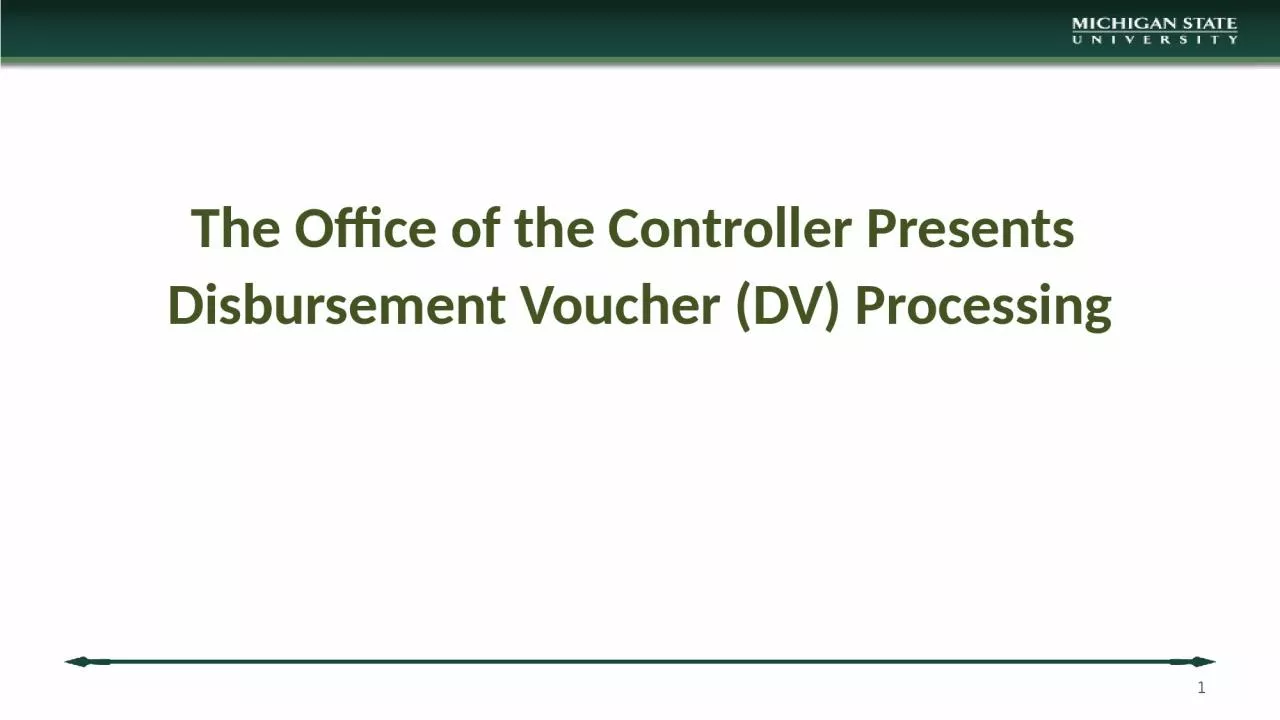
Disbursement Voucher DV Processing Todays Topics Preparing the DV Payment Reason Codes Selecting the Vendor and Address Choosing a Payment Method Completion of Wire Tab Special Handling Route Log ID: 1046350
Download Presentation The PPT/PDF document "1 The Office of the Controller Presents" is the property of its rightful owner. Permission is granted to download and print the materials on this web site for personal, non-commercial use only, and to display it on your personal computer provided you do not modify the materials and that you retain all copyright notices contained in the materials. By downloading content from our website, you accept the terms of this agreement.
1. 1The Office of the Controller Presents Disbursement Voucher (DV) Processing
2. Today’s TopicsPreparing the DVPayment Reason CodesSelecting the Vendor and AddressChoosing a Payment MethodCompletion of Wire TabSpecial HandlingRoute LogAd hoc routingDV Action ButtonsResearching Payment Status2
3. Document Overview TabDescriptionOrganization Document NumberExplanationSecured Field3
4. Aren’t They All The Same?Descriptions and Business PurposeDescription – this is a required field and shows up on the operating statement.Explanation – this can be used to describe the business purpose or give more detail than the description.Line Description – this will overwrite the required description and show up on the operating statementCheck Stub Text – this is for items that will print on the check stub/remittance advice4Document Overview Tab – cont.
5. Organization Document Number – can be used by the department for anything they want. It is not secure.Secured Field – can be used by the department to store information they wish to remain secure, such as APID or SSN.5Document Overview Tab – cont.
6. Payment Information TabPayee IDPayment Reason CodeAddressAmountDue DatePayment MethodSpecial HandlingCheck Stub Text6
7. Payment Reason CodeMust choose before entering vendor – only certain vendors will show up depending in the payment reason code.SP or Employee Vendors will not show up unless you are using E, I or F as the payment reason codesPayment Reason Code listing can be found in Section 75 of the Manual of Business Procedures.The correct payment reason code is important as this is how the DVs are assigned to auditors. The wrong one will cause a delay in processing.7Payment Information Tab – cont.
8. Using the Correct Vendor TypeVendor Mix UpsSP VendorDV Vendor8Payment Information Tab – cont.Employee Vendors – only for refunds and reimbursement, choose correctly!
9. Choose the Right Vendor!Use the look-up tool to find the vendorThe TIN is the most accurate way to find the vendorVerify details such as remit addressCopy vendor ID for ad hoc routing to an employee9Payment Information Tab – cont.
10. Choose the Correct Address!Review your invoice and make sure you select the correct remit address.Choosing incorrectly can cause a delay, or the payment never reaching the correct destination.10Payment Information Tab – cont.
11. AmountEnter the amount to be paid in the Check Amount field.This should match the amount due on the invoice. If it does not an explanation will be required in the Notes section.If you are paying via wire in a foreign currency, you will enter the foreign currency amount and the DV will be converted to USD upon processing.11Payment Information Tab – cont.
12. Due DateDo NOT change this date This field defaults to the date of initiation.It facilitates the date that a check will be cut. Changing it can make your payment late.12Payment Information Tab – cont.
13. Payment Method – Very Important!*The payment method selected cannot be changed later*P – Check/ACHThis is the default unless the vendor is set up with MSU’s Paymode-X or E-payables programs. Employees using direct deposit will default to this method.W – Wire TransferA wire should be processed when you are making a payment to any country other than the US or Canada. The Wire Tab will need to be completed when choosing this option (see later slides). PX – ACH BOAWill default to this if vendor is enrolled in MSU’s Paymode-X program.CC – EPAY BOAWill default to this if vendor is enrolled in MSU’s E-Payables program.13Payment Information Tab – cont.
14. Wire Tab RequirementsThe charge for a wire is $25Required information on the tab has a “*”.Choose the currency that the DV is stated in.Enter wire banking information obtained from the vendor.Wire banking information is required to be attached to the vendor record for individuals and can be either attached in the Notes section or on the vendor record for entities.Payee Payment Details – this is basically check stub text for a wire. Complete the Accounting Line for the $25 charge.14Payment Information Tab – cont.
15. Special Handling TabThe charge for special handling service is $15Special Handling is used when you are asking for:The payment to be rushedThis means the e-doc must be fully approved by all outside departments (FO, Purchasing, CGA) and in our action list by 10am for a check to be processed on our next scheduled check run (currently Tuesday and Thursday), or a wire to be processed same day.Put “RUSH” in both the Special Handling Name and Special Handling Address 1 fields.15Payment Information Tab – cont.
16. Special Handling TabSpecial Handling is used when you are asking for:The check to be mailed somewhere other than the address printed on the checkWe currently do not allow hold for pickup so many units have the checks mailed to their campus addressPut “MAIL TO” in the Special Handling Name fieldAdd the alternative mailing address in the rest of the applicable fields16Payment Information Tab – cont.
17. Special Handling TabSpecial Handling is used when you are asking for:The check to be mailed with attachmentsPut “ADD ATTACHMENTS” in both the Special Handling Name and Special Handling Address 1 fields. Add a note instructing which attachments to mail with the check17Payment Information Tab – cont.
18. Special Handling TabOther items regarding Special HandlingYou do not need to send Accounting an email if you checked the Special Handling box – we will automatically be notifiedThere are no hold for pickup options at this timeThe $15 fee is to cover the cost of manually pulling that check from a stack of hundreds and facilitating special treatment of itIf you forget to check the Special Handling Box and require it after the fact, there is a separate process to followDo NOT check the box if this is for an employee direct deposit – as it will generate a check instead – follow the separate process.18Payment Information Tab – cont.
19. Special Handling Tab What do you do if you forget to check the box or if your special handling request is for an employee direct deposit?Add a note to the e-doc stating what your special handling request is (RUSH, MAIL TO, ATTACHMENTS or DIRECT DEPOSIT) and what departmental account you would like the $15 fee charged to (this cannot be a RC account)Send an e-mail to accounting@ctlr.msu.edu with the exact same information as in #1 above. The e-mail must be received, and the edoc must be fully approved, by 10am to be considered for same day service.19Payment Information Tab – cont.
20. Check Stub Text This will print on the check stub and should be used to help the recipient identify the payment. Do not copy the explanation or business purpose. Typically, an invoice or contract number is appropriate.20Payment Information Tab – cont.
21. Accounting Lines TabThe Accounting Line entered is used to charge the expense to the operating statement/general ledgerMore than one account can be addedThe amount totals must add up to the check amount and cannot be negativeRemember entering anything in the Line Description field will overwrite the document Description fieldDon’t forget to hit the add button21
22. Accounting Lines TabRequired information is noted with a “*”We will audit for appropriate object code and change if necessaryOther items (sub-account/object, project, etc.) are for your use.FO can change these items before approving.22Accounting Lines Tab – cont.
23. Nonresident Alien Tax TabWhen a DV payment is being made to a foreign vendor or a U.S citizen with a foreign address, the DV routes to a group of Tax Managers in the Accounting OfficeThey make determinations as to whether the payment is reportable and/or needs to have taxes withheld, then complete the tab and approve as Tax Manager.23
24. Notes and Attachments Tax TabSupporting documentation needs to be provided that agrees to the payment amount.Invoice or appropriately signed contractPaid receipts and reimbursement worksheet for reimbursementsCash receipts or edoc number for refundsWire info for entities – can be on vendor record instead.Any other attachments required by policyAny other notes or information that may be helpfulA note does not get seen until we open the edoc unless you use the “Read Notes” function.24
25. General Ledger Pending Entries TabOnce you have saved your document, you can review this tab to see the entries that will be posted to the operating statement/general ledger once the document is final.25
26. Route Log TabWhere does it go?Automatic RoutingFO – there may be other routing depending on your unit.Over $25K – College/MAU level approvalTax Manager (Accounting)CGA – for any RC accountsAudit (Accounting)Over $10K (Accounting)Disbursement Method Reviewer (Accounting for wire processing)Ad hoc routing – see next slide26
27. Basic Routing - example27
28. Organization Review Routing - example28
29. 29Enroute Document – example
30. Ad Hoc Recipients TabRequired - employee reimbursement DVs must be ad hoc routed for verification and approval of expenditures.If the MSU employee is the e-doc initiator – no ad hoc needed unless also FOStudents, on-call, temporary or faculty no pay employees – no ad hoc neededIf the MSU traveler is a regular employee – the e-doc must be ad hoc’d to them for approval. No further routing will occur until approved.Optional – options are FYI, acknowledge or approve 30
31. Action ButtonsSubmit – this starts the DV along its route log and approval pathSave – used when you have started a DV and need further information to finish it but don’t want to lose your work. Allows you to see the General Ledger Pending Entries and the Route LogClose – closes the DV. If it has not been saved it will no longer exist.Cancel – can only be used before you submit. If it wasn’t saved, it will no longer exist, otherwise status will be cancelled.Copy – allows you to copy a DV. Items replicated are:Description, Amount, Check Stub Text, Accounting Line 31
32. Pre-Disbursement Processor Status TabWas the Payment Sent?View this tab to research payment informationExtracted shows date DV was finalPre-Extraction means no check/ACH has been processed yet or wire is the payment methodClick on “disbursement info” box for details regarding the paymentDisbursement Date is date of check/ACHDisbursement Number is the check (starts with a 2) or ACH (starts with a 3) numberContact accounting@ctlr.msu.edu if you need us to check with the bank to see if a check has been cashed.32
33. Other ItemsDepending on volume, it may take 7-10 business days for a DV to be approved and processed, Although 3-4 days is more common.Common disapprovals include:Incorrect amount – does not match supporting documentation. The amount cannot be changed after the DV is submitted.Incorrect payment method – a wire needs to be processed for payments going to countries other than the US or Canada. The payment method cannot be changed after the DV is submittedAddress doesn’t match. It can only be changed if the correct address has been added to the vendorNoncompliance with MSU policy33
34. 34