
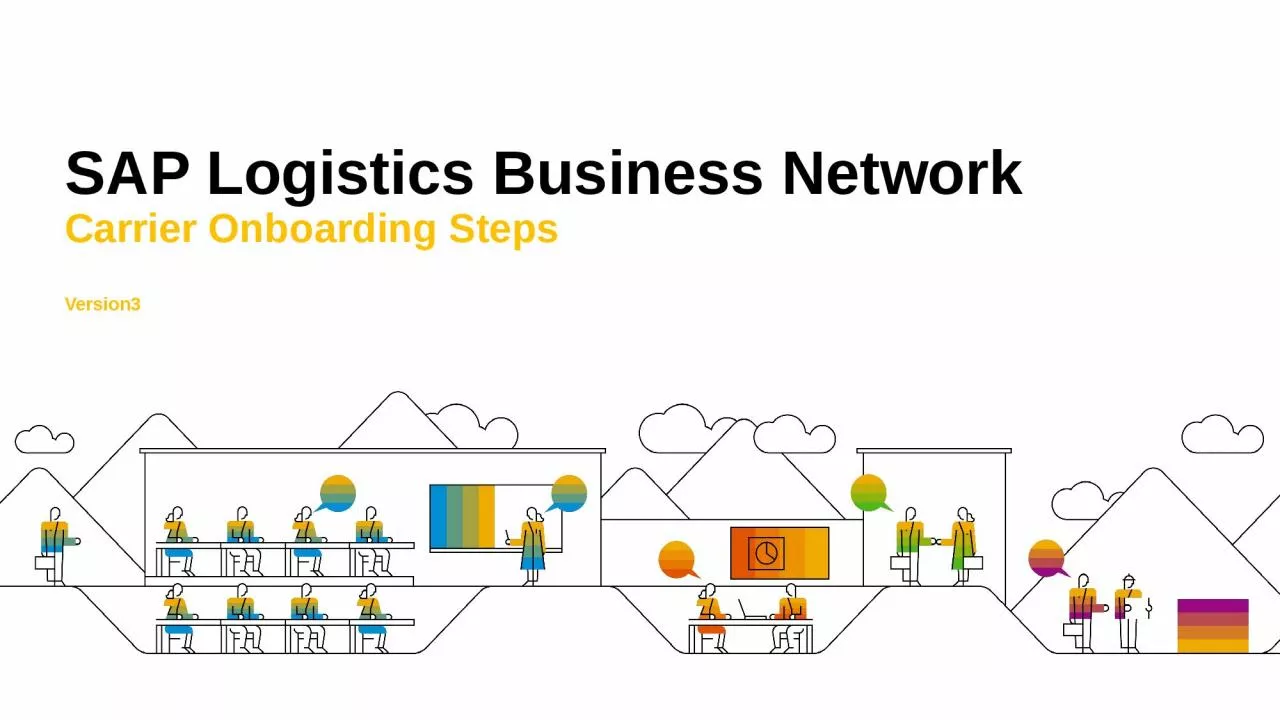
Carrier Onboarding Steps Version 3 Brand new carrier Receive Email A Place free order in SAP Store Page 36 Receive Email B Activate SAP Store account ID: 1030781
Download Presentation The PPT/PDF document "SAP Logistics Business Network" is the property of its rightful owner. Permission is granted to download and print the materials on this web site for personal, non-commercial use only, and to display it on your personal computer provided you do not modify the materials and that you retain all copyright notices contained in the materials. By downloading content from our website, you accept the terms of this agreement.
1. SAP Logistics Business NetworkCarrier Onboarding StepsVersion3
2. Brand new carrier:Receive Email A Place free order in SAP Store (Page 3-6)Receive Email B Activate SAP Store account by clicking button in email (Page 7)Receive Email C This is a FYI email confirming order to SAP store has been placed successfully (Page 8)Wait for couple of hours, receive Email D Activate LBN account by clicking button in email (Page 9)Receive Email E Review access url and logon credential (Page 10)Logon tenant via the url, go to “Manage Invitation” app, accept connection request (Page 11-14)Manage company profile (Page 15)Manage user and assign groups (Page 16-17)You could also setup notification receivers, see appendix (Page 20-21)Carriers already have an account on LBN:Logon tenant, go to “Manage Invitation” app, accept connection request (Page 11-14)One Pager - Onboarding Check List
3. Receive Invitation Email, Click on LinkFrom:SAP Logistics Business Network<saplbn@mailsap.com>Subject:Invitation to Join SAP Logistics BusinessNetwork, Basic MembershipInviter nameLink to SAP StorePO number to befilled in SAP StoreEmailInvitation emailACarrier Activities – New Carrier<Return to check list>
4. Click on “Get Now” or “Try Free” as It Shows on the PageCarrier Activities – New Carrier<Return to check list>
5. Logon with Existing SAP Account or Create a New OneCarrier Activities – New Carrier<Return to check list>
6. Enter PO Number Which Was Provided in Invitation Email Carrier Activities – New Carrier<Return to check list>
7. Activate your SAP Store AccountFrom:notification@sapnetworkmail.comSubject:Activate Your Account for SAP StoreEmailActivate SAP Store accountBYou will receive this email only if you created an account for SAP Store when placing the order.Click the link to activate SAP Store accountCarrier Activities – New Carrier<Return to check list>
8. Receive Confirmation EmailFrom:SAP Store Team <admin@sapstore.com>Subject:Thanks for your SAP Order 100000000Attachments:SAP Logistics Business Network, BasicMembership Terms & Conditions.pdfEmailConfirmation of the order placed in SAP StoreCCarrier Activities – New Carrier<Return to check list>
9. Click Link to Activate your LBN AccountFrom:notification@sapnetworkmail.comSubject:Activate Your Account for User ProfileEmailActivate LBN user accountDClick the link to activate LBN user accountCarrier Activities – New Carrier<Return to check list>
10. Receive Access Information for LBN AccountFrom:SAP No Reply Provisioning<no.reply.provisioning@sap.com>Subject:Access information for SAP LogisticsBusiness NetworkEmailAccess information for LBNEYou will be the initial administrator for your company in LBN.Carrier Activities – New Carrier<Return to check list>
11. Logon to LBN Using URL in Access Information Email Carrier Activities – New & Existing Carrier<Return to check list>
12. Click on “Open Manage Business Profile App Later” in the Pop-up WindowCarrier Activities – New Carrier<Return to check list>
13. Click on “Manage Invitations” TileCarrier Activities – New & Existing Carrier<Return to check list>
14. Click on “Accept” to Connect with CustomerCarrier Activities – New & Existing Carrier<Return to check list>
15. Click on “Manage Business Profile” – “Edit” to Set Up Company ProfileCarrier Activities – New Carrier<Return to check list>Note: LBN ID is the unique identifer for your organization on LBN platform.If “yes” – your company can be found by other shippers using LBN.If “yes” – your company will automatically accept the connection request if other shippers want to connect with you.
16. Click on “User Management” – “Add” New UserCarrier Activities – New Carrier<Return to check list>
17. Click on ”User Groups” Drop Down Menu to Grant User Access RightAdmin: it allows user to logon and manage the accountAll_Function: it allows user to view and work on the transportation ordersCarrier Activities – New Carrier<Return to check list>
18. Contact us:sap.dsc.network.enablement@sap.comHow to Get Onboarding Support?<Return to check list>
19. Appendix
20. Carrier - Setup Notification Receivers 1/2Go to “Define User Settings” – input email of notification receiver – tick scenarios - save<Return to check list>
21. Click on “Manage Notification Settings” – click on the scenario subscribed just now – double check the added email is now under “subscriber” tab.Carrier - Setup Notification Receivers 2/2Go back to “configurations” tab – turn the toggle on.<Return to check list>