
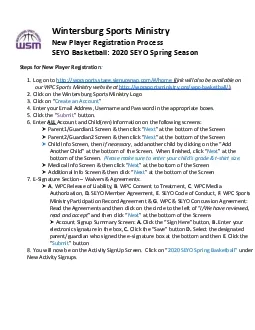
New Player Registration Process SEYO Basketball 2020SEYOSpringSeasonSteps for New Player Registration1Log on to httpwpcsportsstagesignupsnapcomhomelink will also be available on our WPC Sports Min ID: 869921
Download Pdf The PPT/PDF document "Wintersburg Sports Ministry" is the property of its rightful owner. Permission is granted to download and print the materials on this web site for personal, non-commercial use only, and to display it on your personal computer provided you do not modify the materials and that you retain all copyright notices contained in the materials. By downloading content from our website, you accept the terms of this agreement.
1 Wintersburg Sports Ministry New Playe
Wintersburg Sports Ministry New Player Registration Process SEYO Basketball: 20 20 SEYO Spring Season Steps for New Player Registration : 1. Log on to http://wpcsports.stage.signupsnap.com/#/home ( link will also be available on our WPC Sports Ministry website at http://wpcsportsmi nistry.org/wpc - basketball/ ) 2. Click on the Wintersburg Sports Ministry Logo 3. Click on “ Create an Account ” 4. Enter your Email Address, Username and Password in the appropriate boxes. 5. Click the “ Submit ” button. 6. Enter ALL Account and Child( ren ) Information on the following screens: ➢ Parent1/Guardian1 Screen & then click “ Next ” at the bottom of the Screen ➢ Parent2/Guardian2 Screen & then click “ Next ” at the bottom of the Screen ➢ Child Info Screen, then if necessary , add another child by clicking on the “Add Another Child” at the bottom of the Screen. When finished, click “ Next ” at the bottom of the Screen. Please make sure to enter your child’s grade & t - shirt size . ➢ Medical Info Screen & then click “ Next ” at the bottom of the Screen ➢ Additional Info Screen & then click “ Next ” at the bottom of the Scr een 7. E - Signature Section – Waivers & Agreements: ➢ A . WPC Release of Liability , B . WPC Consent to Treatment, C . WPC Media Authorization , D. SEYO Member Agreement, E . SEYO Code of Conduct , F . WPC Sports Ministry Participation Record Agreement & G . WPC & SEYO Concussion Agreement : Read the Agreements and then click on the circle to the left of “ I/We have reviewed , read and accept ” and then click “ Next ” at the bottom of the Screens ➢ Account Signup Summary Screen: A . Click the “Sign Here” button, B . E nter your electronic signature in the box , C . Click the “Save” button D . Select the designated parent/guardian who signed the e - signature box at the bottom and then
2 E . C lick the “ Submit ” b utton
E . C lick the “ Submit ” b utton 8. You will now be on the Activity SignUp Screen. Click on “ 20 20 SEYO Spring Basketball ” under New Activity Signups. ➢ First Player: If you are paying for the First Player in your family, A. Select the child from the dropdown menu , B. Select the “ WSM Registration Fee for First Player” Slider by clicking on the slider and mov e it to the right until it turns blue . C. If you are ordering a WSM Uniform, click the “WSM Uniform Top and Bottom” Slider and move it to the right until it turns blue. D. C lick the “ Next” Button . E. You are now on the Activity Payment Screen. Click the “ Payment ” Button. F. You are now in Paypal. You can either pay through Paypal or pay with a Debit or a Credit Card. You will receive a confirmation email from Paypal once you have completed the payment process. ➢ Additional Player (s) : If you are playing for an Additional P layer in your family, A. Select the child from the dropdown menu, B. Select the “ WSM Registration Fee for Additional Player” Slider by clicking on the slider and move it to the right until it turns blue. C. If you are ordering a WSM Uniform, click the “WSM Uniform Top and Bottom” Slider and move it to the right until it turns blue. D. Click the “ Next” Button. E. You are now on the Activity Payment Screen. Click the “ Payment ” Button. F. You are now in Paypal . You can either pay through Paypal or pay with a Debit or a Credit Card. You will receive a confirmation email from Paypal once you have completed the payment process 9 . If you are purchasing a uniform for your child, please fill out the WSM Uniform Ord er Form . 1 0 . Fees for 20 20 : $ 200 for 1 st child; $1 7 5 for each additional sibling ; $55 for Uniform (Top & Bottom) If you have any problems or questions, please contact us at: registration@wpcsportsministry.or