
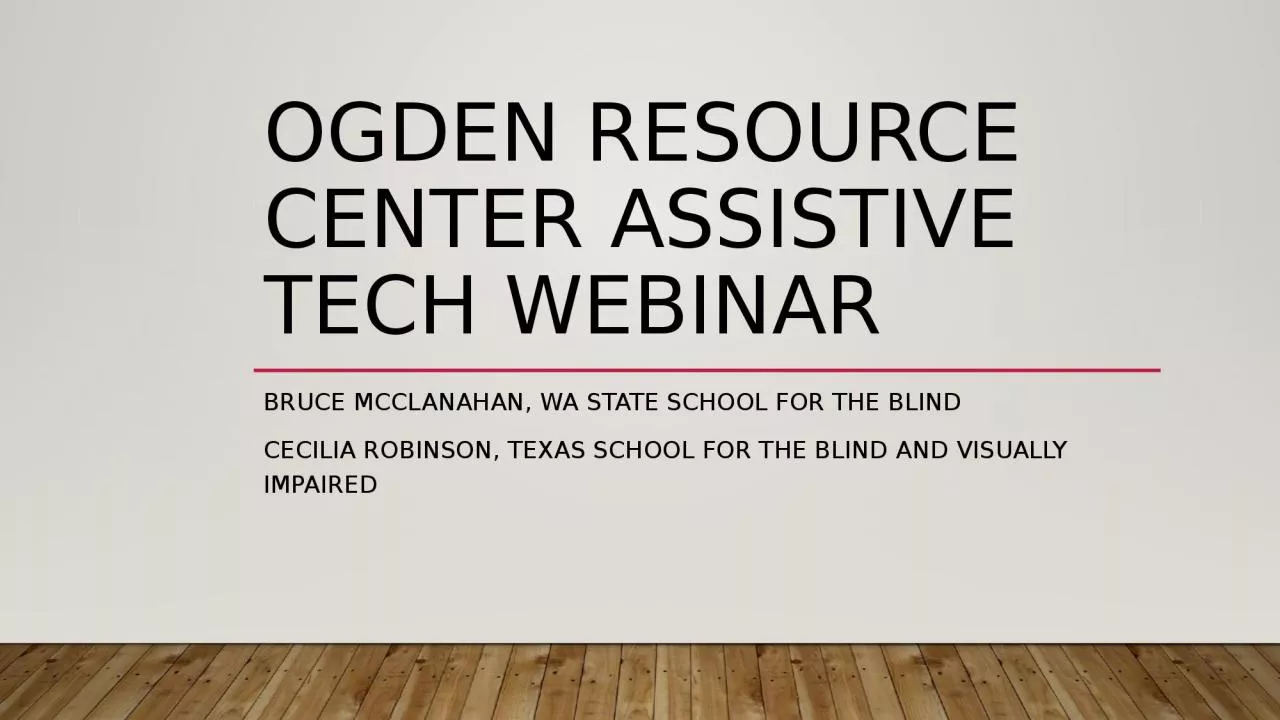
Bruce McClanahan WA State School for the blind Cecilia Robinson Texas School for the Blind and Visually Impaired Learning management systems Google Classroom Canvas SeeSaw Schoology Ingenuity ID: 1040802
Download Presentation The PPT/PDF document "Ogden Resource Center Assistive Tech Web..." is the property of its rightful owner. Permission is granted to download and print the materials on this web site for personal, non-commercial use only, and to display it on your personal computer provided you do not modify the materials and that you retain all copyright notices contained in the materials. By downloading content from our website, you accept the terms of this agreement.
1. Ogden Resource Center Assistive Tech WebinarBruce McClanahan, WA State School for the blindCecilia Robinson, Texas School for the Blind and Visually Impaired
2. Learning management systemsGoogle ClassroomCanvasSeeSawSchoologyIngenuity Others
3. Learning MANAGEMENT Concerns Part 1Students asked to drag slides and imagesStudents asked to describe an imageNo alt+textVideos are not describedDocuments are not accessibleMost apps that teachers use with LMS are not accessible
4. Typing ClubWorking well under COVIDAccessible for blind, low vision, physically handicapped, dyslexia, hard of hearing and deafTVI’s can monitor the student’s progress on Typing ClubTyping Club works well with a Chromebook with totally blind students, Typing Club is a self-voicing program, it will turn off and on ChromeVox as needed
5. Desmos Math ToolsThe Desmos Math calculators are very accessible.Nemeth CodeSet Braille to 8 dot computer codeWindows & Chromebook
6. Nemeth ResourcesAccessible Interactive Math with Desmos https://library.tsbvi.edu/Play/19640Recorded webinar and handout; Desmos also included this webinar on their websitePearson Nemeth Curriculumhttps://accessibility.pearson.com/resources/nemeth-curriculum/Graded curricula materials, Nemeth Symbol LibraryNemeth Braille Courses from TSBVIhttps://www.tsbvi.edu/course-listing Nemeth Tutorialhttps://nemeth.aphtech.org/ Nemeth Reference Sheetshttps://www.nbp.org/ic/nbp/NEMETH.html
7. APH Mantis Q40 Braille DisplayQWERTY keyboard, 40 cell Braille displayThumb keys: Previous, Left, Home, Right, NextPressing Home will exit out of TerminalPressing any routing key activates a Control, then sometimes press the Next keyFor example, to Power Off the unit, when the display says Editor press a P, the unit will say “Power Off,” press a Routing Key, the unit will say “Shut Down,” press the Next button, the unit will say “OK,” press a Routing Key.
8. APH Mantis Q40 Braille DisplayPlug the device into a computer while in Editor and the device will become an external drive.EditorTerminalLibraryFile ManagerCalculatorDate and Time
9. APH Mantis Q40 Braille DisplaySettingsOnline ServicesUser GuidePower Off
10. APH Mantis Q40 Braille DisplayWorks awesome with JAWS on USB connectionsFirmware upgrade 1.1 stopped the APH Mantis Q40 Braille display from working with Chromebooks, downgrade file available on requestChromebooks; Keyboard Settings, change Caps Lock to SearchThe connection is now in Bluetooth, not VoiceOver, it is a different process connecting the device on an iPadAccessing word prediction with iA Writer on an iPad
11. WSSB Statewide Technology Web PageTraining manuals on JAWS, Duxbury, iPad, and ChromebookList of Accessible iPad AppsDownloads: Desmos Math Tools, APH Mantis Q40 Braille Display, etc.
12. Switch Access Devices Part 1Tactualize the switches, but maybe not great during COVIDUSB devices can be installed on the Chromebook if they do not require drivers.Simple Switch USB: Two Ports. Left and Right Click or Space and EnterAbleNet Blue2 Bluetooth: Two Ports. Unit has 6 modes, 3 of the modes can be configured by plugging in a USB keyboardATEC Computer Switch Interface USB: Like the old Don Johnson switch interface. Has 5 ports each can be easily assigned 5 different options, easy, but somewhat limited device
13. Switch Interfaces Part 2Pretorian Switch Interface USB: Three Ports. Each port can have 22 individually assigned optionsSwitch2Scan Bluetooth: Four Ports. Has VoiceOver option. Older switch interfaceAPPlicator Bluetooth: Four Ports. Each port can have 22 individually assigned options. Current device.Others