
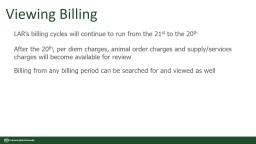
st to the 20 th After the 20 th per diem charges animal order charges and supplyservices charges will become available for review Billing from any billing period can be searched for and viewed as well ID: 1028863
Download Presentation The PPT/PDF document "Viewing Billing LAR’s billing cycles ..." is the property of its rightful owner. Permission is granted to download and print the materials on this web site for personal, non-commercial use only, and to display it on your personal computer provided you do not modify the materials and that you retain all copyright notices contained in the materials. By downloading content from our website, you accept the terms of this agreement.
1. Viewing Billing LAR’s billing cycles will continue to run from the 21st to the 20th After the 20th, per diem charges, animal order charges and supply/services charges will become available for reviewBilling from any billing period can be searched for and viewed as well
2. Open the Researcher menu and click the View Charges option under the Animal Management menu
3. 2) For the most descriptive report you will want to keep the View as ‘PI View’3) Press the ‘PI Last Period Bill’; the page will reload with the most recent billing period’s charges if you are the PI; if you are not a PI, manually select charges (see step 8-10)Charges will be grouped by the protocol in the PI view. You will be able to see all the protocols that you are listed onCharge Types will be grouped together per protocol Charge Description will give more context for the charge (i.e. CC# or supply/service name)The account number can be seen directly below the charge line
4. 4) From the PI View, you will be able to check the account for every cage card/ animal order/ special service that will be charged to your protocol5) If you need to change a PER DIEM charge to a different account, submit a transfer with the correct accounting information; Include a note in the reason for the transfer that the transfer is to correct billing a) If you believe there is a discrepancy with the per diems, please contact the LAR business office at LAR_animal_census@mail.colostate.edu6) If the account associated with an ANIMAL ORDER needs to be changed, email Monica Rios and she will be able to correct it7) If the account associated with a SPECIAL SERVICE needs to be changed, email Monica Rios and she will be able to correct it
5. 8) To search for charges if you are not a PI or if you need to see a different PI, click on the magnifying glass to Manually Select Charges9) This will open a search from which you can select any Billing Period or search for charges specifically by Protocol Number or Account a) At a minimum, select a Billing Period and enter in the PI or Protocol Number; Otherwise the search will return all charges across all billing periods.
6. 10) All charges that fit the criteria of your search will appear; then you can select the charges you would like consolidated into the PI View a) Check the box next to the charges to be viewed and press the ‘Return Selected’ button above or below the table of results b) The page will reload with the PI View Charges
7. 11) If you are interested in viewing the total charges per account for the billing period, change the view to Financial View and press the PI Last Period Bill button (or Manually Select Charges) a) This view will consolidate all the charges by Account Number and by Charge Type12) As long as Financial View is selected when you enter into the Charges Search, the charges returned will be in the Financial View
8. If you have any questions, please reach out to:Megan FritzMeganR.Fritz@colostate.edu(970)491-6012