
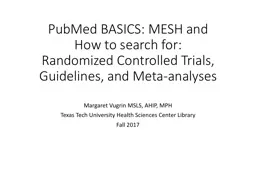
How to search for Randomized Controlled Trials Guidelines and Metaanalyses Margaret Vugrin MSLS AHIP MPH Texas Tech University Health Sciences Center Library Fall 2017 Instructions Get a piece of paper and something to write with preferably colored markers ID: 782371
Download The PPT/PDF document "PubMed BASICS : MESH and" is the property of its rightful owner. Permission is granted to download and print the materials on this web site for personal, non-commercial use only, and to display it on your personal computer provided you do not modify the materials and that you retain all copyright notices contained in the materials. By downloading content from our website, you accept the terms of this agreement.
Slide1
PubMed BASICS: MESH andHow to search for:Randomized Controlled Trials, Guidelines, and Meta-analyses
Margaret Vugrin MSLS, AHIP, MPH
Texas Tech University Health Sciences Center Library
Fall 2017
Slide2InstructionsGet a piece of paper and something to write with; preferably colored markers.Then cover the sheet of paper with dots all over it.
Slide3This is an example of: “All the published literature” each dot represents a journal…
We can’t
see all of them but I’m sure you get the idea...there are lots, and lots of journals and lots, and lots of published
articles within these journals.
Slide4Different Databases = Different
J
ournals
Databases index journal
articles
so that the articles can be located.
Some
journals are unique and
these articles are
indexed only in
one database
like the ones on the right
side.
Other journals may
be
indexed in
more than one database as in the overlapping circles on the left side
.
I
ndexing
refers to the organization of data according to a specific
plan
…like “tags” in Twitter.
Slide5PubMedFor this exercise we will be looking at just one database, PubMed. Just one of the circles on the previous screen.
As of 2017, it contained over 27 million articles going back to the 1960s.
The next slide begins the exercise that you will be doing today with the dots on your paper
and following along on the database screens.
Slide6The library homepage is at:
http://www.ttuhsc.edu/libraries
Click on the PubMed Icon:
This will bring you to the PubMed Homepage.
For full functionality of the databases, including access to full-text, one must start at the library home page.
Slide7In the search box type in the “combination of letters” that create:
diabetes
The database doesn’t recognize “words” but just the “combination of letters.”
Let’s see how PubMed interprets this request for articles on the next screen.
diabetes
Slide8PubMed
Diabetes
Diabetes
Diabetes
Diabetes
Diabetes
Diabetes
…
Diabetic
Diabetic
Diabetic
Diabetic
Diabetic!
The database searches for this “combination
of
letters”
anywhere in the electronic
record, including in the journal
title,
the article
title,
the author’s
name,
also in
the
abstract
…
Will it
locate DIABETIC using this search?
NO
!
it only looks for
the
“combination
of
letters”
…
not the meaning of the word
.
NOTE: Your numbers will be different because the database is updated daily.
Slide9Return to the PubMed homepage, click on “MeSH Database.”
MeSH stands for Medical Subject Headings. One can search by CONCEPT when using MeSH.
Slide10diabetes
On the MeSH page, type “diabetes” into the search box.
MeSH is the controlled vocabulary used for indexing articles.
Click on “Search.” If there is a match, it will show up on the next screen.
Slide11There are 100 possible matches.
Select the appropriate one. Click on the word(s) themselves.
The next screen helps to refine your topic, if needed.
Slide12If you want EVERYTHING about your subject all you have to do is :
“Add to search Builder” then
“Search PubMed”
The next screen shows our actions on the dots page.
Slide13PubMed — MeSH
(Medical Subject Headings)
Diabetes Mellitus
Using PubMed’s-MeSH feature, we will only search for those articles that are tagged or indexed for our subject term, only those inside of the circle, inside of the MeSH circle.
The numbers in the screen shot show how many articles are within the entire MeSH circle/pie.
Slide14Click the back arrow until you return to this page:
There are small boxes next to subheadings or adjectives (because they modify the subject).
Using these terms we can make our research more precise and more accurate.
There are 88 different subheadings; there are different possible combinations, not all subject headings and subheading combinations are always applicable.
Slide15PubMed — Subheading/adjective
Choosing one subheading: “prevention and control” narrows our search to just a piece of the pie. More choices can be made if needed.
Notice our numbers are much less than when we searched the entire circle.
Slide16PubMed — Inner Circle = Major
Inner
c I
rc le
If you want to focus your topic
…
then select the option “Restrict to MeSH Major Topic.”
As
when horses wear blinders to help them focus on the race and not be distracted
…
This
option will search only the narrower more focused articles found in the inner circle.
Slide17Here we have selected: a “subheading” and
a “Major focus”
Slide18Tip of iceberg
Entire triangle
Inner Circle
Big circle
All the dots
As you see here, now we are only retrieving the
“Tip of the Iceberg” (the small black triangle)!
Here you see the numbers for each section. This is still too many.
Slide19Once you have strategized your concept then you can figure out ways to narrow your topic down.Typically you may want to combine two or more concepts…
How you combine your concepts will make a difference in results!
Slide20OR
A
OR B
Using the “OR” sometimes called “Boolean OR”
…
you will get all variations of your concepts, those that deal with one concept “
OR”
the other “
OR”
even those citations that have both concepts in the same article. For example, if you had concept A as well as concept B
…
having overlapping circles
…
the searcher would get the citations that have “A” concept OR the ones that have “B” concept and even those articles that have both “A” and “B” in the intersection of the circles.
Slide21OR
DM2
OR
hypertension
You might be interested in “Either” “Diabetes Mellitus” OR “Hypertension”
You could then “AND” these articles to narrow down to just the intersection as shown in the next slide.
Slide22AND
A
AND B
A
B
AND will only give you the articles that appear in the overlap area
.
“A
AND
B”
Slide23AND
A
AND B
A
B
So we have “A” OR “B” and now we want to add a concept: e.g. Hispanic Americans
(the Blue circle).
”A” OR “B” AND “C” Hispanic Americans
We would retrieve only these articles in dark blue zig zag area.
C
Slide24So how do you use these skills?You need to follow on your computer the following steps!
Slide25The library homepage is at:
http://www.ttuhsc.edu/libraries
Click on the PubMed Icon:
Start at the library home page>click on the PubMed Icon, then on the next screen
…
locate the link to MeSH database
Slide26Repeat the steps that we used to locate articles on prevention of Diabetes.
Then using the same steps locate articles on the prevention of Hypertension.
Then locate articles on
H
ispanic Americans.
Do these steps one at a time, do not try to combine.
Refer to the earlier slides if you need a refresher.
Slide27After you have searched for all three concepts
…
on the PubMed Homepage click on “ADVANCED”, you will see something like this below
…
remember the numbers will be different.
Slide28“ADD” the terms you want to combine, start with the concepts that are to be “ORed”
Then “ADD” the concept to be “ANDed” and then “SEARCH” using the red button.
1)
2
)
Slide29This will be your new strategy…
and the results will look something like this:
Slide30In the upper left corner
…
LOCATE: “Article Types”
Select ”CUSTOMIZE”
Then select:
Guideline
Meta-analysis
Practice Guideline
Randomized controlled trials
Then click on the Blue “SHOW” button
The results do not change until you activate the filter(s).
Slide31The filters are activated when you click on them. Here we see some of the results where RCTs have been activated.
When you change format to “ABSTRACT” you will be able to see the abstract and
links to full-text
Slide32Slide33Slide34What other information does the article help you with?Lists of indexing terms (MeSH) terms that can be used for refining your search!
Slide35Click on the
MeSH
terms which you will find under the full citation of most of your articles. When you click on that it will show you the headings that have been used to tag this article. See the next slide.
Slide36Here are the
MeSH
headings for the article that was just located. When you click on a individual heading it will give you a number of options. When you choose the option to “Search in
MeSH
” you will find more information on the term. Notice under “Research
D
esign” there is the more specific term: “Numbers Needed to Treat”, one of the concept needed for your exercise.
Indexers index to the most specific term, so you may consider choosing this term and “
AND”ing
with your other subject headings.
Slide37Now that you know how to manipulate the database
…
you can locate other
MeSH
subject headings to assist with your research. Here are a few examples:
Slide38Remember:You can search your PDF for ARR, RR, OR, NTT or the Full-text of these acronyms by using the “FIND” option usually found under “EDIT.”
Slide39Before you search… play the matching game!
Slide40Subject
SH
subheading
F
ilter
Enter your question here
…
_____________________
_____________________
_____________________
_____________________
_____________________
_____________________
These are pieces that you have to work with.
Filters will be types of articles, or age of patient, language etc.
Slide41Subject
SH
subheading
F
ilter
Review articles on the prevention of knee injuries in female adolescent soccer players.
_____review__________
_____prevention_______
____knee injuries______
_____female__________
___adolescent_________
____soccer players_____
I always suggest that all the subject terms are searched before any filters are applied.
This is a matching game!
Here is an example!
Slide42Subject
SH
subheading
F
ilter
Enter your question here
…
_____________________
_____________________
_____________________
_____________________
_____________________
_____________________
Create this on a sheet of paper
Slide43Now…
it’s your turn!
Take another sheet of paper and create a picture with circles and triangles “AND”s and “OR”s how you would search for this topic: I need an RCT that deals with therapy of middle aged 45+ year old breast cancer patients who have sexual dysfunctions.
Slide44Put your name on both sheets of paper and then run your search strategy. Take pictures or screen captures of: the matching exercise the circles and triangles which you have labeled with the subject terms
the “ADVANCED” strategy in PubMed
and your results page
Then submit these to the Sakai assignment page.
Slide45Thank you!If you have any questions please contact Margaret Vugrin atmargaret.vugrin@ttuhsc.edu or 806-743-2241