
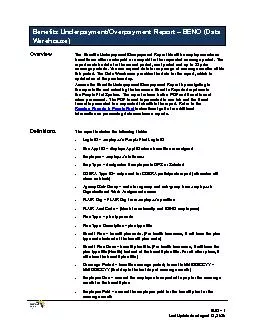
B U O 1 August 13 2020 Benefits UnderpaymentOverpayment Report BENO Data Warehouse Overview The Benefits UnderpaymentOverpayment Report identifies employees whose benefits are either ID: 854233
Download Pdf The PPT/PDF document "Last Updated on" is the property of its rightful owner. Permission is granted to download and print the materials on this web site for personal, non-commercial use only, and to display it on your personal computer provided you do not modify the materials and that you retain all copyright notices contained in the materials. By downloading content from our website, you accept the terms of this agreement.
1 B U O – 1 Last Updated
B U O – 1 Last Updated on August 13, 2020 Benefits Underpayment/Overpayment Report – BENO (Data Warehouse) Overview The Benefits Underpayment/Overpayment Report identifies employees whose benefits are either underpaid or overpaid for the requested coverage period. The report contains data for the current period, next period and up to 23 prior coverage periods. You can request data for any range of coverage months within this period. The Data Warehouse provides the data for the report , which is updated as of the previous day. Access the Benefits Underpayment/Overpayment Report by navigating to the reports tile and selecting the Insurance Benefits Reports dropdown in the People First System. The report returns both a PDF and Excel format when processed. The PDF format is presented in one tab and the Excel format is presented in a separated tab within the report. Refer to the Running Reports in People First instructional guide for additional information on processing data warehouse reports. Definitions The report incl udes the following fields : • Login ID – employee’s People First Login ID • Ben Appt ID – displays Appt ID where benefits are assigned • Employee – employee’s full name • Emp Type – designates if employee is OPS or Salaried • COBRA Type ID – only used for COBRA participants report ( otherwise will show as blank ) • Agency/Sub - Group – code for agency and sub - group from employee’s Organizational Work Assignment screen • FLAIR Org – FLAIR Org from employee’s position • FLAIR Acct Code – (blank for university and BENO emplo yees) • Plan Type – plan type code • Plan Type Desc ription – plan type title • Benefit Plan – benefit plan code. (For health insurance, it will have the plan type code instead of the benefit plan code) • Benefit Plan Desc – benefit plan title. (For health insuranc e, it will have the plan type title (Health) in
2 stead of the benefit plan title. For all
stead of the benefit plan title. For all other plans, it will show the benefit plan title) • Coverage Period – benefits coverage period; format is MM/DD/CCYY – MM/DD/CCYY (first day to the last day of coverage m onth) • Employee Due – a mount the employee is expected to pay for the coverage month for the benefit plan • Employee Paid – a mount the employee paid for the benefit plan for the coverage month Benefits Underpayment/Overpayment Report - B ENO B U O – 2 Last Updated on August 13, 2020 • Employee Variance – amount e mployee under or over paid for the benefit plan for the coverage month • Employer Due – a mount the employe r is expected to pay for the coverage month for the benefit plan • Employer Paid – a mount the employe r paid for the benefit plan for the coverage month • Employer Variance – amount e mploye r under or over paid for the benefit plan for the coverage month Filters The report includes the following filters : • Agency – r equired filter; defaults to your four - digit OLO code and name as shown below: o 4900 – U niversities o 9999 – Benefit o nly entities (other than u niversities) • All Agencies – optional filter; available for use only by N and S security role codes. Once this is selected, the OLO code, agency sub - group , FLAIR o rg and E mp ID filters are no longer available for use. • Agency Sub - Group – r equired filter; N/A for state agencies; valid only for benefit only (BENO) entities (e.g., state universities, the Legislature). Enter your four - digit sub - agency code as shown below: o 0002 – State Board of Administration o 0003 – Florida Board of Bar Examiners o 0004 – Florida Inland Navigation o 0005 – West Coast Inl
3 and Navigation o 0006 – Miami
and Navigation o 0006 – Miami - Dade Express way Authority o 0009 – Legislat ure o 0010 – Legislative Staff o 0022 – South Florida Regional Transportation Authority o 0025 – Orlando - Orange County Expressway Authority o 0026 – Volunteer Florida o 4910 – University of Florida o 4915 – Florida Polytechnic University o 4920 – Florida State University o 4930 – Florida A&M University o 4940 – University of Central Florida o 4950 – University of South Florida o 4955 – New College of Florida o 4960 – Florida Atlantic University o 4970 – University of West Florida o 4980 – Florida International University o 4990 – University of North Florida o 4995 – Florida Gulf Coast University • Org Code (from – to) – o ptional filter. t o process the report for one org code, enter the org code in the “from” org code field. To process the report for a Benefits Underpayment/Overpayment Report - B ENO B U O – 3 Last Updated on August 13, 2020 range of org codes, enter an org code in both th e “from” and “to” org code fields • FLAIR Org (from – to) – f ilter should not be used; not valid for benefit only (BENO) entities (e.g., universities, legislature) • Appt ID – o ptional filter; enter the employee’s People First Appointment ID • Benefits Appt ID – optional filter; allows the user to search underpayment/overpayment records for a single Appointment ID where benefits are assigned . This may be used to track underpayments and overpayments created under a specific ID, where there may be more than one act ive appointment ID or if an employee switched agencies or universities • Employee Type – optional filter; allows the user to select the employee t
4 ype: OPS, Salaried or all • Plan
ype: OPS, Salaried or all • Plan Type ( from – to ) – o ptional filter. t o process the report for one plan type, enter the plan type in the “from” plan type field. To process the report for a range of plan types, enter a plan type in both the “ from” and “to” plan type fields • Coverag e Begin Date – r equired filter. mus t be the first day of the coverage month. Format is MM \ DD \ YYYY. For example, if requesting the report for the September 20 2 0 co verage period, enter 09 /01/20 2 0 • Coverage End Date – r equired filter. must be the last day of the coverage month. Format is MM \ DD \ YYYY. For example, if requesting the report for the September 20 2 0 co verage period, enter 09 /3 0 /20 2 0 Sort Hierarchy The report uses the following sort sequence : • Agency • Coverage P eriod • FLAIR Org • Plan T ype Code • Login ID Authorization The following security role codes have access to this report: • A, H, I and X – access to all employees in agency • U and Y – access to employees within their assigned o rg c ode range • G – a ccess for all OLO codes assigned to the position • N and S – access to all OLO codes statewide Process Steps Step 1: Select Manager landing page � Reports � Insurance Benefits Reports Step 2 : Select the Premium History Report Step 3 : Select/enter the filter values Step 4 : Select the OK button Benefits Underpayment/Overpayment Report - B ENO B U O – 4 Last Updated on August 13, 2020 Report Selection Below is a sample of the R eport S election C riteria screen and the available Criteria Sample filters. Report Sample For best results , print this r eport as landscape, legal size. Below is a sample of an Adobe Acrobat (PDF) r epor