
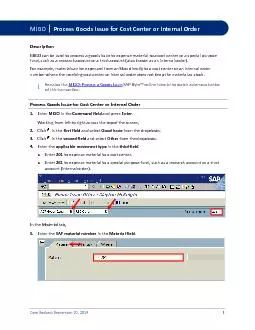
D September 20 2019 1 MIGO Pr ocess Goods Issue for Cost Center or Internal Order Description MIGO can be used to process a goods issue to expense material to a cost center or a special purpo ID: 847698
Download Pdf The PPT/PDF document "ate Revised" is the property of its rightful owner. Permission is granted to download and print the materials on this web site for personal, non-commercial use only, and to display it on your personal computer provided you do not modify the materials and that you retain all copyright notices contained in the materials. By downloading content from our website, you accept the terms of this agreement.
1 D ate Revised: September 20, 2019 1
D ate Revised: September 20, 2019 1 MIGO | Pr ocess Goods Issue for Cost Center or Internal Order Description MIGO can be used to process a goods issue to expense material to a cost center or a special purpose fund, such as a research account or a trust account (also known as an i nternal o rder ). For example , material can be expensed from an SLoc directly to a cost center or an internal order number where the receiving cost center or internal order does not keep the material as stock. i See also the MIGO: Process a Goods Issue SAP Byte™ online tutorial to watch a demo nstration of this transaction. Process Goods Issue for Cost Center or Internal Order 1. Enter MIGO in the Command field and press Enter . Working from left to right across the top of the screen, 2. Click in the first field and
2 select Good Issue from the dropdown
select Good Issue from the dropdown . 3. Click in the second field and select Other from the dropdown . 4. Enter the a pplicable movement type in the third field : Enter 201 to expense material to a cost center. Enter 261 to expense material to a special purpose fund , s uch as a research account or a trust account (internal order) . In the Material tab, 5. Enter the SAP material number in the Material field . D ate Revised: September 20, 2019 2 Process Goods Issue for Cost Center or Internal Order In the Quantity tab, 6. Enter the quantity in the Qty in Unit of Entry field . In the Where tab, 7. Complete the following: a. Ensure the Movement Type field matches the movement type entered in step 4. b. Enter t he plant number in the Plant field . c
3 . Enter the issuing storage location
. Enter the issuing storage location in the Storage Location field . 8. Press Enter . The system populates information associated with the entries. In the Account Assignment tab, D ate Revised: September 20, 2019 3 Process Goods Issue for Cost Center or Internal Order 9. Enter the account assignment in formation: Enter a cost center number in the Cost Center field if a cost center is to be expensed. Enter an internal order number in the Order field if a special purpose fund, such as a research account or a trust account, is to be expensed. Note: If move ment type 261 is being used, the Order field appears in the Account Assignment tab instead of the Cost Center field. 10. Press Enter . SAP populates information associated with the cost center or internal order number. 11. Click
4 . SAP checks fo r m issing
. SAP checks fo r m issing information and errors and displays the results at the bottom of the screen . Once you have entered any missing information and/or corrected any errors, 12. Click . The message appears at the bottom of the screen , and th e line item for the tran sfer will show a green signal. D ate Revised: September 20, 2019 4 Process Goods Issue for Cost Center or Internal Order 13. Click . Note : For goods issue transactions processed from a Health Sciences Centre (HSC) warehouse, an additional step m ust be taken using t - code LT06 . Refer to the LT06 (Create Transfer Ord er for Material Document job aid for additional information. The message displays at the bottom of the screen, which includes a document number. Processing a goods issue for a cost center or internal order is complet