
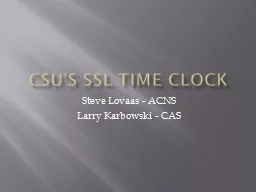
Lovaas ACNS Larry Karbowski CAS Why Electronic Time Clocks becoming Standard Remote Locations Off Campus San Louis Valley Summer Field Help 40 Students Other Remote CSU sites Roaming Student On Campus ID: 809563
Download The PPT/PDF document "CSU’s SSL Time Clock Steve" is the property of its rightful owner. Permission is granted to download and print the materials on this web site for personal, non-commercial use only, and to display it on your personal computer provided you do not modify the materials and that you retain all copyright notices contained in the materials. By downloading content from our website, you accept the terms of this agreement.
Slide1
CSU’s SSL Time Clock
Steve
Lovaas
- ACNS
Larry
Karbowski
- CAS
Slide2Why?
Electronic Time Clocks becoming Standard
Remote Locations (Off Campus)
San Louis Valley
Summer Field Help
40+ Students
Other Remote CSU sites
Roaming Student (On Campus)
Student Help Desk Tech etc.
May need to clock out from some other location to go class
Slide3How?
Time Clocks Need to Map to Static IP
(presently)
Every student tied to specific Time Clock
Every Job/Account Number tied to specific Time Clock
Secure Connection Needed For Off Campus
VPN Not a good solution
No Static IP
NAT Translation (remote site)
SSL Makes sense
Static IP
Secure Connection
Can use from any Internet connection
Slide4Solution
Steve
Lovaas
- ACNS
Designed Solution in Juniper
Setup SSL Tunnel using 127.0.10.100
Just Point Time Clock App to 127.0.10.100
Log on to Secure.ColoState.EDU/
Timeclock
using
EID
Auto-launches Secure Application Manager
Start up Time Clock Application
Clock in/out as usual
Larry
Karbowski
- CAS
Created Install Application
Setup TC Application to 127.0.100 automatically
Installs TC Application (C:\TTERMPRO)
Creates Desktop Shortcut
Creates Start->All Programs->CSU SSL Time Clock
Slide5Installation
Run SSL Time Clock Installer.msi
Slide6Installation (cont.)
Default Installs to C:\TTERMPRO for every user
Do NOT Change Path
Slide7Installation (cont.)
Click Next
Slide8Installation (cont.)
Slide9Installation (cont.)
Slide10Desktop Shortcut
Creates a Desktop Shortcut (CSU Ram)
Slide11All Programs Menu
Creates a shortcut in the Start->All Programs->CSU SSL Time Clock
Slide12Running the SSL Time Clock
Logon to the
https://secure.colostate.edu/timeclock
Slide13Running the SSL Time Clock (cont.)
Redirects TELNET traffic destined for 127.0.10.100 into the SSL tunnel using “Secure Application Manager” and delivers the traffic to the time-clock server
Slide14Start the Time Clock Application
Double click the Desktop Shortcut
Or Click the Start->All Programs->CSU SSL Time Clock->CSU SSL Time Clock
Slide15CSU Time Clock
Main Menu
Slide16CSU Time Clock
Main Menu
Student types in their CSU ID
Slide17CSU Time Clock (cont.)
Fetches job listing for student
Slide18CSU Time Clock (cont.)
F1/F2 - moves up/moves down
F5 - Selects Job
Slide19CSU Time Clock (cont.)
If any sub jobs
Select appropriate Job description
Slide20CSU Time Clock (cont.)
Student’s Hours Summary
Slide21CSU Time Clock (cont.)
Back to Main Menu
Slide22CSU Time Clock (cont.)
To Clock out
Student Enters CSU ID again
Slide23CSU Time Clock (cont.)
F1 – Clocks the Student Out
F2 – Cancels (allows student to check if clocked in already)
Slide24CSU’s SSL Time Clock
Easy Installation
Remote Users can install
MSI – Use GPO??
Secure over Internet
Allows Remote Sites to use Electronic Time Clock
Slide25Questions?