/

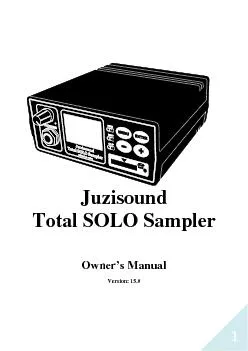
1 Total SOLO Sampler Owners M anual Version 150 2 Contents CONTENTS ID: 838401
Download Pdf The PPT/PDF document "Juzisound" is the property of its rightful owner. Permission is granted to download and print the materials on this web site for personal, non-commercial use only, and to display it on your personal computer provided you do not modify the materials and that you retain all copyright notices contained in the materials. By downloading content from our website, you accept the terms of this agreement.
1 1 Juzisound Total SOLO Sampler
1 Juzisound Total SOLO Sampler Owner‘s M anual Version : 15.0 2 Contents CONTENTS ................................ ................................ ................................ ................................ ................................ .. 2 IMPORTANT SAFETY INS TRUCTIONS ................................ ................................ ................................ ........................... 4 POWER SUPPLY ................................ ................................ ................................ ................................ .......................... 5 PLACEMENT ................................ ................................ ................................ ................................ ................................ 5 ADDITIONAL PRECAUTIO NS ................................ ................................ ................................ ................................ ........ 6 MAINTENANCE ................................ ................................ ................................ ................................ ........................... 6 INFORMATION FOR USER S ON COLLECTION AND DISPOSAL OF OLD EQUI PMENT ................................ ...................... 7 BASIC CONTROLS AND I NDICATORS OF THE SAM PLER ................................ ................................ ................................ 8 F RONT PANEL ................................ ................................ ................................ ................................ ................................ ..... 8 R EAR PANEL ................................ ................................ ................................ ................................ ................................ ....... 8 HARDWARE VERSIONS ................................ ................................ ................................ ................................ ............... 9 USING A SD CARD ................................ ................................ ................
2 ................ .......................
................ ................................ ....................... 9 CONNECTING PS/2 KE YBOARD (NUMPAD) ................................ ................................ ................................ ................ 10 MIDI AND AUDIO CONNE CTIONS ................................ ................................ ................................ ............................... 10 MIDI CONNECTIONS ................................ ................................ ................................ ................................ .......................... 10 AUDIO CONNECTIONS ................................ ................................ ................................ ................................ ....................... 11 A UDIO O UTPUT S ETTINGS ................................ ................................ ................................ ................................ .................. 11 CONNECTING EXPRESSIO N PEDAL ................................ ................................ ................................ ............................. 12 STARTUP SCREEN ................................ ................................ ................................ ................................ ....................... 13 MAIN SCREEN ................................ ................................ ................................ ................................ ............................ 13 MENU STRUCTURE ................................ ................................ ................................ ................................ .................... 14 DISPLAY ................................ ................................ ................................ ................................ ................................ ..... 15 MIDI CHANNEL ................................ ................................ ................................ ................................ .......................... 15 VELOCITY REMAP ................................ ................................ ............
3 .................... ...................
.................... ................................ ...................... 15 CHANGING PROGRAMS ................................ ................................ ................................ ................................ ............. 16 B Y S AMPLER ’ S B UTTONS ................................ ................................ ................................ ................................ ..................... 16 B Y PS/2 KEYBOARD ................................ ................................ ................................ ................................ ........................... 16 B Y MIDI ................................ ................................ ................................ ................................ ................................ ......... 16 MIDI P ROGRAM C HANGE S ETT INGS ................................ ................................ ................................ ................................ ..... 18 SAVE GLOBAL SETUP ................................ ................................ ................................ ................................ .................. 19 TRANSPOSING ................................ ................................ ................................ ................................ ........................... 19 SCALE ................................ ................................ ................................ ................................ ................................ ......... 19 TERCA ................................ ................................ ................................ ................................ ................................ ........ 20 T ERCA SCANNING TABLE ................................ ................................ ................................ ................................ ..................... 22 PROGRAM VOLUME ................................ ................................ ................................ ................................ .................. 23 PITCH BEND RANGE (GL O
4 BAL) ................................
BAL) ................................ ................................ ................................ ................................ ... 23 RIBBON CONTROLLER – FIXING OF CONTROL CH ANGE 18 ................................ ................................ ......................... 24 EFFECTS SETUP ................................ ................................ ................................ ................................ .......................... 24 P ROGRAM PARAMETERS FOR D ELAY SETUP ................................ ................................ ................................ ............................ 25 EQ/E NHANCER ................................ ................................ ................................ ................................ ................................ 25 SAMPLES OFFSET ................................ ................................ ................................ ................................ ....................... 26 3 AMPLIFIER SETUP ................................ ................................ ................................ ................................ ...................... 27 OSCILLATORS SETUP ................................ ................................ ................................ ................................ .................. 27 ZONE SETUP ................................ ................................ ................................ ................................ .............................. 29 EXPRESSION SETUP ................................ ................................ ................................ ................................ .................... 30 FILTER SETUP ................................ ................................ ................................ ................................ ............................. 30 LFO SETUP (LOW FREQU ENCY OSCILLATOR) ................................ ................................ ................................ .............. 31 EFFSOUND SETUP ....................
5 ............ ...........................
............ ................................ ................................ ................................ ...................... 32 PRESET NAME (RENAMIN G OF A PROGRAM) ................................ ................................ ................................ ............. 32 BREATH CONTROLLER ................................ ................................ ................................ ................................ ................ 33 B REATH S ETUP ................................ ................................ ................................ ................................ ................................ . 34 B REATH IN S ETUP ................................ ................................ ................................ ................................ ............................. 34 H ARDWARE VERSION UP TO 2.00 ................................ ................................ ................................ ................................ ......... 35 H ARDWARE VERSION 3.00 AND LATER ................................ ................................ ................................ ................................ .. 35 T ROUBLESHOOTING THE P OWER SUPPLY TO B REATH IN ................................ ................................ ................................ ............ 36 B REATH MIDI S ETUP ................................ ................................ ................................ ................................ ......................... 39 B REATH P RESET S ELECT ................................ ................................ ................................ ................................ ...................... 39 M ESSAGE S ETUP 1 - 2 - 3 - 4 ................................ ................................ ................................ ................................ .................. 39 B REATH O UT S UMMARY ................................ ................................ ................................ ................................ ...
6 ................. 40 S AVE BREATH
................. 40 S AVE BREATH SETTINGS ................................ ................................ ................................ ................................ ................... 40 EXAMPLE OF BREATH CO NTROLLER SETTINGS ................................ ................................ ................................ ........... 41 C OMMON SETTINGS IN TH E MENU G LOBAL S ETUP ................................ ................................ ................................ ................... 41 U SING J UZISOUND B REATH C ONTROLLER ................................ ................................ ................................ ............................... 41 U SING Y AMAHA BC - 3 B REATH C ONTROLLER ................................ ................................ ................................ .......................... 42 C OMMON SETTINGS IN TH E MENU B REATH S ETUP ................................ ................................ ................................ ................... 42 E NABLING AND DISABLIN G THE B REATH C ONTROLLER – B YPASS MODE ................................ ................................ ........................ 43 KEY COMMANDS AT STAR TUP ................................ ................................ ................................ ................................ ... 44 N ORMAL START ................................ ................................ ................................ ................................ ................................ 44 D ETAILED SCANNING OF ALL FILES OF THE BAN K FOR FRAGMENTATION . ................................ ................................ ........................ 44 S EARCH FOR THE BEGINN ING OF THE BANK - FILE - BY SECTORS . ................................ ................................ ................................ .... 44 SD C ARD SPEED TEST ................................ ................................ ................................ ................................ ..................
7 ....... 44 S KIPPING THE INITIALI ZA
....... 44 S KIPPING THE INITIALI ZATION OF THE MP3 PLAYER ................................ ................................ ................................ .................. 44 S UBROUTINE “C IRMWARE L OADER ” ................................ ................................ ................................ ................................ ..... 4 5 R UNNING THE SUBROUTIN E B OOTLOADER ................................ ................................ ................................ ............................. 45 SOFTWARE UPDATE ................................ ................................ ................................ ................................ ................... 46 UPDATE OF THE BOOTLO ADER ................................ ................................ ................................ ................................ .. 46 UPDATE OF THE MAIN O S ................................ ................................ ................................ ................................ .......... 49 T HE PROCEDURE : ................................ ................................ ................................ ................................ .............................. 49 MIDI IMPLEMENTATIO N CHART ................................ ................................ ................................ ................................ 52 SPECIFICATIONS ................................ ................................ ................................ ................................ ......................... 53 4 Important Safety Instructions WARNING The lightning flash with arrowhead symbol within an equilateral triangle is intended to alert the user to the presence of uninsulated “dangerous voltage” within the product‘s enclosure that may be of sufficient magnitude to const i- tute a risk of electric shock to persons. CAUTION The exclamation point within an equilateral triangle is intended to alert the user to the presence of important operating and maintenance (servicin
8 g) i n- structions in the literature ac
g) i n- structions in the literature accompanying the product. WARNING - When using electric products, basic precautions should always be followed, i n- cluding the following: Read these instructions. Keep these instructions. Heed all warnings. Follow all instructions. Do not use this apparatus near water . Clean only with a dry cloth . Install in accordance with the manufacturer‘s instructions. Do not install near any heat sources such as radiators, heat registers, stoves, or other apparatus (including amplifiers) that produce heat. Protect the power cord from being walked on or pinched particularly at plugs, convenience receptacles, and the point where they exit from the apparatus . Only use attachments/accessories specified by the manufacturer . Unplug this apparatus during lightning storms or when unused for long periods of time . Refer all servicing to qualified service personnel. Servicing is required when the apparatus has been da maged in any way, such as power - supply cord or plug is damaged, liquid has been spilled or objects have fallen into the apparatus, the apparatus has been exposed to rain or moisture, does not operate normally, or has been dropped . Always ensure adequate sp ace for ventilation around the device. Do not cover the apparatus with newspapers, tablecloths, curtains, etc., as these will impair ventilation and cause overheating. Do not put on the devi ce open flame sources such as candles. This unit contains a battery which should not be exposed to excessive heat sources such as sunlight, fire, etc. INSTRUCTIONS PERTAINING TO A RISK OF FIRE, ELECTRIC SHOCK, OR INJURY TO PERSONS. SAVE THESE INSTRUCTIONS 5 Power Supply Do not connect this unit to same electrical outlet that is being used by an electrical appliance that is controlled by an inverter or a motor (such as a refrigerator, washing machine, micr o- wave oven, or air conditioner). Depending on the way in which the electrical appliance is used, power supply noise may cause this
9 unit to malfunction or may produce audi
unit to malfunction or may produce audible noise. If it is not practical to use a separate electrical outlet, c onnect a power supply noise filter b e- tween this unit and the electrical outlet. To prevent malfunction and equipment failure, always make sure to turn off the power on all your equipment before you make any connections . Although the LCD and LEDs are switch ed off when the unit is turned off, this does not mean that the unit has been completely disconnected from the source of power. If you need to turn off the power completely, first turn off the unit‘s switch, then unplug the power cord from the power outlet . For this reason, the outlet into which you choose to connect the power cord‘s plug should be one that is within easy reach and readily accessible . Power Switch is only for functional switching of the device. Does not disconnect the device from the mains. Due to the risk of electric shock , replace ment of fuse and battery are performed only at an a u- thorized dealer of the manufacturer or person with similar qualifications. Placement Using the unit near power amplifiers (or other equipment containing large power transfo r- mers) may induce hum. To alleviate the problem, change the orientation of this unit; or move it farther away from the source of interference . This device may interfere with radio and television reception. Do not use this device in the v i- cinit y of such receivers . Noise may be produced if wireless communications devices, such as cell phones, are operated in the vicinity of this unit. Such noise could occur when receiving or initiating a call, or while conversing. Should you experience such probl ems, you should relocate such wireless devices so they are at a greater distance from this unit, or switch them off . CAUTION Risk of electric shock. DO NOT OPEN! CAUTION : TO REDUCE THE RISK OF ELECTRIC SHOCK, DO NOT REMOVE COVER (OR BACK). NO USER - SERVICEABLE PARTS INSIDE. REFER SERVICING TO QUALIFIED SERVICE PERSONNEL. 6 When moved from one lo
10 cation to another where the temperature
cation to another where the temperature and/or humidity is very di f- ferent, water droplets (condensation) may form ins ide the unit. Damage or malfunction may result if you attempt to use the unit in this condition. Therefore, before using the unit, you must allow it to stand for several hours, until the condensation has completely evaporated . When moved from one location to another where the temperature and/or humidity is very di f- ferent, water droplets (condensation) may form inside the unit. Damage or malfunction may result if you attempt to use the unit in this condition. Therefore, before using the unit, you must allow it to stand for several hours, until the condensation has completely evaporated . Do not put anything that contains water on this unit. Also, avoid the use of insecticides, perfumes, alcohol, nail polish, spray cans, etc., near the unit. Swiftly wipe away any liquid that spills on the unit using a dry, soft cloth . Additional Precautions Please be aware that the contents of SD card can be irretrievably lost as a result of a malfun c- tion, or the improper operation of the unit. To protect yourself against the risk of losing i m- portant data, we recommend that you periodically save a backup copy of SD card . Use a reasonable amount of care when using the unit‘s buttons, sliders, or other controls; and when using its jacks and connectors. Rough handling can lead to malfunctions . Never strike or apply strong pressure to the display . When disconnecting all cables, grasp the connector itself — never pull on the cable. This way you will avoid causing shorts, or damage to the cable‘s internal elements . A small amount of he at will radiate from the unit during normal operation . To avoid disturbing others nearby, try to keep the unit‘s volume at reasonable levels. You may prefer to use headphones, so you do not need to be concerned about those around you . When you need to tran sport the unit, package it in the box (including padding) that it came in, if possible. Otherwise, you will need to u
11 se equivalent packaging materials .
se equivalent packaging materials . Maintenance For everyday cleaning wipe the unit with a soft, dry cloth or one that has been slightl y da m- pened with water. To remove stubborn dirt, use a cloth impregnated with a mild, nonabrasive detergent. Afterwards, be sure to wipe the unit thoroughly with a soft, dry cloth . Never use benzine, thinners, alcohol or solvents of any kind, to avoid the possibility of disc o- loration and/or deformation . 7 Information for Users on Collection and Disposal of Old Equipment This symbol on the products, packaging, and/or accompanying documents means that used electri c al and electronic products should not be mixed with general household waste . For proper treatment, recovery and recycling of old products, please take them to applicable collection points, in accordance with your national legislation and the Directives 2002/96/EC . By disposing of these products c orrectly, you will help to save valuable resources and prevent any potential negative effects on human health and the environment which could otherwise arise from inappropriate waste handling . For more information about collection and recycling of old prod ucts, please contact your local m u- nicipality, your waste disposal service or the point of sale where you purchased the items . For business users in the European Union If you wish to discard electrical and electronic equipment, please contact your de aler or supplier for further information . Information on Disposal in other Countries outside the European Union This symbol is only valid in the European Union. If you wish to discard these items, please contact your local authorities or dealer and ask for the correct method of disposal . 8 Basic controls and indicators of the sampler Front panel 1. Potentiometer for adjusting the volume of the headphones and the main outputs . 2. LCD . 3. LED indicators . 4. Menu buttons . 5. HEADPHONES output - 6.3mm stereo audio jack. 6. SD card slot . Rear panel 1.
12 Power switch . 2. Analog controller
Power switch . 2. Analog controller IN – usually breath controller . 3. Extension port – mostly for service functions . 4. Main outs – 2 separate mono channels – 6.3mm mono audio jack . 5. Power IN . 6. MIDI IN and MIDI OUT . 7. Slave USB for connecting to PC . 8. To connect PS / 2 numeric keyboard – numpad . 1 2 3 4 5 6 1 2 3 4 5 6 7 8 9 Hardware versions There are several hardware versions of the sampler: Version 1.00 – the first one with 2 MIDI INs – one real MIDI IN and one from PS / 2 – b e- cause of compatibility to other projects . The MIDI IN was software selectable . DO NOT use PS/2 keyboard with this hardware version of the sampler. This will damage PS/2 keyboard because of high voltage in this port (20V instead of 5V in next versions)!!! Version 2.00 – this hardware version of the sampler can use PS/2 keyboard. The operating system of the sampler automatically recognizes the hardware version. Version 3.00 – this is the newest hardware version of the sampler . There is software switch and hardware amplifier for the Analog In. Using a SD card Carefully insert the SD card all the way in — until it is firmly in place. Never touch the terminals of the USB flash drives. Also, avoid getting the terminals dirty . SD cards are constructed using precision components; handle the SD cards carefully, paying particular note to the following. To prevent damage to t he cards from static electricity, be sure to discharge any static ele c- tricity from your own body before handling the SD cards. Do not touch or allow metal to come into contact with the contact portion of the SD cards. Do not bend, drop, or subject SD cards to strong shock or vibration. Do not keep SD cards in direct sunlight, in closed vehicles, or other such locations. Do not allow SD cards to become wet. Do not disassemble or modify the SD cards. Hardware Version PS / 2 port function Breath In pow
13 er pin config Hardware Amplifier 1.0
er pin config Hardware Amplifier 1.00 MIDI In/Out Manual / Jumper No 2.00 PS2 keyboard Manual / Jumper No 3.01 PS2 keyboard Software / Menu No 3.10 PS2 keyboard Manual / Jumper Yes 3.11 PS2 keyboard Software / Menu Yes 10 Connecting PS/2 keyboard (numpad) Warning about using an older hardware version With PS/2 numpad (included) you can control the functions of the sampler. Use only a numpad purchased or recommended by Juzisound. Connect and disconnect the numpad only when the sampler is off. When disconnecting the numpad, grasp the connector itself — never pull on the cable. This way you will avoid causing shorts, or damage to th e cable‘s internal elements. MIDI and AUDIO connections MIDI connection s Connect MIDI IN of the sampler to MIDI OUT of the synthesizer or MIDI keyboard, which is master to the sampler. You can do this connec tion by MIDI cable (included). The MIDI OUT of the sampler can be configured from MENU: CAUTION ! Do not connect PS/2 keyboard to this port , if your sampler‘s hardware version is 1.00 . This can da m- age the PS/2 keyboard and/or the sampler . / * _ Num Lock 7 8 9 4 5 6 1 2 3 BkSp 0 Del + Enter MIDI OUT Audio OUT MIDI IN Audio OUT Picture 1 11 Menu → GLOBAL → MIDI MIDI OUT Is.: Function OFF No MIDI information going out thru the MIDI OUT THRU It simply takes whatever data is received at the input and echoes it back out. OUT MIDI OUT - basically output from the breath controller, but can also be used to control the transposing and the scale of an external synthesizer. AUDIO connections Always connect the audio output of the sampler DIRECTLY to a mixing console, not through the audio input of the synthesizer. Shown in Picture 2 audio connections are INCORRECT and leads to a DRASTIC reduction in sound quality. The correct way is shown in picture 1. Audio Output Settings The two audio outputs can be configured in the following
14 way: Menu → GLOBAL → Audio _ O
way: Menu → GLOBAL → Audio _ OUT _ Setup MIDI OUT Audio OUT MIDI IN Audio OUT Audi o IN Picture 2 12 Smplr OUT: STEREO Mp3 OUT..: STEREO The sampler and the MP3 player to play in both stereo jacks. Then the sound of the sampler comes out of both jack (dual mono), and MP3 player comes out of both jacks (stereo). Smplr OUT: mono - L M p3 OUT..: mono - R The sampler outputs only to the L channel and MP3 Player outputs only to the R channel. This allows the output of the sampler and the output of the MP3 player to be connected to two separate channels of the mi x- er for different adjustments and effects. These settings are stored with GLOBAL and apply globally - for all sounds and MP3. Volume potentiometer is located on the front panel and controls the level of both the headphones and the main audio outputs located on the rear panel. Headphone is designed to work with low - impedance headphones. Connecting Expression pedal 1. Connect the Expression pedal to a keyboard or a synthesizer . The keyboard should send MIDI Control Change 11, which is standard MIDI message for expression . If your keyboard is a KORG you do not have to change any additional settings on the keyboard . 2. For the sampler - enter : Menu→GLOBAL→GL.Expres Setup. On the first page, the first param e- ter MIDI - set it to 06 . 3. The third page, the parameter Gl.MIDI → Exp , change it to YES . 4. On the same page check the last parameter ExpChangeSpd – should be 008 . This parameter sets the speed/smoothness of the pedal response. Should be 008 but if the expression pedal responds slowly set to 016 . Not good to exceed 032 . 5. Save the GLOBAL Setup of the sampler – penultimate page on the menu GLOBAL. Menu → Global Setup → Save Global. CAUTION ! Excessive sound pressure from earphones and headphones can cause hearing loss. 13 Startup screen Welcome screen - displays the version of the hardware and software.
15 This can be seen later from Menu → De
This can be seen later from Menu → Device Info. Main screen 1. MIDI channel . 2. Transposing of the sampler ( global ). 3. Global limit of the incoming MIDI notes. 4. Mode of the oscillators . 5. Volume of the current sound . 6. Number of the sound . If you change the volume or the transpose of the sound , here will be di s- played new value for about 2 seconds. 7. Here you can see 4 letters , but they are visible only if the mode that they indicate is ON. Their meaning is as follows: - S – scale ; - T – terca ; - E – modulating effect ; - Q – equalizer or enhancer ; If the scale or the terca flashes - then they are locked. They can be TURNED OFF and to be still LOCKED. The idea is when they are locked not to change with the change of program. To r e- main unchanged from the last manual change to the new one. 8. Indicates the state of the breath controller (optional). At the top of the indicator is the current preset, and below is the breath pressure. I f the lower part depicts the X, this means that the breath controller is in bypass mode. 9. The name of the current sound. 1 2 3 4 5 6 7 9 8 14 Menu structure You can access the menu by pressing [MENU] on the front panel of the sampler or the combination [Enter + NumLock] from PS/2 keyboard. You can navigate menus by [+], [ - ] and [Enter]. Pressing [MENU] in any menu level returns back to the home screen. Shortcu ts to various menus are avail a- ble with the combination NumLock + key. If you make any changes in menu GLOBAL, PROGRAM or BREATH, at the end of the menu, there is a page for saving settings. Otherwise changes will be lost when you turn off the power. MAIN MENU Global setup MIDI Setup MIDI Filter 1 MIDI Filter 1 MIDI PG Setup MIDI PG Table Gl. Modif. Setup Gl. Scala Setup Gl. Expres Setup Other Gl. Setup Effects Setup Audio Out
16 Setup Display Setup Save Glob
Setup Display Setup Save Global Return to MAIN Program Setup Oscillator Setup Zone Setup Samples Offset Modificat. Setup Expression Setup Amplifier Setup Filter Setup Scala Setup Terca Setup LFO Setup EffSound Setup EQ Enhancer Setup ModEffectSetup Delay Setup Program Name Save Program Return to MAIN Breath Setup Analog In Setup Breath MIDI Setup Br. Preset Select - 1 - Message Setup - 2 - Message Setup - 3 - Message Setup - 4 - Message Setup Breath Vibrato Breath Out Summary Save Breath Return to MAIN Device Info License Control Enter License Code Check Main Use License Check SAX Use License Return to MAIN Util Function MIDI Analyzer Sysex Buf Viewer Return to MAIN 15 Display Menu → GLOBAL → Display_Setup Contrast 0 - 99 Mode of numbering the programs 000 - 998 or 001 - 999. Show errors Service function Any changes in these parameters should be saved from page Menu → GLOBAL → Save_Global. Otherwise changes will be lost when you turn off the power. MIDI channel Menu → GLOBAL → MIDI_Setup → MIDI Channel MIDI messages received on this channel are implemented by the sampler . There are separate MIDI channels for MIDI Notes and for Program Change – i.e. changing the programs can be done from separate MIDI channel. Velocity Remap In the menu GLOBAL you can REMAP the velocity of the incoming midi notes according to defined curves and limits. This is very useful. There is also an analyzer of input and output notes velocity. The idea basically is to play the keyboard and by monitoring the values of the analyzer to select such parameters that regardless of the incoming notes velocity to use the full range of MIDI dynamics . The goal is the best possible control over the sampler with respect to notes velocity co
17 m- ing from this MIDI keyboard.
m- ing from this MIDI keyboard. These settings are global for the sampler and can be found on third page of MIDI Setup Menu → GLOBAL → MIDI_Setup 16 Changing Programs The Programs can be changed in 3 different ways: By Sampler‘s buttons With the buttons on the front panel of the sampler [+ ] and [ - ] - move +1 and - 1 . Pressing [+ ] and [ - ] simultaneously sets program to 000. There is also a variation of program change using the buttons on the front of the sampler . It is used if there is no any other way to change programs - for example a broken PS/2 keyboard or som e- thing. By pressing [ +] or [ - ] you can only select the next program without activating it . Activat ing is done by pressing ENTER. To do this the menu Menu → GLOBAL → OtherGL Setup → Fast PG MODE s hould be changed to NO. Then [+ ] and [ - ] only selects the next program. Program number flashes on the screen but the program does not change until you press ENTER. By PS/2 keyboard By selecting the number from PS/2 keyboard. If you enter three digits the program will be activated immediately after pressing the third digit . If you enter one or two digits should press ENTER to activate the program. If you start entering a number and you have to cancel , press NUMLOCK. There is also locking range of 10 program s. This can be done by pressing [Del]. When the range is locked, the first two numbers are shown enclosed top and bottom on the display , and the press of a single key change programs from 0 to 9 in the current range . This allows for quick - change programs. If the range is locked L2 LEDs lit. By MIDI You can change sampler‘s programs via MIDI Program Change messages. You can select only 128 of entire 999 sampler‘s programs. In sampler‘s GLOBAL there is a links table. In this table, are stored the 3 possible messages
18 calling program. When the sampler r
calling program. When the sampler receives Program Change message it checks a links table for / * _ Num Lock 7 8 9 4 5 6 1 2 3 BkS p 0 Del + Enter 17 / * _ Num Lock 7 8 9 4 5 6 1 2 3 BkSp 0 Del + Enter match. If there is a match then sampler loads the program that is found in a table. If there is not a match – there are two possibilities: - To stay on current program . - To load a pre - specified program. Usually this program is empty. In other words if you send to s ampler unknown Program Change message, then the sampler loads an empty program and keep silence . By MIDI you can call any sampler‘s program from any synthesizer‘s program simply by linking these programs. How to make these link s The sampler always remembers the last received MIDI messages for bank 0, bank32 and Program Change. Therefore, to make a link , you should FIRST send the message from the keyboard which makes the link . Sending MIDI message is always BEFORE making a link . Af ter that press and hold for about 3 seconds the buttons MENU and [ - ] (or press and hold down for 3 seconds ENTER on PS/2 numpad) OR Then on the display starts blinking the number of the program that is link ed. Now you can release the buttons. You can get error messages in the following cases : - This MIDI combination is already linked to other sampler‘s program. - This sampler‘s program is already linked to other MIDI combination. All 128 links are stored in GLOBAL. Remember to save GLOBAL before turning power off. Table links can be viewed and edited manually. Menu → GLOBAL→MIDI_PG_Table On the upper two rows are the last received MIDI messages for Program Change. Next is the number of currently active connection. PLEASE NOTE that the number of the link is not the number
19 of the calling program . Next i
of the calling program . Next is the link status - Active or not active . - To which number of program points . - With which MIDI messages are called. At the bottom there are two functions that are activated when the marker is on them ( i.e. blinking) by pressing the [+] button . - LINK – this function is for making a link between the MIDI messages shown on the second row (last :) and the program shown on the fourth row (PRG:) . - RESET – this function RESETS the entire link table and you can start from scratch. Once again – REMEMBER to save GLOBAL after changing something. 18 MIDI Program Change Settings Menu → GLOBAL → MIDI _ PG _ Setup. First is the global status - whether to respond to a received MIDI Program Change me s- sages or not. Next is the MIDI channel, used for changing programs. It‘s important that this channel can be different from channel for notes. Next is Program Change BANK mode: - Only 0. - Only 32. - Both. Next is how to react if unknown Program Change is received: - [NN] do nothing. - [GP] go to default progra m, defined in the next parameter Next is default program (if unknown message is received). With next parameter you can LOCK sampler‘s programs during playing MP3s. For e x- ample, the sampler can play MP3s and at the same time you can play on the external keyboard or synthesizer without interrupting the sampler by MIDI messages. MIDI Program Change Setup – Second page : The first parameter is whether to send messages to change the program from the sampler when the change is made by the sampler itself . T he second parameter defines the MIDI channel used if the sending is enabled . For this purpose MIDI OUT function defining how to work MIDI output of the sampler should be in position OUT. Menu → GLOBAL → MIDI_Setup → MIDI_Out_Is: OUT 19 Save GLOBAL Setup Enter MENU and then enter
20 GLOBAL . Scroll to Save Global .
GLOBAL . Scroll to Save Global . Enter Save Global , change confirmation to YES and press button ENTER. Then exit with button MENU. From front panel : [MENU]� [ENTER]� 12x[+]� [ENTER]� [+] � [ENTER]� [MENU] From PS/2 numpad : [ENTER + NUM LOCK]� [ENTER]� 12x[+]� [ENTER]� [+]� [ENTER]� [NUM LOCK] Transposing There are two type transposing and the y can work simultaneously. Global transposing – for entire module . Can be done with [ + ] and [ – ] from PS/2 numpad Global transposing range is +/ - 24 semitones . For global transpose RESET press [ + ] and [ – ] simultaneously . Displayed on the screen for a moment with large numbers - but ot h- erwise permanently in the upper left corner of the main screen. Program transposing . It is in the menu oscillator and applies only to this program. It is stored with the program. The sampler can SEND messages to control transpose of exte r- nal synthesizers. This is useful when you need to transpose multiple synthesizers simu l- taneously. For this purpose, the output should be set to OUT and the sending should be enabled from the menu GLOBAL. The sampler may NOT ACTUALLY TRANSPOSE incoming MIDI notes, but to INTERPRET them as transposed (if master keyboard already sends them transposed ). This is in order to correctly interpret the scale and terca when there is transpose but not to transpose the notes twice - once from the master keyboard and once more from the sampler . This parameter is located in Menu → GLOBAL → MIDI_Setup → TranspInNote: YES/NO Scale The sampler separately memorizes scale inside each program, plus 3 separate independent global scales . Global scales are stored in menu Global. The scales are fully programmable - each tone can be changed by
21 +/ - 16 degrees . The scale is call
+/ - 16 degrees . The scale is called with the ENTER bu tton on the front panel of the sampler or with the [ /] of PS/2 numpad . NumLock + [/] enter directly into the control menu of the scale. The scale can be locked and unlocked . If IS NOT LOCKED - each change of program calls the stored in the program scale . If IS LOCKED – the type of the scale does not change when changing programs. If the scale is locked the sign "scale " flashes, whether the scale is ON or OFF . When the scale is ON the flashing sign is normal and when the scale is OFF the sign is inverted . For locking and unlocking press ENTER + [/]. Global scales 1, 2 and 3 can be called at any time with a combination of keys ENTER + [ 7 ], [ 8] or [9]. Calling of the global scale AUTOMATICALLY lock them . The scale can be controlled with SYSEX messages from KORG keyboard. KORG On the keyboard you can change scales in 3 ways: - by using STS - by pressing the key - by changing numbers on the KORG‘s display. 20 The first two ways send SYSEX message , and can be used to modify the scale of the sampler . The third method d oes not change the scale of the sampler . The Scale settings are in menu Menu → Program_Setup → Scala_Setup The status indicates whether the scale is ON when the program is called or should be turned ON additionally. Base note shows the basic tone of the scale - in which tonality should be played to be a l- tered right tones of the mode . At the bottom of the screen shows which tones (relative to base note) have been changed and by how much. The change can be +/ - 16. Zero indicates that the specific tone is u n- changed. The scale has SCANNING mode. The idea is as KORG keyboard. This can be done with a key BackSpace (BkSp) from PS/2 numpad and for keyboards that do not have it ,
22 can be done with key [ .]. - Ke
can be done with key [ .]. - Keep the BackSpace (BkSp) from PS/2 numpad pressed. The keyboard will not play at this time. Press the notes you want to lower a quarter tone. Release the BackSpace . - Play with your new scale. Notes you pressed on step above are now lowered of a quarter tone. If the BackSpace is pressed and released without playing a note, the scale is turned OFF. Any scanning automatically locks the scales. If you wish to use the key [.] you should make changes in menu Global →OtherGobal Setup → ScalaScan[.] : YES/NO Terca IMPORTANT ! Not every oscillatory mode may use terca ! The terca is a doubling of the played tone at a certain interval with respect to set basic tone (tonic) and mode (Latin modus ) . The most common interval is terca up but may also be terca down or octave. Tercas are set by mode and basic tone . By pressing and holding the [ *] of PS/2 numpad enters scanning mode for terca (on the display flashes quickly letter [ T]). By pressed simultaneously three keys ( which exactly is explained below in a table) , is set a base note and mode for the terca . These thr ee tones not heard . They are just to set basic tone and mode . If the sampler detects a valid combination after the three tones are pressed, the display shows letter [ T] and you can play the s e- lected terca . The terca can be switched on/off and lock/unlock - just like the scale. After scanning the terca locked itself! Button for switching on/off is [ *]. Combination for switching lock/unlock is ENTER + [*]. Combination NumLock + [*] enters menu for Terca Setup . 21 Stat: Terca status – on/off Mode : Terca mode – 0/1. In mode 0 the sampler plays the terca note and the main note. In mode 1 the sampler plays ONLY TERCA NOTE. Mode 1 is available in all modes of oscill a- tors - so the sampler can plays te
23 rca tone and the keyboard to play
rca tone and the keyboard to play the main tone . Vid: The type of mode that is used for the terca . ( See table below ) Base: Basic tone for the terca Oct: Octave for the terca +/ - 2 octaves (24 semitones ). Vol: Volume of the terca with respect to the main voice. (Terca/main voice mix) SNt: Special note. It changes only one tone of the terca - and only in the octave in which the terca is selected. This tone is different for terca up and terca down. For terca up this special note is the fifth only in the octave below the terca is selected. The differ ence: On that tone instead of playing terca up as expected, the sampler plays perfect forth up. Example: C Major , terca up. For the lower G, which is usually part of the end of the phrase ( if this function is OFF) the terca tone will be B. If this function is ON the terca tone will be C. When terca down mode is selected (i.e. you play terca note and the engine plays main note) the special note is the basic note only in the octave below the terca is selected. E x ample: C Major , terca down. For C ( if this function is OFF) the terca tone will be lower A. If this fun c- tion is ON the terca tone will be lower G. The special note can easily be managed during play with a combination of keys ENTER + [ 6] and ENTER + [ 3]. ENTER + [ 6] turns ON the function for special note. Terca sign becomes a lo w- er case letter [t]. ENTER + [ 3] turns OFF the function for special note. Terca sign becomes a cap i- tal letter [T]. This is on the main screen of the sampler . Zna: The zone is used to be able to play terca with another simple, different from the original. If this parameter is ORG the terca plays the same multisamples as the original tone. If the parameter is ZNx ( where x is the zone number ) the terca plays with the multisample which is chosen for this z
24 one from the multisample menu . Th
one from the multisample menu . This makes it possible the multisample for the terca to be different from the multisample for the main voice. The multisample can be set from the menu Menu→Program →Zone Setup… Ms: Reserved 22 Terca scanning table 23 Program volume Each program has its own volume which is stored along with it. It can easily and quickly be changed during playback by pressing a combination NumLock + [+] and NumLock + [ - ].The change appears on the screen in large digits . On main screen (if the volume of the program was changed from the original ) volume parameter start flashes. To save the changed volume you have to save the program. This is most easily done with a shortcut NumLock + ENTER. There is PEAK indicator - the lower LED on the front panel . During normal operation this peak indicator should NOT BE constantly ON. If the indicator flashes frequently (e.g. when playing chords ) volume should be reduced slightly until the indicator stops flashes or flashes very rarely. Thereafter you need to align the other programs with respect to that one . There is also an AUTOMATIC vo lume reduction. The idea is the sampler automatically to reduce volume until there is no audio clip. This function is available from the menu Menu → GLOBAL → Other _ Gl _ Setup → Auto _ Volume If this function is used , and it has changed the volume of the program , you have to save the program to save the changes. Pitch Bend range ( global ) Each program has its own parameters for Pitch Bend range. They c an be +/ - 2 or +/ - 1. These parameters are individual for each program and are saved with it . Very often in practice a keyboard player works with the same PB range for all programs. For this purpose, there is a possibility that PB range can be set globally . The global PB range
25 (if enabled) HAS PRIORITY over
(if enabled) HAS PRIORITY over the individual program PB range. The global PB range is available from menu Menu → GLOBAL → Other_Gl_Setup Second page , parameters PB Up Fix to: and PB DownFixTo:. Values can be +/ - 1 or +/ - 2 . These parameters are saved with GLOBAL. IMPORTANT ! When changing the PB range activation occurs at the next change of program. The PB range of the currently selected program will not change until the next change of program. 24 Ribbon Controller – fixing of Control Change 18 Menu → GLOBAL → Other_Gl_Setup This parameter GLOBALLY sets received messages from Ribbons controller (Control Change 18) to be interpreted for all programs as Pitch Bend message +/ - 1 or 2 +/ - . Each program has its own parameter for this, but the global one (if enabled) has priority. Effects setup Sampler has no REVERB effect , but there are modules DELAY and MODULATION EFFECT. These modules are DISABLED globally by default because is recommended to use e x- ternal effects from the mixer to obtain the best result . If you need to use internal effects , they should be enabled globally. This is the menu : Menu → GLOBAL → Effect_Setup Delay Status Enables globally the DELAY module. If it's enabled globally - now each one program has its own parameters for DELAY. These parameters are saved with the program . Delay Lock LOCKS the delay parameters at the time of activation . Once they are locked , they are no longer change when changing programs. The idea is to be able to adjust some delay parameters that are suitable for the current environment, and they to remains the same for all sampler‘s programs . Usually if you use this fun c- tion you should do the following: Each time you turn ON the sampler the program with number 000 is loading . The DELAY module automatically l
26 oads its parameters from program 000. Yo
oads its parameters from program 000. You need to set the Delay parameters of program 000 for the specific room and to set the Delay Lock to ON. Now every time you start Sampler the Delay module loads its parameters from pr ogram 000, locks itself and you have the same delay for all programs. Mod. Effect Enables or disables globally the Modulation effect. (Not all oscillator modes su p- port Modulation effect). 25 Program parameters for Delay setup Menu → Program_Setup → Delay_Setup Shortcut for this menu : N um L ock + [7] Delay Mix Wet/Dry signal mix Downsampling Speed range of the delay (fast , medium or slow) by changing the frequency . The slower speed ( lower sample rate ) cuts the higher frequencies , which in many cases is a desirable effect. Delay TimeMs Delay time in milliseconds. Delay Feedback Delay Feedback EQ/Enhancer In the sampler there is a module that can be set to one of two effects - EQ or Enhancer. Each program has its own parameters for this module. What is the fundamental difference between EQ and enhancer ? The EQ usually divides the entire audio spectrum in to 3 bands (low, middle and high) and combines these bands in different ratios. This is in other words, frequency - specific v o- lume knobs. The ENHANCER on the other hand, passes the entire audio spectrum to the outputs and adds or subtracts only one frequency band. The Enhancer makes certain instrument more pro m- inent, enhance particular aspects of instrument‘s tone. It is most commonly used for adjusting a high frequency of acoustic instruments. Enhancer Pros.: The original audio signal passes untouched. The module only add s or su b- tracts specific band. Enhancer Cons.: Only one frequency band to modify. In the sampler each program has separate parameters for this module. They are located in the menu Menu → Program_Setup → EQ_Enhanser_Setup Status : Defines da state of the mod
27 ule : - DISABLE D; - Enhancer
ule : - DISABLE D; - Enhancer ; - EQ. Other parameters vary according to the selected mode. - Enhancer mode: - Enhance Band: LOW; MID; HIG – frequency bands; - Q Factor: 12d; 18d, 24d – slope of the filter in dB ; - Mix Polarity: + or – - to add or to subtracts from original signal ; 26 - Frequenc y : 000 - 127 – the exactly frequency of the modified band (usu ally about 090 - 100) ; - Intensity: Intensity of adding or subtracting. - EQ mode: - Split Freq: - frequency separation of medium and high frequencies ; - Q Factor: - slope of the filter in dB ; - Gain - filters gain; Samples Offset Each program has its own parameters for this Sample Offset and they are located in the menu Menu → Program_Setup → Samples_Offset Shortcut : NUMLOCK + [2] The offset is one of the most important parameters that are typical for the sampler . There is an AUTOMATIC sample offset. For example, sounds with a long attack (such as saxophone ) usually does not sound good for short notes because there is no time to develop the attack and to sounds the actual tone . Such clumsy sounds can‘t handle fast passages accurately. Automatic offset works on the principle of measuring the speed of incoming notes. As the notes are closer to each other , the greater is the offset of the new note. The goal is to skip the attack of the sample where it is not yet stabilized . Global Offset Defines global and permanent offset for all samples from a current program. AutoMaxSector Defines the value of the greatest automatic offset . Such greatest offset would occur if the note is played IMMEDIATELY after another . AutoTimeBase Defines the maximum time interval that is tracked AFTER a note is played . As new note is closer to the old one , so it‘s offset is closer to the defined in [A u- toMaxSector].
28 Accordingly , as the new note is
Accordingly , as the new note is closer to the end of the specified interval , so its offset is less , the decrease is with respect to the defined max i- mum. And lastly - if the time distance between two notes is equal to or greater than the specified tracked distance , the auto - offset is NOT done . Velo→Offset An extra offset that is applied to the notes with higher velocity. The idea is to omit part of a sample attack for notes with high velocity. The meaning of the following parameters varying in different modes. Porta→Offset When in MONO program with portamento we have a transition from tone to tone BY PORTAMENTO , the new sample is played with a specif ied offset. Legato→Offset When in MONO program with or without portamento we have a transition from tone to tone BY LEGATO , the new sample is played with a specified offset. MonoRetrnOfs When in MONO program we have a transition from tone to tone with port a- mento or legato , and we return to the first tone , the last sample is played with a specified offset. 27 Amplifier Setup Here are defined volume , dynamics, attack and release of the program . Menu → Program_Setup → Amplifier_Setup Shortcut : NUMLOCK + [5] Program Volume Volume of the program. Velocity Sen This is the dynamics of the program (velocity sensitivity) . Value 000 meaning no dynamics at all , value 127 is the greatest dynamics . Attack Attack in milliseconds – from 0000 to 3999 Release Release in milliseconds – from 0000 to 3999 JS2 LegatoXf This parameter applies only to the oscillatory mode JS2. Mean mixing time ( crossfading) between the samples of two tones in milliseconds when doing legato . Release Mode Release Mode : - LOG – logarithmic - closer to the acoustic nature of the sound, but very difficult to calculate . At low values is in
29 distinguishable from the linear rel
distinguishable from the linear release . LOG is useful for sounds with short release such as all SOLO sounds. - LIN – linear release – easy to calculate. LIN is useful for sounds with long release such as pianos, guitars and more. Oscillators Setup Menu → Program_Setup → Oscillator_Setup Shortcut : NUMLOCK + [0]. Here are the most important parameters for a program . They also vary in different modes - so we will focus only on the most important : 28 Mode The operating mode of the program - polyphonic , monophonic , etc. This is the most important parameter for a program . It defines several things: - For what kind of instrument shall be used current program; - Be polyphonic or monophonic ; - To have portamento or not; - If there is portamento what type to be , etc. Possible modes of oscillators are: - Normal POLY - Bass MODE 1 - Mono RETRIG - Mono LEGATO - Mono+PRT CZ - Mono+PRT DX - V. Bouzouki - LPC Gibson - Bass MODE 2 - Mono+PRT KG - Mono +PRT JS - MonoPRT JS2 - StradivariV - Poly 4 NOTE - Strad Vio 2 - JS TenorSax - JS Alt Sax - JS Clarinet - JS Bouzouki Porta speed Defines the MAIN portamento time . In some cases, this is the shortest time of the portamento , which then can be increased under the influence of other parameters. In certain cases, it is best that parameter to be considered as a BASE time of the portamento . Velo→Porta Defines how much to increase portamento time for low velocity . High velo c- ities have portamento time, which is defined in parameter [Porta speed]. The larger is the value of parameter [ Velo→Porta ], the bigger is the portamento time for low velocities relative to high velocities. Note that portamento time can only INCREASE, not decrease. If the value of parameter [ Velo→Port a ] is 000 the portamento time will be EQUAL to [
30 Porta speed] in entire range of velocit
Porta speed] in entire range of velocities. Note→Porta Determine how much to increase portamento time when the interval between the notes is bigger . This parameter is used if you want portamento time to depend of the interval between the notes. Usually this parameter is set to 000 . Velo→Legato Defines at what velocity values of a new note in mono program , the new note is played with legato , not portamento. In other words, over what veloc i- ty value to disa ble portamento and switch to legato . Port→Legato Defines the smallest value of the portamento . If for some reason portamento must be less than the set value - automatically switching to legato . Because at very short values portamento does not sounds good and is better to do transition between tones with legato . Aft→Pitch AfterTouch to Pitch conversion. Can be +/ - 1 or +/ - 2. Use LastVelo For MONO sounds, when we return from MONO situation, two velocity values can be used for calculating the portamento time – the velocity of the NOTE OFF message or the velocity of the last received NOTE ON message. 29 If your MIDI keyboard sends velocity values for NOTE OFF messages you should set this parameter to [NO] otherwise set this parameter to [YES]. Regular MIDI keyboards does not send NOTE OFF velocity, therefore, the default value for this parameter is [YES] . When return from MONO port a- mento the velocity of the last received note is used. Mono HOLD If this parameter is enabled, the last released tone does not stop sounds . This makes it easier playing strings instruments in mono mode . JS2 Fade coefficient Defines the fading between tones in a moment of portamento, when oscill a- tor mode is JS2. The higher the value of the parameter , the fading between the tones during the portamento is greater . Used for " automatic" separation of tones . Porta VCМode Defi
31 nes what curve to be used to c
nes what curve to be used to calculate the portamento time in relation with note velocity. The cur ve can be linear, logarithmic or as in saxophone modes. JS1 XFadeMode Applies to portamento mode JS (JS1). If it is on , the portamento between tones is highlighted as during portamento the sound is slightly boosted. Transpose Transpose that is applied only to this program. PB Up Range Pitch Bend Up range PB Down Range Pitch Bend Down range Ribbon Up Range Ribbon to Pitch Up range Ribbon Down Range Ribbon to Pitch Down range Mono Ret Legato Defines when returning from mono how to get back - with portamento or legato . If this parameter is enabled obligatory come back with legato . Go to the new note with portamento , but always go back to the old note with leg a- to . This is typical for wind instruments with reed . Mono Priority MONO priority - lowest note, highest note or the last note. It is normal to use the last note. Zone Setup Menu → Program_Setup → Zone_Setup Shortcut : NUMLOCK + [1] This menu defines which multisamples to which zones will be located and optionally with what parameters . Note that we always have ONLY ONE selected area and all parameters in the edit wi n- dow are for this SELECTED area. Each sampler program can use up to 14 zones simultaneously . In some modes multisamples loc a- tion in the zones is specified, in other modes is not specified (free) . The zones names : Mz1…Mz8 (Main Zone) – from 1 to 8. Here are usually the VELO zones . Lzn LEGATO zone Rzn RELEASE zone Md1…Md4 Additional four areas – for effects, modulators , etc. 30 The parameter [Zn:] is to select the zone. Thereafter, all displayed parameters are for this zone only. MSmp This is the multisample which is defined for that zone. Below it is the name of the multisample
32 . Transpose This transpose is
. Transpose This transpose is only for that zone - it is not currently active . Volume This is the volume of that zone. Velo Note velocity – from/to – where the zone is active. Key These are the keys which works the zone - not valid for now. Expression Setup Menu → Program_Setup → Expression_Setup Shortcut : NUMLOCK + [4] Expression - that is generally the LOUDNESS of the program . It can be controlled ( modulated) from multiple locations simultaneously. Within this menu is the matrix that defines which modul a- tor in what proportion and in what direction to affect the expression . It is important to know that all modulators can operate simultaneously , but always apply the most recent one . Therefore it is better to enable only one of them. Each modulator has a value of - 127 OFF +127 setting the direction and intensity . First parameter [InitialExpr ] is the value for an initial EXPRESSION when the program is loaded. If this parameter is OFF, the expression value remains the same as from the last program . Filter Setup Menu → Program_Setup → Filter_Setup Shortcut: NUMLOCK + [6] Here you can configure the filter of the program. There are many modulators, but difference is that they all can work together. All modulators together generate a value that is passed to the fi l- ter. Each modulator has a direction , intensity, and its own curve that has its influence on the filter. At the bottom is always displayed the resulting cutoff which is shown graphically and numerically . 31 Parameters : Filter Type The type of the filter. It is not altered by the modulators . Cutoff This is the BASIC cutoff, upon which affect all modulators in a certain dire c- tion . If there are no activated modulators - this would be the actual cutoff. Resonance Resonance - it also is not affected by
33 the modulators and is constant . N
the modulators and is constant . NtVelo→Mode How the Note Velocity to affect the filter mode - as an absolute value that ove r- rides all modulators - or as a modulator. CC74→Mode How CC74 to affect the filter - either directly to the cutoff - or thru the modul a- tor matrix. (* This parameter and the parameter above are reserved for compat i- bility with older hardware versions of the sampler ) NtVelo→ Cutf How the Note Velocity to affect the filter cutoff. JDwCC2→Cutf How the joystick of the keyboard , pulled down to affect the filters cutoff. ( On KORG he gives CC2). PB Up→Cutof Pitch Bend Up to cutoff . PB Dwn→Cutf Pitch Bend Down to cutoff. CC74 Up→Ctf CC74 Up to cutoff. CC74 Dw→Ctf CC74 Down to cutoff. Whel→LFO→F If there is a vibrato from the modulation wheel , how it affects the filter. Auto→LFO→F If the auto vibrato , which occurs after a specified time period is enabled - how it affects the filter. AftT→LFO→F If the vibrato on AfterTouch is enabled, how it affects the filter. LF�OCtf�Mode IMPORTANT! There are several ways in which vibrato to affect the filter : - NRM - the filter is moving in the same direction as the vibrato ; - INV - the filter is moving in the opposite direction of the vibrato ; - + NR - Only up - in the normal phase ; - + IR - Only up - in inverted phase; - - NR - Only down - in the normal phase ; - - IR - Only down - in inverted phase; LFO Setup ( Low Frequency Oscillator ) Menu → Program_Setup → LFO_Setup Shortcut : NUMLOCK + [7] LFO Waveform Waveform of the LFO – different types. LFO PulseWdt Duty cycle (for some waveforms ). LFO Speed Speed (frequency). Wheel→Pitch Modulation wheel to Pitch Band. AutoModDelay Automatic vibrato – after what period of time to trigg
34 er . AutoModDepth The intensity of t
er . AutoModDepth The intensity of the Auto Vibrato. AftrT→Pitch AfterTouch to Vibrato. 32 Eff Sound Setup Menu → Program_Setup → EffSound_Setup Shortcut : --- NONE This menu defines the sound (sound effect) which is played WHEN CALLING this pr o- gram. The most common example of this is the change of register of accordion. If the specified pr o- gram is a timbre of an accordion , then through this menu can be set exactly at the time WHEN CALLING program to hear a sound like a changing register. PGChangeZone: this is the main parameter . It defines whether the function is active, and if so, in which zone are located the multisamples of the sound to be played . Next to this parameter we have two parameters to set the note range, where we have placed sound effects . The idea is that if you have several sounds , you can use them all. The sound is selected a u- tomatically and randomly by the sampler. If the two values are equal, will always played the same sample ( one to which values point). With these parameters we choose the note or notes to which we have located sound in the relevant multisample . IMPORTANT !!! The volume is adjusted by the VOLUME OF THE ZONE where it is l ocated - menu zones (NumLock + 1 ). Preset Name (renaming of a program) Menu → Program_Setup → Preset_NAME Shortcut : NUMLOCK + [9] Here you can set the name of the program . By repeatedly pressing the ENTER button we go through all 16 positions of the program‘s name. Moreover the key [ .] jumps between characters ‗ ‗, ‗0‘, ‗A‘, ‗a‘ for faster movement through the character table . With buttons on the front panel of the sampler : [MENU]� [+]� [ENTER]� 15x[+]� [ENTER] � (choice program with +/ - �) [ENTE R]� [+]� [ENTER]� [MENU] From PS/2
35 numpad : [NUM LOCK + ENTER]� (
numpad : [NUM LOCK + ENTER]� (choice program with +/ - �) [ENTER]� [+]� [ENTER]� [NUM LOCK] 33 Breath controller [ Breath IN ] connector on the rear panel of the sampler is used to connect an analog contro l- ler . Analog controller means the following: controller, pedal, potentiometer or any other type of device that produces an analog signal . This connector provides +5 volts direct current (DC) and the input signal must also be in a range from 0 to +5 v olts. In this input are most often plugged breath controllers from Juzisound or Yamaha model BC - 3. As a result of the input analog value, the sampler can generate simultaneously up to 4 diffe r- ent types of MIDI messages . They can be targeted both inward (to the engine of the sampler ) and externally ( via MIDI output of the sampler ). When messages are sent out , they can be simultaneou s- ly sent in 3 different MIDI channels to be used to control other external MIDI device. An example for this is a breath controller , which controls simultaneously the sampler and the keyboard that co n- trols the sampler. MIDI output of the sampler along with the analog input can be considered as se p- arate and independent of the sampler device for converting analog to MIDI signa l. To use the built - in analog converter to drive an external device, you should use another MIDI cable that is co n- nected from MIDI OUT of the sampler to MIDI IN of the synthesizer you want to control . If you want to control more than one external MIDI synthesizer , then you need to connect MIDI THRU of the first controlled MIDI synthesizer with MIDI IN on the second. If the external synthesizers are more than two , then you need to connect MIDI OUT of the second to MIDI IN of the third and so to the end o f the chain
36 . MIDI OUT MIDI OUT MIDI IN
. MIDI OUT MIDI OUT MIDI IN Breath IN MIDI THRU MIDI IN MIDI IN 34 Breath Setup There's a whole separate section in the main menu for managing and performance tuning of breath controller. This section is called "Breath Setup". To get to this menu first enter the main menu and then repeatedly press [+] until you see the screen "Breath Setup". Now you have to press [ENTER], to enter the menu "Breath Setup". Menu → Breath_Setup Once you enter the menu "Breath Setup" inside also has several sub - menus, each oriented to a pa r- ticular aspect of the analog input settings . Let's look at each sub - menu separately: Breath IN Setup Menu → Breath_Setup → Breath _In_Setup The section of the menu Breath IN Setup is used to configure the analog input . It sets the p o- larity of the pins of the connector , and gain and offset of the input signal . There are 4 pages. Let us look at the parameters of each of them . 35 The first page is for configuring ( polarity) of the power of the analog controller. The diffe r- ent hardware versions have different capabilities and correspondingly different menu that we can see here . The difference is that in the old hardware versions (up to version 2.00 ) controlling the p o- larity of the power supply to the analog input was manually - using the jumpers inside the sampler . Since version 3.00 is a software configuration that is selected from the menu and is displayed on the screen. Since version 3.00 there is another improvement. If there is a problem with the power supply to the analog controller, or cable short - circuit or something else fails, the sampler will aut o- matically shut off power to the analog controller and will alert you with an appropriate message. After removing the problem , you can restore the power ag
37 ain - from the same menu . Due to t
ain - from the same menu . Due to the differences in the different hardware versions , let's look at the contents of this menu separately : Hardware version up to 2.00 In hardware version 2.00 the setting is done manually with jumpers inside the sampler casing . The menu screen looks like this: Warnings when using older hardware versions WARNING! In hardware version 2.00 or earlier , a pin of this connector has a constant voltage + 5V , coming direc t- ly from the power of the device . Configuring the pins of the connector done MANUALLY !!! inside the device via jumpers . Make sure that the configuration is made correctly before plugging anything into this connector . Connecting the wrong device can damage both the device and the sampler itself . Hardware version 3.00 and later In hardware versions after 3.00 , if the last digit of the version number is a 1, it means that you have a software module for configuring the pins on this connector . The same module also has short circuit protection . In this case the configuration of the pins of the connector can be done through the menu of the operating system. There are three possible configurations. 36 OFF ! In this configuration, the supply voltage on the jack connector is turned off. This is the default configuration and the lack of power both pr o- tects the connected external device and the sampler itself . This is the STANDARD configuration. In this configuration, the TIP of the inserted jack is supplied with a positive voltage + 5V, while the SLEEVE of the jack is the ground of the supply voltage. The RING of the jack is the input signal to the sampler . This configuration is used when working with breath controller Juzisound Ltd or with an external pedal or potentiometer. This is the so - ca
38 lled INVERTED configuration. . I
lled INVERTED configuration. . In this configuration, the TIP of the inserted jack is ground, while the SLEEVE of the jack fed by +5V. The RING of the jack again is input signal to the sampler , but in add i- tion to it is connected Pull Up resistor value 2.2k to the positive pole of the supply voltage . This configuration is used when operating with a breath controller Yamaha BC - 3 or with an external Expression pedal. Troubleshooting the power supply to Breath IN If there is a problem with the power to the Breath IN connector, immediately displays an e r- ror message and the power goes off . The most common reasons : - A damaged cable. - Connecting inappropriate external equipment. - Incorrect configuration of power to the port and respectively to the external device . In any case, if a problem is detected , the following happens: - Automatically shuts down power to the connector. - The first of the above - described configuration is activated . - The screen displays an error message as shown below. Precautions when there is a problem with the power of Breath IN WARNING ! If you see this error message , immediately turn off whatever is plugged in the Breath IN connector and try to identify the reason for the fault. If you are sure that the port is configured correctly, but nevertheless the me s- sage persists , do not connect this device again , as this may cause damage to the connector or the connected device. Contact Juzisound Ltd to resolve the pro b- lem . 37 On the second page there are the following parameters : Status ON/OFF – This enables or disables the overall operation of the analog input . Correct This is the co rrection value of the input that you should not change. It is a d- justed automatically. Apply This parameter allows you to specify whether t
39 he automatic correction of the inpu
he automatic correction of the input to be applied or not. The default is YES (the correction is applied). At the bottom with large numbers 0252 and graphically is shown the current value of the analog input in real time. The range is from 0000 to 1023 . On the third page you have full control of the hardware amplifier to form a signal from the analog input . (*** This amplifier may be missing in some hardware versions. In this case, instead of the values of the parameters there are displayed signs [ --- ] ). Here you can set : - The gain of the input amplifier , - Output polarity ( it can set the output to be in the same or opposite direction of the signal from the controller ) - Displacement amplification ( which set the equilibrium point of the input amplifier har d- ware ) There is also a graphical representation of each value and the output ( in the " Monitor"). In this page you can set the analog input so that it meets your requirements . For example : if you use breath co n- troller you can adjust the sensitivity, making a lighter breath produce a bigger value change. Or to define the start and end point of pedal movement , etc. On the last page are the parameters for the final shaping of the output signal . On this page you can see all parameters and both the input and the output signal from the controller. The parameters are as follows: 38 IN With this parameter you can reverse the polarity of the input signal by software. (+) The signal is NOT inverted ( - ) The signal IS inverted (Х) The signal is interpreted as a signal with a midpoint . Example - imagine accordion bellows . When the bellows is in the middle position deviation in any direction makes the accordion to sounds , i.e. the volume change s from silence ( zero) to full sound . Similarly,
40 the deviation of the input signal
the deviation of the input signal from the middle point in any direction results in an increase of the output signal . Offset With this parameter, you should set the value that is considered zero (e.g. the value which gives the breath controller when you NOT breathe in it ). This p a- rameter has no effect when the above parameter is the interpretation of type (X). Bypass ON Threshold for switching to Bypass mode. When the input level drops below this value the analo g input is switched to Bypass Mode. Take for example a breath controller. Suction ( creating a partial vacuum in the mouthpiece ) drives the breath controller to a value below the threshold and the analog in module of the sampler enters BYPASS mode. Until the moment that you blow into the mouthpiece and the value produced by the controller jumps over another thr e- shold, set by the Bypass OFF parameter . Bypass direction This parameter defines where to go and to stay the output value of the analog section, while Bypass mode is active. Arrow Up means that the value is set to its maximum position (like we apply maximum pressure). Arrow Down means that the value is set to its minimum value (like we do not blow in to the mout h- piece at all). The standard setting is UP. This is the default setting when breath controller is not used . Bypass OFF Threshold for leaving (exit ) Bypass mode. If the controller sends a value above the set in this parameter, the " analog IN " module exits bypass mode. Using a separate and higher value prevents the controller from activation in case of a c- cidental lighter breath . The idea is that in order to activate the controller again , you have to blow once a little bit harder . GAIN This is a software amplification of the signal from the controller. Using a step of 0.25 in range from 1.00 to 10.00 . Thi
41 s gain is duplicated as a function
s gain is duplicated as a function of the hardware gain from the third page , and if your hardware configuration have hardware gain , it is better to use it instead of this one. If you do not have har d- ware gain is not a problem set this parameter high enough until you reach the needed input sensitivity . AVR Averaging. This is a parameter that defines the speed of change of the output signal. With its help, you can apply some smoothing of the o utput signal from the controller if necessary. Degrees of smoothing are NO - off ; 2:1, 4:1, 8 :1, and FULL - completely smooth . At the bottom of the screen you see the final output value from the analog se c- tion. 39 Breath MIDI Setup Menu → Breath_Setup → Breath_MIDI_Setup Here you can define the output channels through which to send MIDI messages, resulting from the operation of the analog input . And what happens to the values already sent via MIDI when the controller enters Bypass mode . It is possible to send MIDI messages via 3 MIDI channels simultaneously . These MIDI channels are labeled A , B and C. For each generated MIDI message you may choose a MIDI cha n- nels to be sent . The last parameter ( as mentioned above) defines what to happen to the values of the sent messages when the controller enters into BYPASS mode. There are two options : - DFLT – to sent the default values for these MIDI controllers ; - STOP – Interrupt further transmission of these MIDI messages without sending the d e- fault values . Values remain as they were at the time of entry into BYPASS mode . Breath Preset Select This menu selects which of the six different presets to be used for generating MIDI messages. For each preset you can remember up to 4 MIDI messages with all their parameters. PRESET
42 ‘S MIDI MESSAGES : There are four
‘S MIDI MESSAGES : There are four separate and identical menus. Each of these four menus defines the gener a- tion of a single MIDI message , together with its associated parameters. We will discuss only the first menu - the others are t he same . Message Setup 1 - 2 - 3 - 4 Menu → Breath_Setup → - 1 - Message Setup This menu determines what to be the generated MIDI message and what parameters to be used for generation . 40 - The first parameter defines the MIDI message - which MIDI controller to be. If there is no MIDI controller selected , this section is not used and does not generate any MIDI message. - Next you have 4 characters (ABCI). They define the target of already generated MIDI me s- sage. Characters A, B and C are to direct MIDI message to the MIDI output on the rear pa n- el of the sampler . Each letter corresponds to one of the already selected MIDI channels. Thus, activation of any or all of these letters, you can send the generated MIDI message to the 3 MIDI channels simultaneously . Letter [ I ] sen ds the same MIDI information internally - to the sampler itself . From now on, the program settings define how will be interpret the signal from the analog input . - Next you have 2 numbers for choice the curves that shape a MIDI message, and an opport u- nity to make a mix of the two selected curves. Curves themselves represent pre - adjusted r e- lationships that shape the output value relative to the input value . The use of different curves for different parameters gives many great features . You can try it. - Next para meter sets the lowest level of input that is accepted as valid . Values above this threshold starts to generate a MIDI signal. All values of the input signal below this min i- mum value is considered zero
43 and the output does not change. Th
and the output does not change. The next number on the same line sets the highest value of the input signal to be considered valid . All values of the input signal higher than this threshold are ignored and the output does not change. - The last line is defined minimum and respectively maximum value of the output MIDI co n- troller (signal ) that can be generated . These are the lowest and highest output value genera t- ed as a result of the input signal. The combination of all these parameters gives huge opportunities to achieve what you want in the best possible way. The remaining three sections are exactly the same as the first . Each section is independent of the others and they all can work together . There are a total of four sections, and it is possible to generate 4 different MIDI messages simultaneously from the same input analog signal . Br e ath Out Summary Menu → Breath_Setup → BreathOutSummary In this menu, there is nothing to change. Here you can watch all generated MIDI signals on one screen simultaneously. You can see all the numbers of the generated MIDI messages, and routes that are sent to (internally to the sampler or externally via MIDI output). Save BREATH settings With buttons on the front panel of the sampler : [MENU] → [+] → [+] → [ENTER] → 9 пъти [+] → [ENTER] → [+] → [ENTER] → [MENU] From PS/2 numpad : [ENTER + NUM LOCK] → [+] → [+] → [ENTER] → 9 пъти [+] → [ENTER] → [+] → [ENTER] → [NUM LOCK] 41 Example of breath controller settings Common settings in the menu Global Setup 1 . Enter : Menu - �Global Setup - �MIDI Setup - �MIDI Out is ( on the second page ), and set it to OUT . 2 . Enter : Menu - �Global Setup - �GL.Expres Setup - �Gl.Breath - �E ( on the third page ), and set it to YES .
44 3 . Save Global - penultimat
3 . Save Global - penultimate point in the menu Global Setup - Menu - �Global _ Setup - �Save _ Global . Using Juzisound Breath Controller Enter : Menu - �Breath Setup - �Analog In Setup and set all pages as shown below: 42 Using Yamaha BC - 3 Breath Controller Enter: Menu - �Breath Setup - �Analog In Setup and set all pages as shown below: Additionally , on the breath controller make the following settings : Increase GAIN to end. Do not inflate . With OFFSET knob find the pos i- tion from which the screen "Analog In 2/4" start a change in the reading on the display - the one with the big numbers. Slightly return OFFSET knob backwards so that it stands in the position just before start changing . Common settings in the menu Breath Setup Enter : Menu - �Breath Setup and set all submenus as shown below: 43 Enabling and disabling the Breath Controller – Bypass mode When working with breath controller, usually t here is no sound if you do not blowing into the mouthpiece . To be able to work without breath controller you need to disable the module " A nalog IN ". In this case although you do not blowing , the sampler works like if you apply maximum breath pressure or like if there is no breath controller at all. Activation and deactivation of the breath co n- troller can be controlled by the PS/2 numpad keys [ENTER] + [ 0]. When using breath controller Juzisound, the control can be done from the breath controller itself. In this case to disable the breath controller (to enter BYPASS mode) you should shortly suck the mouthpiece ( creating a partial v a- cuum ). To enable it again (to exit BYPASS mode) you should blow a little harder for a moment . The current state of the breath controller is displayed on the main screen of the samp
45 ler . If the breath controller
ler . If the breath controller is disabled / if it is in BYPASS mode / on the main screen in the field for breath controller is displayed a fla shing sign [X]. If the breath controller is active - this field displays the strength of breath pressure . These two methods for managing the state of the breath controller ( by mouth or by PS/2 numpad ) can be used together and simultaneously , without interfering . IMPORTANT ! Value OFFSET , shown on page "Analog In 4/4" may vary from breath controllers. For this purpose, with plugged breath controller and without blowing , you should note the value of the pr e- vious parameter (shown on the left in the same row and on the same page). Then, the value of OFFSET is adjusted with 10 units more than the previous value. The value of GAIN on the same page defines the necessary breath pressure to fill the entire scale. I ncreasing GAIN makes lighter breath produce biggest signal changes. Set GAIN high enough until you become comfortable. Do not set the value of GAIN too high, because it leads to loss of control in the middle range. This ha p- pens because the breath controlle r at the lighter breath "sticks" to the highest value and thus its use loses its meaning. For this purpose, look at the indicator on the main screen from time to time. If it stays constantly at a minimum or maximum, probably you set GAIN too high. In this case reduce it to a few units and try again. 44 Key commands at startup By pressing a combination of buttons on the front panel of the sampler during power - up , you can run different service functions , and to control various parameters relating to the sampler‘s subroutines . Scanning the buttons is done immediately after power and once you see signs of the screen , you can release the buttons . The following combinations of keys have associated functions: Button pressed Function No button is pressed
46 Normal start Sampler starts its ma
Normal start Sampler starts its main operating system. [ ENTER ] Detailed scanning of all files of the bank for fragmentation. The s ampler launches its main operating system and performs DETAILED check of files on the SD card. Each file is checked for fragmentation sector by sector (in contrast to normal startup in which only checks the location of the files ). [ + ] Search for the beginning of the bank - file - by sectors. The sampler starts its main operating system, but the search for bank file on the SD card is not by FAT table as usual but by searching the first sector of the file. This first sector must have a specific content. The search starts at sector 0 and continues until the first sector of the bank - file is found. Th is function is provided in case of failure of the FAT table on SD card. This is possible because during normal oper a- tion the sampler NOT uses FAT table but direct offsets from the b e- ginning of the bank file . FAT table is only necessary for Mp3 player. [+] и [ - ] SD Card speed test Sampler starts its main operating system, but before doing this tests the speed of the SD card. After completion of the test sampler shows the result and wait for button pressed . [ - ] Skipping the initialization of the MP3 player Sampler starts its main operating system, but skips the initialization of the MP3 player. This function is provided for cases when during the initialization of the MP3 player a fatal error occurs, (a usually the re a- son for this is an attempt to update the list of Mp3 files and on the SD card there is no place for it) , however, can continue to work with the sampler without Mp3 player. 45 [MENU] и [ENTER] Subroutine “ Firmware Loader ” Sampler starts subroutine Firmware Loader, w
47 hich is designed to u p- date anothe
hich is designed to u p- date another subroutine called Bootloader. Firmware Loader is stored in the main memory of the sampler by the manufacturer and is the only software in the device , which CANNOT be changed or updated by the user. The other main feature of this subroutine is that it cannot be damaged by the user , and therefore through it is always possible to recover the rest of the sampler‘s software . For proper operation of the Firmware Loader is needed a PC with a serial port and a serial cable to connect the computer and sampler . During operation of the Firmware Loader its version is displayed on the screen . To exit this subroutine you should restart the sampler (power off and power on). [MENU] и [ - ] Running the subroutine Bootloader Sampler starts subroutine Bootloader , which provides the following functions: - Updating sampler‘s OS using a PC with serial port. - Updating sampler‘s OS directly from SD Card. - Using the sampler as a computer USB to SD Card reader. - Displaying the serial number of the sampler ( to be able to check it , even if there is no main operating system). Bootloader – serves mainly to update the core OS of the sampler . Most often, the update is done by copying the new OS (BIN file) to the root directory of the SD card and load directly from it . PC is n e- cessary only for downloading of the new OS and to copy it on the SD card. During operation of the Bootloader its version is displayed on the screen . To exit Bootloader should execute a c ommand to launch the main OS, or simply to restart the sampler by power OFF and power ON. 46 Software Update After the initial programming ( done by the manufacturer) only two subroutines can be u p- dated - Bootloader and Operation System . Each of them is updated through the previo
48 us subro u- tine ( located on a low
us subro u- tine ( located on a lower level ). Respectively the Bootloader should be updated through the Fir m- ware Loader , and core operating system OS should be updated through the Bootloader . Note that each update Bootloader ALWAYS destroys the installed operating system. So after each update of the Bootloader, you should always install the Operating System , whether a newer version or the same that was installed until the update of the Bootloader . WARNING! The process of updating of the Bootloader and the OS should NOT be interrupted. This can cause damage to the device and it had to be returned to the manufacturer for reprogramming ! Update of the Bootloader Bootloader is updatable through the subroutine Firmware Loader. Firmware Loader only works via PC connection . The connection is made through a serial interface (RS232) and the co m- puter needs to have hardware serial port or have USB - � RS232 serial cable. PC COM port (RS232 ) USB to SERIAL (RS232) cable Picture and circuit diagram of the serial cable required for connection between a computer and a sampler . 47 To upgrade the Bootloader from the computer you need to have the software Hyper Termi n- al, and it can be configured as follows: Then you should start the sampler in a special way to start the subroutine Firmware Loader, which helps to upgrade Bootloader. For this purpose , during power - up you have to press and hold simultaneously the buttons MENU and ENTER on the front panel of the sampler . If Firmware Loader was launched successfully on a computer screen you should see a me s- sage similar to the one shown below: On the screen of the sampler you can see the version of the Firmware Loader. 48 Then you
49 need to press the key [1] Windows
need to press the key [1] Windows PC keyboard. This selects the loading function from the menu of Hyper Terminal " Download firmware to device flash memory ". Once the fun c- tion is selected, on the sampler should light the lamp EDIT, rather than Hyper Terminal you have to select " Transfer " and " Send File ...". On the computer screen should appear a window for selec t- ing the file to be sent to the sampler and to select the protocol for file transfer . For a file , you should select the BIN file with the new version of the Bootloader , and for the protocol type from the drop down menu you should select the type Ymodem . After selecting the file type and the protocol , you should press [Send] which starts loading of the Bootloader . On the computer screen should shows up another window that shows the status and progress of the loading . On the screen of the sampler will shows a message " Loading ... " and progress indicator that also shows the progress of the update . During loading the uppermost lamp L1 of the front panel of the sampler flashes. If the loading of the Bootloader is successful, on the computer screen in the window of H y- per Terminal should display a message similar to the following : If you see the message "Programming OK", this means that the loading was successful . In all other cases , you will have a different error message , which describes in detail the type of error that occurred . 49 Update of the main OS As already mentioned above, the update of the operating system is done wit h the subroutine , which is one level below it. In our case , this is Bootloader. Bootloader can update the operating system using a PC (via a serial port connection ) or directly ( by reading the operating system from files stored on an SD card ). In this case , we will discuss
50 the procedure of update using the S
the procedure of update using the SD card, as it is much easier. What you will need : 1. Computer . Computer will only be required to download the latest OS from the Juzisound Ltd website, and to save this file to a standard SD card. Note that the downloaded from the website OS is archived in a ZIP archive. So after you download the ZIP file , you must first unzip the file that contains the OS. This is a file with extension BIN and name like TSSxxx, where xxx is the ve r- sion number of the OS. Exactly this file you need for updating of OS . In addition , make sure that your computer can read and write SD cards. If you do not have a built - in SD card slot , then you can use an external USB SD card reader . 2. SD Card . For the upgrade , you can use the SD card with which the sampler operates or any other SD card, which does not even need to have a valid sound bank to work with the sampler . The card should be in working condition and to have at least 1MB free space for the file with the OS. After the upd ate is complete, the OS will be permanently stored in the internal FLASH memory of the sampler . From here on , for the normal operation of the sampler the file with the OS is no longer necessary . You can delete it from the SD card or leave it there - it does not matter . The procedure : 1. Download the latest version of the OS from www.juzisound.com . The operating system is a single file that is archived in a ZIP archive. Example: Assume that you update with version 2.60 . File you need to download from the site will be named "TSS260.ZIP". 2. Unzip the downloaded ZIP file and extract the BIN file that‘s inside. Example: The file you should have finally after unzipping the downloaded archive in the pr e- vious paragraph will be named "TSS260.BIN". The name is f
51 ormed as follows : TSS is "Total S
ormed as follows : TSS is "Total SOLO Sampler", and 260 is the version number of the operating system - in this case 2.60 . 3. Insert an SD card into the Card reader of your computer and copy the extracted BIN file with the OS in the root directory of the card. IMPORTANT: The file must not be in any folder , but directly in the root directory of the card. Otherwise sampler cannot recognize it. 4. Turn OFF the power of the sampler. 5. Remove the card from your computer and insert it into the sampler . 6. Press and hold the [MENU] and [ - ] on the front panel of the sampler and turn the power on . 50 7. Sampler ‘s screen should display the start page of the Bootloader . Once you see it , you can r e- lease the button s . 8. Wait about 3 seconds until the screen displays this menu. 9. With the [+] button on the front panel of the sampler select the second menu item named “Load from SDCard”. 10. Press [ENTER]. 11. Wait until the sampler detects the card. You should see a screen with operating systems files. If you have more than one operating system on the card , you can select one of them with the keys [+ ] or [ - ]. 12. Once you select the file operating system , press [ENTER]. This starts the update . You will see an indicator that shows the process of update. Wait for the procedure to finish completely. If there are no error messages after the update is completed the screen will display a message : " Flash memory write OK! ". This means that the OS is stored successfully in the program memory of the sampler , which means that the procedure is completed. 51 Press any key on the front panel of the sampler or restart the power. Both actions will reset the device and now at the starting sequence of the sampler you should see the version o
52 f the new operating system. It s
f the new operating system. It shows for a m o- ment during loading . IMPORTANT ! Do not interrupt the power of the sampler until the operating system is u p- dated . This could damage the device and may have to start the procedure again. Or even have to return it to the manufacturer for a new complete repr o- gramming. 52 MIDI IMPLEMENTATION CHART Juzisound Total SOLO Sampler OS Version 2.60 – Mart 2014 Function… Transmitted Recognized Remarks Basic Channel Default Changed 1 - 16 1 - 16 1 - 16 1 - 16 Memorized *1 Mode Default Messages Altered X X ************** 1 X Note Number True voice 0 - 127 ************** 0 - 127 Velocity Note ON Note OFF О 1 - 127 О 1 - 127 О 1 - 127 О 1 - 127 Remapped *2 Aftertouch Poly (Key) Mono (Channel) X O X O *3 Pitch Bend O O Control Change 0, 32 1, 2, 6, 38 7, 11, 12, 13, 16, 71, 74, 98, 99, 100,101, 120,123 ALL 0 120 3,9,14,15,20,21,22,23,24,25,26,27,28,29,30,31 O O O O O O O O O O O O O O O O O O O O O O O O O O O O O O O O Bank Select (Msb, Lsb) Modulation Breath controller Data Entry MSB / LSB Volume Expression Fx control 12 / Terca control *4 Fx control 13 / Terca control *4 Ribbon Controller Resonance / Filter Resonance Brightness / Filter Cutoff Non registered parameter LSB, MSB Registered parameter LSB, MSB All sound off, All note off Send from Analog IN�MIDI converter*5 Received when control mode is ON *6 Program Change True # O 0 - 127 ************** O 0 - 127 0 - 127 System Exclusive O O Control scale function System Common Song Position Song Select Tune X X X X X
53 X System Real Time Clock Co
X System Real Time Clock Commands X X X X Aux Messages Local ON/OFF Reset All Controllers All Notes Off Active Sense Reset X X X X X X X O O X Notes *1: It is possible that different MIDI channels to be used for input and for output. Stored with the global settings. *2: The volume of the input notes can be recalculated according to 16 different curves. The settings are stored along with the global settings. *3: AfterTouch can be sent to MIDI only from the converter of the analog input. *4: These controllers are used outside of the standard, when are input. T hey are used to control the start and stop of the terca, and for start the scanning mode for terca. *5: All controller numbers from 1 to 119 are available for send from the converter to the MIDI from the analog input. *6: These controllers are accepted when is activated one of direct control modes: Control Mode = “Real Time”, “EQ” or “ Modulation Effect”. These are controllers that send potentiometers of the Behringer UMX61, and may be used to direc t- ly control certain functi ons of the sampler. Mode 1: OMNI ON, POLY Mode 2: OMNI ON, MONO О: Yes Mode 3: OMNI OFF, POLY Mode 3: OMNI ON, MONO X: No 53 Specifications CPU ARM CPU STM32F103RET6 Frequency 73.728 MHz Digital Audio Processing 32 bit / integer / 48 kHz Sample Rate 48 kHz Wave memory Unlimited – depending on the size of SD card used SD Card slot SD Cards 2.7 – 3.6V Supported SD cards All models 16MB – 32GB Audio file format WAV / 48000Hz / 16 bit / Mono Sampling method Full Length – entire length of the sample Not use Loop Point Single WAV file for each note Multisamples 2048 multisamples in a bank 14 multisamples for a program Multisample files 128 WAV files , single file for each note Maximum polyphony 8 notes , ( depends on the mode of the oscillator ) Oscillator mode Normal PO LY, Bass MODE 1, Bass MODE 2,
54 Mono RETRIGER, Mono LEGATO, Mono Porta
Mono RETRIGER, Mono LEGATO, Mono Portamento CZ, Mono Portamento DX, Mono Portamento KORG, Bouzouki, Gibson Guitar, Mono Portamento JS, Mono portamento JS2, Violin, Violin 2, Poly 4 notes, JS Tenor Sax, JS Alt Sax, JS Clarinet, JS Bouzouki Programs 999 user programs for a bank Scale / comma Resolution +/ - 16 units per semitone One USER scale for each program, plus 3 separate programmable global scales with option for instant recall at any time. There is a bility to control the scales via MIDI directly from a synthesizer ( with Sysex messages). Terca 6 presets for terca plus modes for scanning terc as . Ability for terca with a timbre, that differs from the basic timbre . There is a possibility to control the tercas via MIDI directly from a synthesizer (with CC12 and CC13 ) . Effects Delay, EQ/Enhancer, Modulation effect (Ch o- rus, Flanger, Phaser) (All effects are mono) DAC Texas Instruments PCM1791A Sampling frequency 48 kHz Audio data 32bit Operational amplifiers NE5532P, TL072 Master volume Analog , ALPS stereo potentiometer Audio out – main 2 separate mono 1/4” TRS connectors , mono , unbalanced , rear panel Impedance 140 Ω Signal - to - noise ratio 112 dB Stereo crosstalk - 80 dBu/1 kHz Maximum output level +20 dBu Audio out – phones 1 stereo 1/4” TRS connector , unbalanced , l o- cated on the front panel Impedance 75 Ω Signal - to - noise ratio 112 dB Stereo crosstalk - 80 dBu/1 kHz Maximum output level +20 dBu MIDI interface Standard 5 - pin DIN connector MIDI IN ungrounded through opto - isolator MIDI OUT configurable as MIDI OUT or as MIDI THRU 54 Remap of note velocity Yes, using 16 different velocity curves, plus the limitation and mixing of 2 curves. MIDI Analyzer Yes, shows the 6 most recent MIDI events Sysex Analyzer Yes , shows u p to 128 Sysex bytes Input for Analog Controller
55 3.5 mm stereo jack Software config
3.5 mm stereo jack Software configuration of the power pins Power +5V Direct current (DC) Short circuit protection Input signal level from 0 to +5V Software controlled Pull Up resistor 2.2 kOhm Analog amplifier with software - controlled GAIN and OFFSET MIDI converter from Analog IN Ability to generate up to 4 different MIDI me s- sages simultaneously, each with independent parameters. Send up to 3 different MIDI cha n- nels simultaneously. Messages are sent via MIDI OUT. Other external controllers Two independent inputs of the EXTENSION connector for connecting the controller type switch ( pedal). The switch controller should connect the active signal to the ground. Ability to power external devices ( Through the EXTENSION port ) +5V / 300 mA +3.3V / 100 mA Additional interfaces Serial interface RS232 with TX and RX, co n- nected to the EXTENSION port . External keyboard Standard PS / 2 numeric keyboard (numpad ) with native PS / 2 interface . Front panel controls 4 buttons : [MENU], [ENTER], [+] and [ - ] Master Volume ALPS potentiometer Display 101 x 64 pixels monochrome display with LED backlight LED Indicators MIDI In, Audio CLIP, Edit, SD card Package contents Sampler , 32GB SD Card , PS / 2 numpad , MIDI cable , power cord Optional items (sold separately) Breath Controller , second MIDI cable Operating conditions Temperature from 0° to 40° C Humidity 90 % Power Supply AC 110V/60Hz or 220V/50Hz Selected by the manufacturer without the po s- sibility of change by the user. Build - in fuse 20mm fast - blow glass fuse, rated 250 V / 315 mA Power consumption Dimensions 147 x 129 x 57 mm Weight 1.000 kg All specifications are subject to change without notice 55 Juzisound Ltd Address : 5897 Zgalevo 76 Bozhin Chulev str. BULGARIA Phone: 0887/69 - 47 - 09 Phone: 0887/69 - 47 - 10 E - mail: