
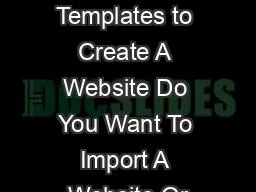
Using Templates to Create A WebsiteThe button to do this is located to the far right in the Gallery bar see page The Designs Gallery contains various folders which can be opened by clicking on them ID: 818882
Download Pdf The PPT/PDF document "Using Templates to Create A Website Do Y..." is the property of its rightful owner. Permission is granted to download and print the materials on this web site for personal, non-commercial use only, and to display it on your personal computer provided you do not modify the materials and that you retain all copyright notices contained in the materials. By downloading content from our website, you accept the terms of this agreement.
Using Templates to Create A Website Do Y
Using Templates to Create A Website Do You Want To Import A Website Or Create There are essentially two ways to use Xara Web Designer: You can either use Xara Web Designer to edit and update an existing website of your own or you can use Xara Web Designer to create a new one. However, importing an existing website inproblem, and all of the techniques and methods described in this book can be just as an imported website is the same thing as a Any website can be imported into Xarathe following way: Create a new, blank website document ( in the menu to import a website from your hard drive or some other data storage device. �FILE IMPORT FROM WEB ADDRESS to import a website directly fr
om the Browsing Through The Designs Gall
om the Browsing Through The Designs Gallery We'll take a simple family vacation template as an example to go over the basic er. Of course, all the steps we cover can be applied to any theme or template. We will present (see page 169) the website templates ed in the Premium version at the end of the chapter. After you start the program,it will display the last project you were working on. You Open the DESIGNS GALLERYUsing Templates to Create A WebsiteThe button to do this is located to the far right in the Gallery bar (see page The Designs Gallery contains various folders which can be opened by clicking on them. These folders often contain subfolders. Blue folders contain content that ca
n be used right away; red folders only p
n be used right away; red folders only provide you with a preview. You can obtain the content in the red folders online. the uppermost folders labeled "Website Themes". Click through the folder structure to see which of the listed themes come close to the idea you have in mind. Some themes are quite specific (e.g. "Sport", "Beauty Salon" or "Finance"), while others are more abstract (e.g. "Arrow or Using Templates to Create A Website Themes from the folder "Website Themes (General - Mobile Ready)" contain a bracketed (R) at the end of their name. The R stands for "responsive" and tells you t intended for mobile devices. Templates with Variants We will cover these website templates la
ter (see page 180). icon beside the name
ter (see page 180). icon beside the name. Short Preview Using Templates to Create A WebsiteAll the pages contained in the website template can be previewed in detail by opening the folder. Detailed PreviewThis displays all of the content in the folder, as well as all of the template. If you click again, the folder will close. Both of these preview features when browsing through the Designs Gallery. Drag the mouse pointer over the folder icons slowly from top to bottom and have a look impression. If you see a template that interests you, click on the folder to open it. Click again to close the folder and move on to the next one. Loading A Template As described, try to find a template tha
t most closely resembles the idea you ha
t most closely resembles the idea you have Double-click on the first item in the folder labeled "Website". This item represents the entire website. The other entries represent individual website elements which can be used separately. This will open the website, including all subpages, in a new program window Using Templates to Create A Website To load elements from the Double-click to open the content in a new window as individual documents. content to the current document. Using Templates to Create A WebsiteAfter loading a website template, you will see the following: Document Tabs: Double-clicking loads the template as a new document. The previous document remains open and can be
accessed here. Website Navigation: The
accessed here. Website Navigation: The template is made up of several pages that are linked to each other. Each page has navigation one to the other. You can edit the links by clicking on the buttons. These buttons export the document to the browser preview feature. You can switch back and forth while editing to preview the current Page & Layer Gallery: Here you can see all of the the listed elements are integrated inediting by clicking on them. You can change the order of the pages or delete All of the currently opened galleries are located on the far right. You can add additional galleries by going to the UTILITIESUsing Templates to Create A Website Previewing With The Internal Br
owser fferent views: the editing view an
owser fferent views: the editing view and the browser preview. The editing view is where you write your text, draw lines, arrange your photos, logos and graphics and adjust web properties (e.g. pop-up galleries, In order to check your editing you'll need to view the page as it will appear to visitors online. There are two types of browser preview which can be accessed up in the control bar. The first button only exports the current page and displays it in the browser. The second button exports the entire website and opens it in the browser. These previews aren't simulations, they are actual HTML exports displayed in the browser of your choosing. If you only preview the current page, the
This means that if you wato the homepag
This means that if you wato the homepage, you have to export the homepage as well. website. Once your website is online and you are sure that the internal navigation works fine, you can do single page previews after updating specific pages. Using Templates to Create A WebsiteClick on the second button to display the complete website in the preview Website Preview of the most common Internet browsers. Browser Icons All of these browser are available for free online. It's advisable to test your website on all browsers before publishing it, because not all browsers display the same HTML looks perfect in one browser, a different one may display the elements in a totally different position