
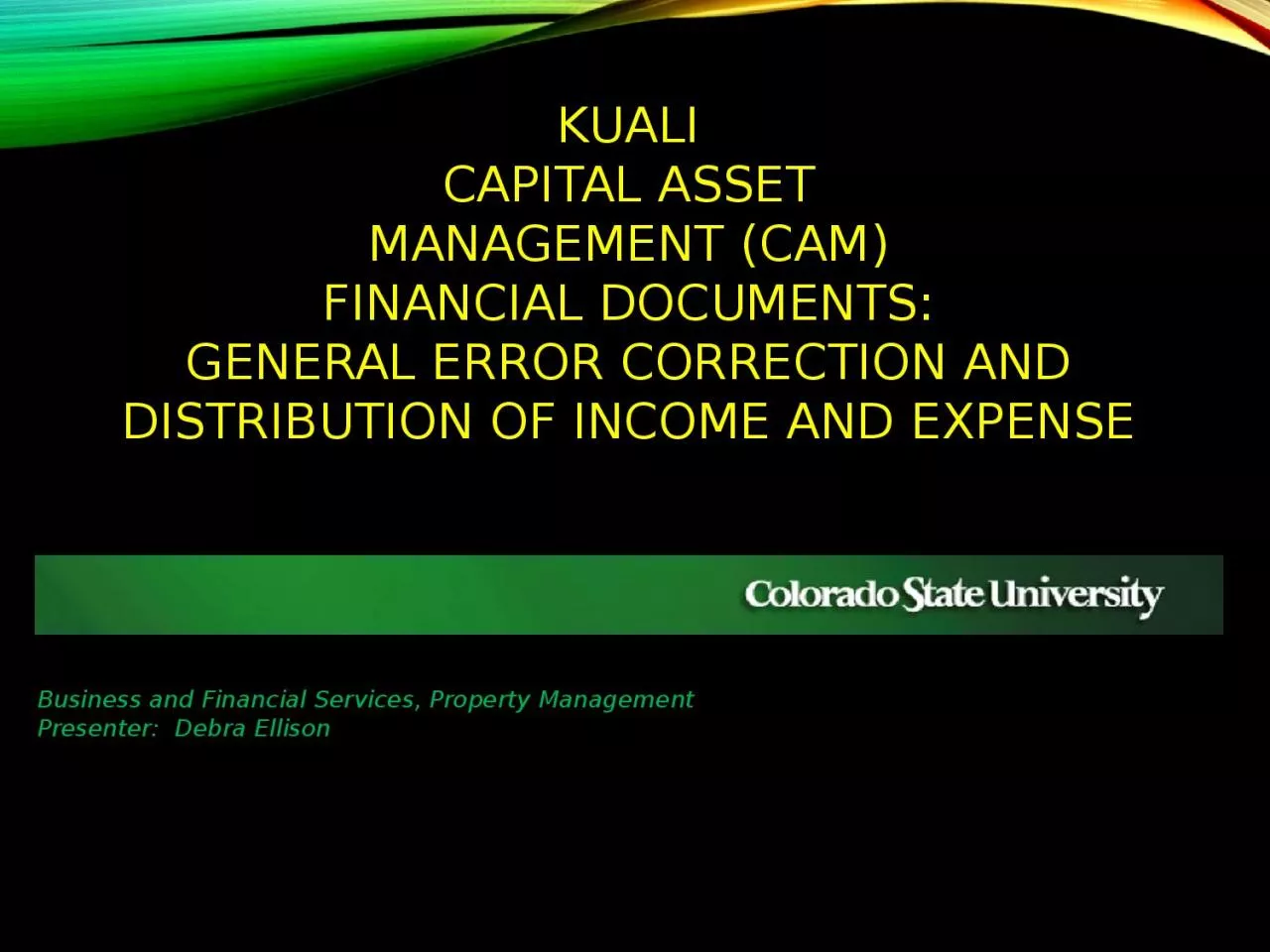
FINANCIAL DOCUMENTS GENERAL ERROR CORRECTION AND DISTRIBUTION OF INCOME AND EXPENSE Business and Financial Services Property Management Presenter Debra Ellison LogOn to the CSU Home Page Click into the Training Site ID: 1028821
Download Presentation The PPT/PDF document "KUALI CAPITAL ASSET MANAGEMENT (CAM)" is the property of its rightful owner. Permission is granted to download and print the materials on this web site for personal, non-commercial use only, and to display it on your personal computer provided you do not modify the materials and that you retain all copyright notices contained in the materials. By downloading content from our website, you accept the terms of this agreement.
1. KUALICAPITAL ASSETMANAGEMENT (CAM)FINANCIAL DOCUMENTS:GENERAL ERROR CORRECTION ANDDISTRIBUTION OF INCOME AND EXPENSEBusiness and Financial Services, Property ManagementPresenter: Debra Ellison
2. Log-On to the CSU Home Page
3. Click into the Training Site
4. Choose your campusEnter your EID and passwordClick on: “Login”Sign into the Training Site
5. MAIN MENU
6. AGENDAINFORMATION NEEDED PRIOR TO CREATING A GEC OR DIFINDING INFORMATIONPurchase Order LookupAsset LookupAsset Payment LookupEXERCISESFINANCIAL PROCESSING DOCUMENTSGeneral Error CorrectionModifying an Asset ExampleMaking ChangesDistribution of Income and Expense Creating an Asset ExampleMaking ChangesQUESTIONS
7. INFORMATION NEEDEDThe following information may be necessary or required when submitting a GEC or DI using a capital asset object code:Correct Accounts (the account posted on the asset)Correct Object Codes (cap and non-cap)Correct Amounts (the amount posted on the asset)Existing Asset Numbers (required when modifying assets)Sub-Account (when needed)Reference Origin Code (required on GEC’s, use 01)Reference Number (required on GEC’s, recommend the PO #)Line Description (asset description)Vendor (required to create an asset, found on the PO)Asset Information (required to create an asset; i.e. manufacturer, model, asset type code)Asset Location (required to create an asset)
8. FINDING INFORMATIONThe PO is the best place to start to find information necessary for a GEC or DI.Click on: Doc Search
9. FINDING INFORMATIONEnter Document Type: “PO” then click anywhere on the search screen.
10. FINDING INFORMATIONThe search will expand.Search options include:Date CreatedPurchase Order NumberRequisition NumberVendorAccount NumberTotal AmountAnd more…
11. FINDING INFORMATIONEnter PO Number: 548698Click on: “search”
12. You will see the following result:If multiple results, click on the underlined Document Id for the closed PO.This will open the Purchase Order document.Click on the “collapse all” button.Purchase order lookup
13. Find the Notes and Attachments Tab and click on the “arrow”Look in the Note Text for any asset numbers.NOTE: If a PO was paid using a Disbursement Voucher, the asset number will not show up in the PO notes.Purchase order lookup
14. Click on “kuali” or the “Navigation Panel” to get back to the Home screen.Home page
15. Click on Capital Assets in the Navigation PanelAsset and asset payment lookup
16. You can use “Asset” or “Asset Payment” to find an asset number.Asset search uses asset identifying information to find an asset.Asset Payment uses payment identifying information to find an asset.Asset lookupClick on “Asset”
17. Search options include:Tag “Decal” NumberVendor NameCreate DateAnd any other asset related information…This asset has one item retrieved.Here you will find the asset number, tag (decal) number, organization owner organization code (department number), building code, asset status code, asset description, asset type code, and in-service date.You can also move the results to a spreadsheet.Click on: the underlined Asset Number.Enter asset # 502408Click on: “search”Asset lookup
18. Asset lookupThe Asset Panel will be brought up.Click on the PAYMENTS tab arrow.
19. Asset lookupThis tab shows payment related information necessary for your GEC or DI when using Modify Existing.There were two payment postings on this asset.
20. Asset lookupYou can see the Account Number and Object Code, the Source Document of the Posting, the Purchase Order Number, the Amount, and other information for each payment posting.
21. Asset lookupYou also have a PAYMENTS SUMMARY tab and a PAYMENTS LOOKUP tab.The PAYMENTS SUMMARY tab shows the total amount of all the payments.The PAYMENTS LOOKUP tab may need to be used if there are several postings on the asset record and they all can’t fit in the PAYMENTS tab.Click on: “Click here”
22. Asset lookupThis will take you to the Asset Payment Lookup screen.To have the same view of each payment that is shown in the Payments Tab, click on the Seq. # for each account listed.
23. Using “Asset Payment” to find information.Click on Capital Assets in the Navigation PanelAsset PAYMENT lookup
24. Asset PAYMENT lookupClick on “Asset Payment”
25. Search options include:Purchase Order NumberAccount NumberObject CodeAnd more…ASSET PAYMENT LOOKUPHere you will find the account number, object code, purchase order #, doc number, doc type, posting date, and amount.This asset has two items retrieved.Enter asset # 502408Click on: “search”
26. exercisesLookup what account(s) were used to purchase an asset from PO 413607?5378110-8240 & 1313478-8210How much did each account pay?$12,836.62 (53) & $371.14 (13)What is the asset number?506836How many “Active” assets are on account 1581340?8 (active/watch for duplicate asset numbers and payment GEC’s zeroing out an account payment). The Asset Payment look up brings up all account postings on the asset, so an asset may have multiple postings on an account due to GEC’s etc. How many assets did Department (Organization Code) 6030 purchase from in service date 07/01/2015 to in service date 07/31/2015?5 (watch for duplicate asset numbers)
27. FINANCIAL PROCESSING DOCUMENTSYou will find the General Error Correction document and the Distribution of Income and Expense document.
28. Cap to Cap will modify an existing asset.Click on: General Error CorrectionGeneral error correction document
29. General error correction documentThe GEC document will be brought up.Click on the “COLLAPSE ALL” button.
30. Document Overview tabThe Document Overview Tab provides a place for the description, explanation (reason for the document), and the organization document number.Click on the arrow for the DOCUMENT OVERVIEW tab.
31. Description: Enter “Test”.Explanation: Enter any necessary information (i.e. Funding Change)Organization Document Number: Enter the PO number 527965Document Overview tab
32. Accounting Lines TABThe Accounting Lines Tab is where you enter your credit (from/source) and debit (to/target) information.
33. Accounting Lines TABWhen entering accounting lines, do not line item out separate amounts on identical accounts and object codes.Instead, combine identical accounting lines into one line for the total amount.
34. ACCOUNTING LINES TABFROM/SOURCE:Account Number: 1337440Object: 8210 (cap)Amount: $10,000Reference Origin Code (not listed on the DI): 01Reference Number (not listed on the DI): 527965 (PO Number)Line Description: GEL IMAGING SYSTEMClick on: “add”
35. TO/TARGET:Account Number: 1369540Object: 8210 (cap)Amount: $10,000Reference Origin Code (not listed on the DI): 01Reference Number (not listed on the DI): 527965Line Description: GEL IMAGING SYSTEMClick on: “add”ACCOUNTING LINES TAB
36. If an Accounting Line has a capital asset object code, the Accounting Lines for Capitalization Tab will show up.Click on: “generate”.ACCOUNTING LINES TAB
37. Once open, an error message will occur in any Accounting Lines section that contains a capital asset object code.ACCOUNTING LINES TAB
38. Select both lines.ACCOUNTING LINES FOR CAPITALIZATION TABDetermine which account to select.You can select one account at a time or multiple accounts at a time, depending upon what you are needing to do.
39. Distribute cost evenly will divide the amount equally among all assets.Distribute cost by amount allows for different amounts per asset.Select Distribute cost evenly.ACCOUNTING LINES FOR CAPITALIZATION TABSelect Amount Distribution Method
40. Select if you are creating an asset or modifying an existing asset.Create asset is used to create a new asset or assets. Selecting create asset will require you to complete the Create Capital Assets Tab.Modify asset is used to apply the posting to an existing asset or assets. Selecting modify asset will require you to complete the Modify Capital Assets Tab.Click on: “modify asset”.ACCOUNTING LINES FOR CAPITALIZATION TAB
41. Modify CAPITAL ASSETS TABEnter the Asset Number (not the decal number).If you don’t know the asset number, use the asset lookup page.Click on: one of the two available magnifying glasses.The Modify Capital Assets tab will open.
42. Asset lookupUse known information to find the asset number.Enter the Tag/Decal NumberAsset Description “Gel Imaging System” (use wild cards “*”)Purchase PO Number “527965”ETC.The Asset Lookup tab will open.
43. Asset lookupEnter PO 527965Click on: “search”Click on: “return value”.
44. Modify CAPITAL ASSETS TABThe System Control Remainder Amount will need to be distributed to the Source, Target, and Asset. NOTE: Kuali does not distinguish debits and credits.Click on: “redistribute total amount”.The Asset Number will now be populated.The Source, Target, and Asset should now reflect the amounts to be distributed. The System Control Remainder Amount should show “0.00”.
45. NOTES AND ATTACHMENTS TABYou can now submit, save, reload, close, cancel or copy the document.Attach any backup in the Notes and Attachments Tab and click on “add”. Click on: “save”.
46. MAKING CHANGESOnce information has been entered, the following Actions are available:Refresh, will update any amount changes.Delete, will delete all info in the section.Clear, will clear the amounts.Click on: “clear”
47. MAKING CHANGESThe amounts are back to zero and the System Control Remainder Amount is repopulated.
48. MAKING CHANGESTo add an additional asset, click on: “modify asset” again.This opens up another section to enter another asset number.The section will be removed.To remove a section, click on: “delete”.
49. MAKING CHANGESIf you have made changes, but have not saved your document, click on: “reload”.This brings your document back to the status prior to your changes and up to the last time you saved the document.When you are done entering information, Click on: “submit”.
50. FINANCIAL PROCESSING DOCUMENTSTo go back to the Home Page, click on “kuali” or “expand the navigation panel”.
51. FINANCIAL PROCESSING DOCUMENTSYou will get a warning message regarding unsaved changes, click on “Continue”.
52. FINANCIAL PROCESSING DOCUMENTS
53. Click on: Distribution of Income and ExpenseDISTRIBUTION OF INCOME DOCUMENTNon-Cap to Cap will either create an asset or modify an existing asset.
54. DISTRIBUTION OF INCOME DOCUMENT
55. Document Overview tabClick on the arrowDescription: Enter “Test”.Explanation: Enter any necessary information (Correcting object code from non-cap to cap in order to create two assets).Organization Document Number: Enter the PO number 532294.
56. FROM/SOURCE:Account Number: 7724521Object Code: 8905 (non-cap)Amount: $17,377.00Line Description: EquipmentClick on: “add”Accounting Lines TAB
57. TO/TARGET:Account Number: 7724521Object: 8910 (cap)Amount: $17,377.00Line Description: EquipmentClick on: “add”Accounting Lines TAB
58. If an Accounting Line has a capital asset object code, the Accounting Lines for Capitalization Tab will show up.Click on: “generate”.ACCOUNTING LINES TAB
59. Once open, an error message will occur in any Accounting Lines section that contains a capital asset object code.ACCOUNTING LINES TAB
60. Select the Target line to distribute.ACCOUNTING LINES FOR CAPITALIZATION TABSelect Distribute cost by amount.Click on: “create asset”.Complete the Accounting Lines for Capitalization Tab.
61. CREATE CAPITAL ASSETS TABThe Create Capital Assets tab will open.Enter the following:Asset Quantity: 1Asset Type (use the magnifying glass, if needed): 91040SIVendor Name (can only be entered by using the magnifying glass): Lookup “Henry Schein Inc”Manufacturer: AIRTECModel: V5Amount (since Distribute cost by amount was selected): $8,822.00Asset Description: Mojave Dry Vacuum SystemClick on: “add tag/location”
62. CREATE CAPITAL ASSETS TABEnter the following:Campus Code: MCBuilding Code: 0116Room Number 1027The Tag Number and Serial Number may be left blank, however, the Asset Location is required.This will open a new section.
63. CREATE CAPITAL ASSETS TABThe System Control Remainder Amount should reflect the remaining balance.To create another asset, repeat click on: “create asset”.
64. This will bring up another Capital Asset for Accounting Lines section.CREATE CAPITAL ASSETS TAB
65. Enter the following:Asset Quantity: 1Asset Type (use the magnifying glass, if needed): 82985SIVendor Name (can only be entered by using the magnifying glass): Lookup “Henry Schein Inc”Manufacturer: SCICANModel: HYDRIM G4Amount (since Distribute cost by amount was selected): $8,555.00Asset Description: Large Instrument WasherClick on: “add tag/location”CREATE CAPITAL ASSETS TAB
66. CREATE CAPITAL ASSETS TABEnter the following:Campus Code: MCBuilding Code: 0116Room Number 1024The Tag Number and Serial Number may be left blank, however, the Asset Location is required.
67. CREATE CAPITAL ASSETS TABThe System Control Remainder Amount should now be 0.00
68. NOTES AND ATTACHMENTS TABYou can now submit, save, reload, close, cancel, or copy the document.Attach any backup in the Notes and Attachments Tab. and click on “add”. Click on: “save”.
69. MAKING CHANGESCapital Asset Tab ChangesYou may make changes in areas that have “Action” buttons.You can delete tag information, insert or add another line item, delete the line, or clear the line.
70. MAKING CHANGESTo add another asset, it must be identical to the current asset. Change the quantity on line one from “1” to “2”Click on: “insert” or “add tag/location”
71. CREATE CAPITAL ASSETS TABEnter the following:Campus Code: MCBuilding Code: 0116Room Number 1027A second line is brought in to complete.
72. MAKING CHANGESAccounting Line changesIn order to make any accounting line changes after opening either the Create Asset or Modify Asset tab, you will need to delete all capital asset information.Click on: “delete”
73. MAKING CHANGESThis will delete everything in the Accounting Lines For Capitalization Tab.
74. MAKING CHANGESAccounting Line changesYou can now make the following changes:Change account numbers, change object codes, change amounts (if you make any of these changes, click on the refresh button to update the view), add additional lines, or delete lines.
75. QUESTIONS?
76. FORMSREPORTSTRAININGREFERENCE
77. Thank you for watching this presentation by the Property Management Office491-2899 Jacque Clark – Property Manager / Cost Accountant491-6513 Laila Dillsi - Leases / Accounting 491- 7362 Cheri Richardson – Accounting491- 2270 Debra Ellison – Supervisor / Acct Tech III491-1045 Rachel Drenth – Inventory Specialist / Data Entry491-1358 Michelle Miller - Inventory Specialist / Data Entry We are available to help