
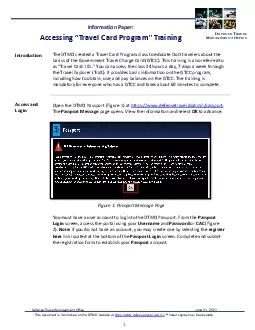
1 DEFENSE TRAVEL MANAGEMENT OFFICEThe DTMOcreated aTravel Card Program classto educate DoD travelers aboutthe basics the Government Travel Charge Card GTCC Thistraining isalso referred to as 147Trave ID: 885795
Download Pdf The PPT/PDF document "Defense Travel Management Office" is the property of its rightful owner. Permission is granted to download and print the materials on this web site for personal, non-commercial use only, and to display it on your personal computer provided you do not modify the materials and that you retain all copyright notices contained in the materials. By downloading content from our website, you accept the terms of this agreement.
1 Defense Travel Management Office
Defense Travel Management Office JuneThis document is maintained onthe DTMO website at https://www.defensetravel.dod.mil. Printed copies may be obsolete 1 D EFENSE T RAVEL M ANAGEMENT O FFICE The DTMOcreated aTravel Card Program classto educate DoD travelers aboutthe basics the Government Travel Charge Card (GTCC). Thistraining isalso referred to as “Travel Card 101You can access the class . ThePassport Messagepage opens. View the information and select to advance. Figure 1: PassportMessage Page Information Paper: Accessing “ Travel Card Program ” Training Introduction Access and Login Defense Travel Management Office JuneThis document is maintained onthe DTMO website at https://www.defensetravel.dod.mil. Printed copies may be obsolete 2 D EFENSE T RAVEL M ANAGEMENT O FF
2 ICE Figure 2: Passport Login Scr
ICE Figure 2: Passport Login ScreenOnce logged in, the Passport Homepage appears (Figure 3). The amount of options you have available depends upon your permissions to the portal. At a minimum, you should see, My Profile, Subscriptions, and TraX.My ProfileAllows you to update your registration account information. This is especially useful if your work email address changes. You can change your TraX login email address to match it.Subscriptions: DTMO Publications (e.g., Customer Services Notices, Dispatch) you indicated you want sent to your email. You can choose to unsubscribe at any time.TraX: Toolused to access training, help tickets, and trip calculator estimator.Figure : Passport HomePage Access and Login (continued) Defense Travel Management Office JuneThis document is maintained onthe DTMO website at https://www.defensetravel.dod.mil. Printed copies may be obsolete 3 D EFENSE T RAVEL M ANAGEMENT O F
3 FICE At the bottom of the page,
FICE At the bottom of the page, active linkcarry throughout the application: Passport Home, DTMO Home, Passport Feedback, and Logout(Figure 3).From the Passport Homepage, select TraX(Figure 3). The TraX Home page opens (Figure 4) displaying the system features.Figure Travel Explorer Home PageYou access Trainingeither by selecting the quick link (Figure , Indicator 1) on the TraX Homepage or from the Navigation Bar (Figure , Indicator 2). The defaultAvailable Trainingscreenopens (Figure TraX Training Available aining 1 2 Access and Login (continued) Defense Travel Management Office JuneThis document is maintained onthe DTMO website at https://www.defensetravel.dod.mil. Printed copies may be obsolete 4 D EFENSE T RAVEL M ANAGEMENT O FFICE Figure 5: AvailableTrainingPageOn the Available Training screen, the class listing defaults to Recommended Only (Figure , Indicator 1) based u
4 ponthe selections under My Roles(Figure
ponthe selections under My Roles(Figure , Indicator ). You can check the box Show Alland the listing expands(Figure , Indicator Key(Figure , Indicatoridentifies the classes with digit code and color indicatorappearing at the end of the class row. Note:If your class does notappear in the inventory or if this is your first time in the Trainingmodule, from the Navigation Bar, select My Roles (Figure , Indicator When the screen opens, check the boxes next to the roles specific to your position or desired training. he minimum you should select are Travel cardholderand DoD traveler and/or DTSuserelect Update Roles to apply changes.Then return to the Available TrainingLocate the Programs & PoliciesTravelCard Program (Travel Card 101) Mandatory]training. Select Launch to the left of the classto start thecourse(Figure A browser window opens with aWelcomescreen(Figure ). It providinformation about the class and the system requirements for running itOnce you verify thayour computer is properly configured, selectLaunch Courseat the bottom
5 of the window(Figure Available Trainin
of the window(Figure Available Training (continued) 1 2 3 4 5 Defense Travel Management Office JuneThis document is maintained onthe DTMO website at https://www.defensetravel.dod.mil. Printed copies may be obsolete 5 D EFENSE T RAVEL M ANAGEMENT O FFICE Figure Welcometo Travel Card 101 ScreenThe Travel Card 101screen appears(Figure Click anywhere to continuewith the training classFigure : Travel Card 101 ScreenWhen you successfully finish a class that offers a certificate, you can access the certificateby selecting Completed from the Navigation Bar (Figure 8). Available Training (continued) Printing the Certificate Defense Travel Management Office JuneThis document is maintained onthe DTMO website at https://www.defensetravel.dod.mil. Printed copies may be obsolete 6 D EFENSE T RAVEL
6 M ANAGEMENT O FFICE Figure 8
M ANAGEMENT O FFICE Figure 8: Completed Training ScreenTo print a single training certificate:1. Starton the Completed Trainingpagelocate the course.2. On the class row, select the Printwithin the Print Certificatecolumn. A PDF certificate generates containing, your name, the course name and completed date.Use your preferred method to printand save to your pc.When you are finishedprinting, select a module from the Navigation Baror Logoutof TraX.If you want to retrieve a catalog of all your completed courses, then choose either Export to ExcelExport to PDF, or Print Classesto extractthe information. Note:This option prints the completed class names, but does not provide copies of actual training certificates.If you ever need to update your account information (e.g., your email address changes), you can access My Profilefrom the Passport Homepage(Figure 3)screen opens which allows you to change the details of your accounAfter entering the information, select Update Profile to save changes. Updating Account Informa