
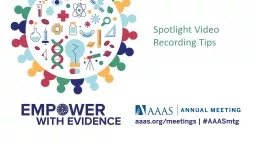
Scientific Session Timeline October December January February Starting in January Spotlight Videos Released to Registrants Starting February 18 Scientific Panels Meet Online December 15 ID: 907797
Download The PPT/PDF document "Spotlight Video Recording Tips" is the property of its rightful owner. Permission is granted to download and print the materials on this web site for personal, non-commercial use only, and to display it on your personal computer provided you do not modify the materials and that you retain all copyright notices contained in the materials. By downloading content from our website, you accept the terms of this agreement.
Slide1
Spotlight Video Recording Tips
Slide2Scientific Session
Timeline
October
December
January
February
Starting in January
Spotlight Videos Released to Registrants
Starting February 18
Scientific
Panels
Meet Online
December 15
FINAL DAY
for Spotlight Video Recording Sessions
October 4
Spotlight Video Recording Sessions Begin
Slide3Each Scientific Session Will Have:
3 spotlight videos:
Released in January
Focusing on the individual speaker’s work
1 live virtual panel
Gathering in February Participants will focus on how their work relates to the other panelists’ findings
Slide4Recording of the speaker and the moderator
Conference graphics
Speaker PowerPoint slides
Each Spotlight Video Will Have:
Slide5Schedule recording session With PAVT
Scripting Your CONTENT
Powering up
Internet connection
your visuals
Your audio
Recording
Recording Checklist:
Slide6Each speaker will schedule themselves plus the moderator for one 45 min recording session with PAVT, our audio visual provider.
Calendar to select a recording timeslot can be found here-
https://www.pavt.com/virtual-recordings
.
Schedule Your Recording Session
Slide7A
v
ideo for each
speaker
should include:AAAS produced intro video‐15 secondsModerator introduction of speaker 1 minute
Speaker presentation with slides‐10 minutesModerator and Speaker Q&A‐13 minutesAAAS produced outro video‐15 seconds
Scripting Your Video
Slide8For the spotlight videos, the moderator introduces each speaker, conducts the Q&A section and brings the video to a close.
For consistency, a standardized script will be made available.
The Moderator
Slide9Speaker Presentation:
Focus on a few key points you want your audience to remember.
Make sure that concepts are explained for non-specialists.
Stories and analogies can illustrate key messages more clearly than overly technical information.
Be honest about the extent of your findings.
Slide10Preparing Your Presentation Slides
Set the design for 16:9 widescreen
Add a .5 inch margin on all sides
Opt
for font size larger than 16 point.
Slide11Preparing Your Presentation Slides
Use
fonts with consistently thick lines.
Provide captions for any videos shown.
Use a high color contrast for text and background of slides such as dark text on a light background.
Slide12Power
Connect to a power source.
Make sure your laptop/device
is fully charged.
Make sure your
wireless keyboard and mouse are fully charged.
Slide13Internet Connection
A stable, high quality internet connection is critical for your recording session with PAVT.
This will affect the quality of the presentation recording as well as captured discussion.
Slide14Test Internet Connection
Visit
SpeedTest.com
Target speeds are the following:
Download: > 5 Mbps
Upload: > 5 Mbps
For connection stability, plug your computer directly into your router using an Ethernet cable – if possible.
Slide15If you must use WIFI, turn off other devices that may be sharing the same signal, such as phones, tablets, and video game consoles.
Free the router – make sure it’s out of a cabinet and in an open location high in the room (not low to the ground).
Turn off all other applications on your computer that you won’t need for the virtual event.
Avoid using the microwave and other sources of electro-magnetic interference.
Avoiding Connection Issues
Slide16Visit MicTests.com
Make sure your audio output is high quality.
Microphone should be
6-12 inches from your mouth.
A standalone microphone provides better quality than built-in computer mics.
Test Microphone
Slide17And turn off
ALL
notifications
on computer (emails, etc.)
MAC
WindowsNOT speaking? MUTE yourself
Slide18Webcam Name:
Integrated Camera
Quality Rating:
281
Built-in Microphone:
NoneBuilt-in Speaker:None
Frame rate:
30 FPSStream Type:video
Image Mode:rgbWebcam MegaPixels:0.92 MP
Webcam Resolution:
1280×720Video Standard:HD
Aspect Ratio:1.78PNG File Size:1.71 MB
JPEG File Size:
667.47 kBBitrate:19.65 MB/s
Number of Colors:70105Average RGB Color:
Lightness:49.61%Luminosity:50.33%
Brightness:49.80%Hue:38°
Saturation:4.35%
Webcam Information
Visit WebcamTests.com
Target/Recommended specs are the following: Stream Type: video
Resolution: 1280×720 Video Standard: HD
Bitrate: 15 MB/s and above
Test Web Camera
Slide19Your camera should be at eye-level or slightly higher,
within two feet of you for optimal framing.
Place any notes near the camera so you are not looking down reading.
Placing Your Web Camera
Slide20Stand up, if possible.
If you prefer to sit, lean forward.
Avoid slouching away from the camera.
Wear solid-colored clothing, avoiding green.
Try to limit the amount of room above your head.
Position Yourself
Slide21Try to avoid busy-looking backgrounds.
Get rid of any asymmetries or shapes that can appear to cut into your head/body.
Remove or cover distracting objects or words behind you.
Background
Slide22Shoot in a well-lit area; if possible, find a location with access to diffuse natural light that you can control and positioned towards your face.
Avoid sunlight, which causes dramatic shadows on or washes out your face.
Prevent yourself looking silhouetted – avoid bright lights or windows behind you.
Lighting:
Natural
Slide23Placing lights on both sides of computer and directed above create a studio effect.
Lighting that is LED based is preferable, it does not get too hot for the presenter to use.
Use a softened, diffused lamp (lampshades do the trick) placed at a 45° angle in front of you will eliminate most shadows on your face.
Lighting:
Artificial
Slide24The moderator and the speaker should rehearse on their own to be prepared to go “live to tape” during their recording session.
PAVT, AAAS’ recording vendor, will send the speaker and the moderator a link to access their scheduled recording session as well as information how to submit their slides in advance.
Before Your Recording Session
Slide25Upon log in by the participants the PAVT Producer will
Run through a quick technical check (sound, audio, lighting)
Go over cues and slide advancement through the recording platform.
A more detailed instructional video on the recording session will be available in mid-September.
Recording Day
Slide26When recording:
Speak as if you are presenting to a live audience.
Avoid speaking too quickly or in a monotone voice.
Make sure to pause after explaining each visual
so that individuals will have a chance
to process the information.
Gesture purposefully for emphasis.
Lights, Camera, Action!
Slide27Thank you in advance for your time, energy and contribution to the AAAS 2022 Annual Meeting.
If you need further assistance, please contact us at meetings@aaas.org