
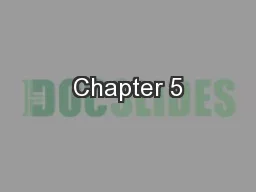
Local Area Networks Chapter Contents Section A Network Building Blocks Section B Wired and Wireless Technologies Section C Network Setup Section D Sharing Files Section E Wireless Security ID: 622942
Download Presentation The PPT/PDF document "Chapter 5" is the property of its rightful owner. Permission is granted to download and print the materials on this web site for personal, non-commercial use only, and to display it on your personal computer provided you do not modify the materials and that you retain all copyright notices contained in the materials. By downloading content from our website, you accept the terms of this agreement.
Slide1
Chapter 5
Local Area NetworksSlide2
Chapter Contents
Section A: Network Building Blocks
Section B: Wired and Wireless TechnologiesSection C: Network SetupSection D: Sharing FilesSection E: Wireless Security
Chapter 5: Local Area Networks
2Slide3
FastPoll True/False Questions
Answer A for True and B for False
050100 The networks typically installed by individuals in homes are classified as LANs.
050200 High bandwidth networks, such as cable TV and DSL are referred to as broadband.
050300
When you send an e-mail message over a network, it is chopped up into packets.
050400 The IP address assigned to your computer on the Internet is derived from your computer’s MAC address. 050500 Wired network connections can offer higher speeds than wireless connections.
Chapter 5: Local Area Networks
3Slide4
FastPoll True/False Questions
Answer A for True and B for False
050600 The most popular type of wired connection is Ethernet.
050700 Network speeds are measured in megabytes and gigabytes. 050800
Many wireless connections use radio waves to transmit data.
050900
Bluetooth is a wireless technology used for WANs.Chapter 5: Local Area Networks4Slide5
FastPoll True/False Questions
Answer A for True and B for False
051000 A wireless infrastructure network
uses a centralized broadcasting device, such as a wireless access point or router.
051100
Wireless connections are less secure than wired networks.
051200 A hub can be used to extend a network by adding additional wired devices. 051300 To configure a router, you usually have to start a browser and enter the router’s IP address.
Chapter 5: Local Area Networks
5Slide6
FastPoll True/False Questions
Answer A for True and B for False
051400 A homegroup
is a temporary network of handheld computers. 051500
Public key encryption uses a public key to encrypt messages, but a private key is required to decrypt messages
. Chapter 5: Local Area Networks
6Slide7
Section A: Network Building Blocks
Network Classifications
LAN Advantages and DisadvantagesNetwork DevicesNetwork LinksCommunications Protocols
Chapter 5: Local Area Networks
7Slide8
Question
052100
Networks come in many sizes and use many different technologies, yet they all need to communicate with each other. What is the key to network intercommunication?A. Circuit switching
B. Network protocolsC. Network topology
D. Peer-to-peer technology
Chapter 5: Local Area Networks
8Slide9
Network Classifications
Personal Area Network (PAN) – interconnection of personal digital devices or consumer electronics
Local Area Network (LAN) – usually connects computers in a single buildingMetropolitan Area Network (MAN) – public high-speed network with range of about 50 miles
Wide Area Network (WAN) – covers a large geographical area and typically consists of several smaller networks
Chapter 5: Local Area Networks
9Slide10
LAN Advantages and Disadvantages
LANs enable people to work together
Sharing networked software can reduce costsSharing data on a LAN can increase productivitySharing networked hardware can reduce costsSharing networked hardware can provide access to a wide range of services and specialized peripheral devices
Chapter 5: Local Area Networks
10Slide11
LAN Advantages and Disadvantages
One disadvantage of LANs is that when a network malfunctions, all the resources you’re accustomed to accessing are unavailable until the network is repaired
LANs are vulnerable to unauthorized accessLANs are more vulnerable to malicious code
Chapter 5: Local Area Networks
11Slide12
Network Devices
Each connection point on a network is a node
To connect to a LAN, a computer requires network circuitry, sometimes referred to as a network interface card (NIC)A networked peripheral, or network-enabled peripheral, is any device that contains network circuitry to directly connect to a network
A network device, or network appliance, is any electronic device that broadcasts network data, boosts signals, or routes data to its destination
Chapter 5: Local Area Networks
12Slide13
Network Devices
Chapter 5: Local Area Networks
13Slide14
Network Links
A communications channel, or link, is a physical path or frequency for signal transmissions
Bandwidth is the transmission capacity of a communications channelBroadbandNarrowband
Chapter 5: Local Area Networks
14Slide15
Communications Protocols
Rules for efficiently transmitting data from one network node to another:
Divide messages into packetsAffix addresses to packetsInitiate transmission
Regulate flow of dataCheck for transmission errorsAcknowledge receipt of transmitted data
Chapter 5: Local Area Networks
15Slide16
Communications Protocols
A packet is a “parcel” of data that is sent across a computer network
Circuit-switching technology vs. packet switching technology
Chapter 5: Local Area Networks
16Slide17
Communications Protocols
Every packet that travels over a network includes the address of its destination device
A MAC address is a unique number assigned to a network interface card when it is manufacturedAn IP address is a series of numbers used to identify a network device
IP addresses can also be obtained through DHCP
Chapter 5: Local Area Networks
17Slide18
Section B: Wired and Wireless Technologies
Wired Basics
EthernetWireless BasicsBluetooth
Wi-FiChapter 5: Local Area Networks
18Slide19
Question
052200
Suppose your friend has a home office and usually does most work on a desktop computer. Your friend also has a smartphone
and tablet computer that could benefit from Internet access. What kind of network would you recommend?A. A network that has a wireless router that provides wireless and wired connections as well as Internet access
B. A cloud network that can be accessed from a bridge device
C. A file server
D. A 100 gigabit Ethernet networkChapter 5: Local Area Networks
19Slide20
Wired Basics
A wired network uses cables to connect network devices
Wired networks are fast, secure, and simple to configureDevices tethered to cables have limited mobility
Chapter 5: Local Area Networks
20Slide21
Ethernet
Ethernet is a wired network technology that is defined by IEEE 802.3 standards
Simultaneously broadcasts data packets to all network devicesIEEE 802.3
CSMA/CD protocolVary in speed from 10Mbps to 100Gbps
Chapter 5: Local Area Networks
21Slide22
Ethernet
Chapter 5: Local Area Networks
22Slide23
Wireless Basics
A wireless network transports data from one device to another without cables or wires
RF signalsTransceiverMicrowaves
Infrared lightSlower than wired networksSecurity concerns
Chapter 5: Local Area Networks
23Slide24
Bluetooth
Bluetooth is a short-range, wireless network technology designed to make its own connections between two devices
Chapter 5: Local Area Networks
24Slide25
Wi-Fi
Wi-Fi refers to a set of wireless networking technologies defined by IEEE 802.11 standards
Wireless ad-hoc protocolWireless infrastructure protocol
Chapter 5: Local Area Networks
25Slide26
Wi-Fi
Chapter 5: Local Area Networks
26Slide27
Wi-Fi
If your computer is not pre-equipped with wireless circuitry, you can purchase and install a Wi-Fi adapter
Chapter 5: Local Area Networks
27Slide28
Section C: Network Setup
Setup Overview
Router InstallationRouter ConfigurationInternet ConnectionDevice Connection
Chapter 5: Local Area Networks
28Slide29
Question
052300
When you’re setting up a wireless network, you see an option asking if you want to broadcast the network SSID. You should:A. Change the default SSID and broadcast it.
B. Turn SSID broadcasting off so that hackers don’t know the network’s encryption key.C. Make sure SSID is broadcasting so that your network is protected by strong encryption.
D. Activate SSID broadcasting or else the network devices won’t be able to send data to the router.
Chapter 5: Local Area Networks
29Slide30
Setup Overview
Plug in the router
Connect the router to a computer Configure the routerAccess the router setup utility Create a new router password
Chapter 5: Local Area Networks
30Slide31
Setup Overview
Enter an SSID for the network
Activate WEP, WPA, or PSK and create an encryption keyConnect an Internet access deviceSet up the wireless workstations
Chapter 5: Local Area Networks
31Slide32
Router Installation
Look for a Wireless-N router that includes a Gigabit Ethernet switch
Wired and wireless connectionsMake sure the number of Ethernet ports is sufficient for the number of wired devices that you intend to connect
Chapter 5: Local Area Networks
32Slide33
Router Installation
Chapter 5: Local Area Networks
33Slide34
Router Configuration
Chapter 5: Local Area Networks
34
Before using your network, you should adjust the router’s configuration settings to make sure your network is secure
Stored in router’s EEPROM
You must connect a computer to the router
You can use your computer’s browser to access the router configuration utilitySlide35
Router Configuration
Chapter 5: Local Area Networks
35Slide36
Router Configuration
An SSID (service set identifier) is the name of a wireless network
Use the router configuration software to change the default SSID
Chapter 5: Local Area Networks
36Slide37
Router Configuration
Each workstation requires a unique address for sending and receiving data
Chapter 5: Local Area Networks
37Slide38
Router Configuration
Wireless encryption scrambles the data transmitted between wireless devices and then unscrambles the data only on devices that have a valid encryption key
WEPWPAPSK
Chapter 5: Local Area Networks
38Slide39
Internet Connection
Your Internet service provider supplies a device called a modem that is designed to carry data to and from the Internet
This device typically has a standard Ethernet port that can be connected to a router Most routers supply a WAN port designed for an Internet connection
Plug a standard network cable into the router’s WAN port and connect the other end of the cable into the Internet modem
Chapter 5: Local Area Networks
39Slide40
Internet Connection
Chapter 5: Local Area Networks
40Slide41
Device Connection
Simply turn on any Windows computer with wireless capability and make sure that it is in range of your router
Chapter 5: Local Area Networks
41Slide42
Device Connection
Macs automatically sense available networks and give you the option of connecting to them
Chapter 5: Local Area Networks
42Slide43
Device Connection
Any device that has Wi-Fi capability should be able to connect to your network
Chapter 5: Local Area Networks
43Slide44
Device Connection
Chapter 5: Local Area Networks
44Slide45
Section D: Sharing Files
File Sharing Basics
Accessing Shared FilesSharing Your FilesFile ServersNetwork Troubleshooting
Chapter 5: Local Area Networks
45Slide46
Question
052400
There are many ways to share files among the computers on a network. Which one of the following is the LEAST secure way to share files?A. Use a file server.
B. Activate file sharing for the root directory of all the computers in the network.C. Designate specific folders on your computer as shared.
D. Put files you want to share in the Public folder.
Chapter 5: Local Area Networks
46Slide47
File Sharing Basics
File sharing allows files containing documents, photos, music, and other data to be accessed from computers other than the one on which they are stored
Once your network gives you access to other computers on the network, you can view a list of files stored there
Chapter 5: Local Area Networks
47Slide48
Accessing Shared Files
To see a list of devices on your network, you can use your operating system’s file management utility
Network discovery is a setting that affects whether your computer can see other computers on a network, and whether your computer can be seen by others
Chapter 5: Local Area Networks
48Slide49
Accessing Shared Files
Chapter 5: Local Area Networks
49Slide50
Sharing Your Files
Chapter 5: Local Area Networks
50Slide51
Sharing Your Files
When you activate file sharing, files in Public folders can be accessed by other network users
You also can make specific files shareableIf you want the convenience of sharing files, limit what you share and who you share it with:
Assign permissions to filesLimit sharing to specific peopleRemove sharing from files you no longer want to share
Use a
homegroup
if your network is composed of Windows computersA homegroup is a collection of trusted Windows computers that automatically share files and folders Chapter 5: Local Area Networks
51Slide52
Sharing Your Files
Chapter 5: Local Area Networks
52Slide53
File Servers
A file server is a computer whose primary purpose is to be a repository for files that can be accessed by network workstations
Chapter 5: Local Area Networks
53Slide54
Troubleshooting
Network problems can stem from a variety of sources
CablesSignal strengthSecurity
InterferenceNetwork devicesSettings
Switches
Chapter 5: Local Area Networks
54Slide55
Section E: Wireless Security
Wi-Fi Security
EncryptionChapter 5: Local Area Networks
55Slide56
Question
052500
How can you tell if someone is hacking your network?A. Assign an IP address to each network device.B. Scan your router for viruses that might have been left by hackers.
C. Set up your router software to maintain a log of network activity.D. Disable the SSID.
Chapter 5: Local Area Networks
56Slide57
Wi-Fi Security
Networks with wired or wireless connections are vulnerable to a variety of threats
Wireless signals are broadcast through the air; and like the signals from a radio station, they can be picked up by any device equipped with a receiver tuned to the right frequency
Chapter 5: Local Area Networks
57Slide58
Wi-Fi Security
Chapter 5: Local Area Networks
58Slide59
Wi-Fi Security
Your network router maintains a list of clients that are accessing your network using wired or wireless connections
Chapter 5: Local Area Networks
59Slide60
Encryption
Encryption transforms a message so that its contents are hidden from unauthorized readers
Plaintext has not yet been encryptedAn encrypted message is referred to as ciphertextDecryption is the opposite of encryption
Cryptographic algorithmCryptographic key
Chapter 5: Local Area Networks
60Slide61
Encryption
Weak vs. strong encryption
AES (Advanced Encryption Standard)Encryption methods can be broken by the use of expensive, specialized, code-breaking computers
Chapter 5: Local Area Networks
61Slide62
Encryption
Public key encryption (PKE) eliminates key-distribution problem, by using one key to encrypt a message and another key to decrypt the message
Chapter 5: Local Area Networks
62Slide63
Encryption
When personal computer users want to encrypt e-mail or other documents, they turn to public key encryption software such as PGP (Pretty Good Privacy),
GnuPG, or AxCrypt
Chapter 5: Local Area Networks
63Slide64
What Do You Think?
053100
Do you worry about behavioral tracking based on your Internet use?A. Yes B. No C. Not sure
053200 Do you have a device that can track your physical location?
A. Yes B. No C. Not sure
053300
Do you support efforts to institute Do Not Track?A. Yes B. No C. Not sureChapter 5: Local Area Networks
64Slide65
Chapter 5 Complete